Mipony 64 bit Download for PC Windows 11
Mipony Download for Windows PC
Mipony free download for Windows 11 64 bit and 32 bit. Install Mipony latest official version 2025 for PC and laptop from FileHonor.
Enjoy comfortable features when it comes to downloading files by avoiding host sites inconveniences.
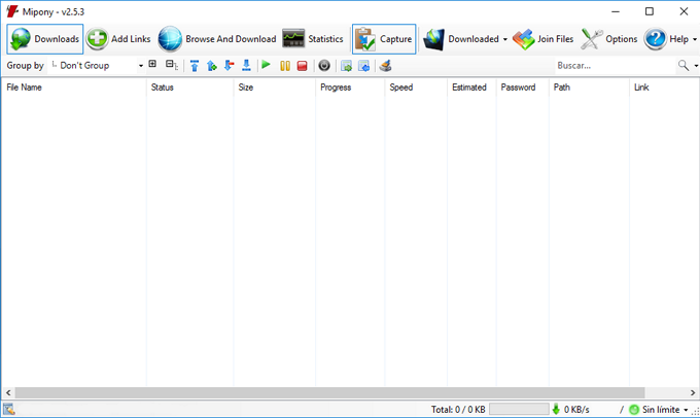
Mipony is in charge of everything, it accesses the web where the file is hosted, it waits the required time and starts downloading them one by one. Put the addresses of the files in Mipony and the program will be in charge of everything to have the files downloaded as fast as possible. Once the link has been added to the download list, the files will be downloaded while you navigate and if you close the download program, the downloads will be restarted when you start the program again.
Control how many files can be downloaded simultaneously from each server. Many of the files hosted in free servers are divided into parts, Mipony has the option to join the downloaded files (HJSplit). Mipony can capture from the clipboard individual links or any text that contains any number of links.
Key Features
Browser
It has an embedded browser from where the download links are detected.
Web Remote Control
Mipony has a web interface to control it remotely. With the web interface you can view the downloads and manipulate them, and also you can enter the captcha codes remotely. The web interface design is adapted for both desktops and mobile clients.
Supported Websites: Here
- Fully AUTOMATIC download.
- It optimizes your connection.
- It also works with PREMIUM accounts.
- It has an embedded web BROWSER.
- Remote control.
"FREE" Download CORNPlayer for PC
Full Technical Details
- Category
- Download Managers
- This is
- Latest
- License
- Freeware
- Runs On
- Windows 10, Windows 11 (64 Bit, 32 Bit, ARM64)
- Size
- 2 Mb
- Updated & Verified
"Now" Get GetGo Download Manager for PC
Download and Install Guide
How to download and install Mipony on Windows 11?
-
This step-by-step guide will assist you in downloading and installing Mipony on windows 11.
- First of all, download the latest version of Mipony from filehonor.com. You can find all available download options for your PC and laptop in this download page.
- Then, choose your suitable installer (64 bit, 32 bit, portable, offline, .. itc) and save it to your device.
- After that, start the installation process by a double click on the downloaded setup installer.
- Now, a screen will appear asking you to confirm the installation. Click, yes.
- Finally, follow the instructions given by the installer until you see a confirmation of a successful installation. Usually, a Finish Button and "installation completed successfully" message.
- (Optional) Verify the Download (for Advanced Users): This step is optional but recommended for advanced users. Some browsers offer the option to verify the downloaded file's integrity. This ensures you haven't downloaded a corrupted file. Check your browser's settings for download verification if interested.
Congratulations! You've successfully downloaded Mipony. Once the download is complete, you can proceed with installing it on your computer.
How to make Mipony the default Download Managers app for Windows 11?
- Open Windows 11 Start Menu.
- Then, open settings.
- Navigate to the Apps section.
- After that, navigate to the Default Apps section.
- Click on the category you want to set Mipony as the default app for - Download Managers - and choose Mipony from the list.
Why To Download Mipony from FileHonor?
- Totally Free: you don't have to pay anything to download from FileHonor.com.
- Clean: No viruses, No Malware, and No any harmful codes.
- Mipony Latest Version: All apps and games are updated to their most recent versions.
- Direct Downloads: FileHonor does its best to provide direct and fast downloads from the official software developers.
- No Third Party Installers: Only direct download to the setup files, no ad-based installers.
- Windows 11 Compatible.
- Mipony Most Setup Variants: online, offline, portable, 64 bit and 32 bit setups (whenever available*).
Uninstall Guide
How to uninstall (remove) Mipony from Windows 11?
-
Follow these instructions for a proper removal:
- Open Windows 11 Start Menu.
- Then, open settings.
- Navigate to the Apps section.
- Search for Mipony in the apps list, click on it, and then, click on the uninstall button.
- Finally, confirm and you are done.
Disclaimer
Mipony is developed and published by mipony.net, filehonor.com is not directly affiliated with mipony.net.
filehonor is against piracy and does not provide any cracks, keygens, serials or patches for any software listed here.
We are DMCA-compliant and you can request removal of your software from being listed on our website through our contact page.












