Microsoft Office 2019 64 bit Download for PC Windows 11
Microsoft Office 2019 Download for Windows PC
Microsoft Office 2019 free download for Windows 11 64 bit and 32 bit. Install Microsoft Office 2019 latest official version 2025 for PC and laptop from FileHonor.
Office 2019 provides a new features and enhancements to Word, Excel, Powerpoint and other popular office components.
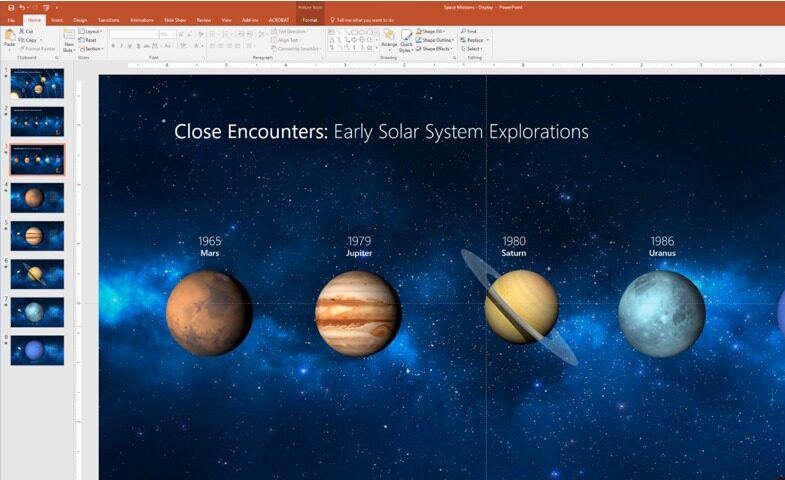
Microsoft Office 2019 provides new features and enhancements to Word, Excel, Powerpoint and other popular office components. It delivers features across apps to help users create amazing content in less time. In PowerPoint 2019, you can create cinematic presentations with new features like Morph and Zoom.
Word 2019 and Outlook 2019 help you focus on what matters most. Learning Tools, like Read Aloud and Text Spacing, make it easier to engage with your content. Focus Mode blocks out distractions and puts your content front and center.
Create presentations, data models, and reports with tools and capabilities like PowerPoint Morph, new chart types in Excel, and improved inking across apps. Manage your time, email, and contacts more easily with features like Focused Inbox, travel and delivery summary cards in Outlook, and Focus Mode in Word.
"FREE" Download AbiWord for PC
Full Technical Details
- Category
- Office Software
- This is
- Latest
- License
- Free Trial
- Runs On
- Windows 10, Windows 11 (64 Bit, 32 Bit, ARM64)
- Size
- 3+ Gb
- Updated & Verified
Download and Install Guide
How to download and install Microsoft Office 2019 on Windows 11?
-
This step-by-step guide will assist you in downloading and installing Microsoft Office 2019 on windows 11.
- First of all, download the latest version of Microsoft Office 2019 from filehonor.com. You can find all available download options for your PC and laptop in this download page.
- Then, choose your suitable installer (64 bit, 32 bit, portable, offline, .. itc) and save it to your device.
- After that, start the installation process by a double click on the downloaded setup installer.
- Now, a screen will appear asking you to confirm the installation. Click, yes.
- Finally, follow the instructions given by the installer until you see a confirmation of a successful installation. Usually, a Finish Button and "installation completed successfully" message.
- (Optional) Verify the Download (for Advanced Users): This step is optional but recommended for advanced users. Some browsers offer the option to verify the downloaded file's integrity. This ensures you haven't downloaded a corrupted file. Check your browser's settings for download verification if interested.
Congratulations! You've successfully downloaded Microsoft Office 2019. Once the download is complete, you can proceed with installing it on your computer.
How to make Microsoft Office 2019 the default Office Software app for Windows 11?
- Open Windows 11 Start Menu.
- Then, open settings.
- Navigate to the Apps section.
- After that, navigate to the Default Apps section.
- Click on the category you want to set Microsoft Office 2019 as the default app for - Office Software - and choose Microsoft Office 2019 from the list.
Why To Download Microsoft Office 2019 from FileHonor?
- Totally Free: you don't have to pay anything to download from FileHonor.com.
- Clean: No viruses, No Malware, and No any harmful codes.
- Microsoft Office 2019 Latest Version: All apps and games are updated to their most recent versions.
- Direct Downloads: FileHonor does its best to provide direct and fast downloads from the official software developers.
- No Third Party Installers: Only direct download to the setup files, no ad-based installers.
- Windows 11 Compatible.
- Microsoft Office 2019 Most Setup Variants: online, offline, portable, 64 bit and 32 bit setups (whenever available*).
Uninstall Guide
How to uninstall (remove) Microsoft Office 2019 from Windows 11?
-
Follow these instructions for a proper removal:
- Open Windows 11 Start Menu.
- Then, open settings.
- Navigate to the Apps section.
- Search for Microsoft Office 2019 in the apps list, click on it, and then, click on the uninstall button.
- Finally, confirm and you are done.
Disclaimer
Microsoft Office 2019 is developed and published by Microsoft, filehonor.com is not directly affiliated with Microsoft.
filehonor is against piracy and does not provide any cracks, keygens, serials or patches for any software listed here.
We are DMCA-compliant and you can request removal of your software from being listed on our website through our contact page.













