McAfee Total Protection 64 bit Download for PC Windows 11
McAfee Total Protection Download for Windows PC
McAfee Total Protection free download for Windows 11 64 bit and 32 bit. Install McAfee Total Protection latest official version 2025 for PC and laptop from FileHonor.
Premium antivirus, identity and privacy protection for your PCs, Macs, smartphones and tablets, all in one subscription.
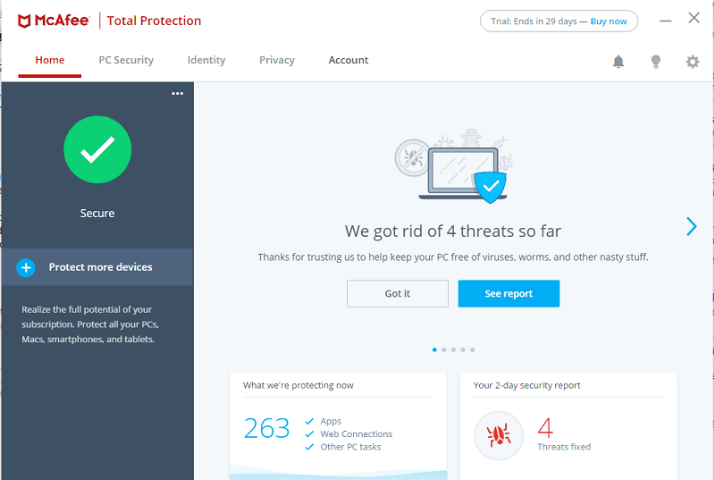
McAfee Total Protection introduces premium antivirus, identity and privacy protection for your PCs, Macs, smartphones and tablets, all in one subscription.
Key Features
Virus and Threat Protection
Blocks viruses, malware, ransomeware, spyware, unwanted programs and more on your PC
Safe Browsing
Avoid risky websites and help prevent dangerous downloads and phishing attacks
Protect Multiple Devices
One subscription protects all of your PCs, Macs, smartphones and tablets
McAfee Shredder
Protects your identiry and privacy by permanently deleting important files for your PC
Security Management Console
Helps you manage your protection for all your devices from an easy-to-use web page
Password Manager
McAfee True Key™ password manager recognizes your face/fingerprint, secures your passwords and instantly logs you in to your websites and apps across your devices
File Lock
Helps keep your personal files private by storing them on your PC with a combination of password protection and encryption
Credits: screenshot from: Cloudwards
"FREE" Download Symantec Endpoint Protection for PC
Full Technical Details
- Category
- Antivirus and Security
- This is
- Latest
- License
- Freeware
- Runs On
- Windows 10, Windows 11 (64 Bit, 32 Bit, ARM64)
- Size
- 5 Mb
- Updated & Verified
Download and Install Guide
How to download and install McAfee Total Protection on Windows 11?
-
This step-by-step guide will assist you in downloading and installing McAfee Total Protection on windows 11.
- First of all, download the latest version of McAfee Total Protection from filehonor.com. You can find all available download options for your PC and laptop in this download page.
- Then, choose your suitable installer (64 bit, 32 bit, portable, offline, .. itc) and save it to your device.
- After that, start the installation process by a double click on the downloaded setup installer.
- Now, a screen will appear asking you to confirm the installation. Click, yes.
- Finally, follow the instructions given by the installer until you see a confirmation of a successful installation. Usually, a Finish Button and "installation completed successfully" message.
- (Optional) Verify the Download (for Advanced Users): This step is optional but recommended for advanced users. Some browsers offer the option to verify the downloaded file's integrity. This ensures you haven't downloaded a corrupted file. Check your browser's settings for download verification if interested.
Congratulations! You've successfully downloaded McAfee Total Protection. Once the download is complete, you can proceed with installing it on your computer.
How to make McAfee Total Protection the default Antivirus and Security app for Windows 11?
- Open Windows 11 Start Menu.
- Then, open settings.
- Navigate to the Apps section.
- After that, navigate to the Default Apps section.
- Click on the category you want to set McAfee Total Protection as the default app for - Antivirus and Security - and choose McAfee Total Protection from the list.
Why To Download McAfee Total Protection from FileHonor?
- Totally Free: you don't have to pay anything to download from FileHonor.com.
- Clean: No viruses, No Malware, and No any harmful codes.
- McAfee Total Protection Latest Version: All apps and games are updated to their most recent versions.
- Direct Downloads: FileHonor does its best to provide direct and fast downloads from the official software developers.
- No Third Party Installers: Only direct download to the setup files, no ad-based installers.
- Windows 11 Compatible.
- McAfee Total Protection Most Setup Variants: online, offline, portable, 64 bit and 32 bit setups (whenever available*).
Uninstall Guide
How to uninstall (remove) McAfee Total Protection from Windows 11?
-
Follow these instructions for a proper removal:
- Open Windows 11 Start Menu.
- Then, open settings.
- Navigate to the Apps section.
- Search for McAfee Total Protection in the apps list, click on it, and then, click on the uninstall button.
- Finally, confirm and you are done.
Disclaimer
McAfee Total Protection is developed and published by McAfee, filehonor.com is not directly affiliated with McAfee.
filehonor is against piracy and does not provide any cracks, keygens, serials or patches for any software listed here.
We are DMCA-compliant and you can request removal of your software from being listed on our website through our contact page.













