MalwareFox AntiMalware 64 bit Download for PC Windows 11
MalwareFox AntiMalware Download for Windows PC
MalwareFox AntiMalware free download for Windows 11 64 bit and 32 bit. Install MalwareFox AntiMalware latest official version 2025 for PC and laptop from FileHonor.
Scan for all kind of Threats and remove it.
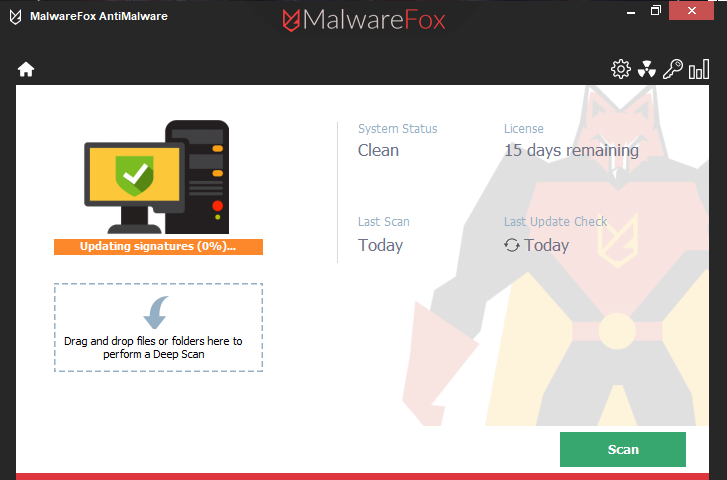
MalwareFox AntiMalware enables you to scan all kind of Threats and remove them, it detects and removes all kind of known and unknown malware. Antivirus often misses out annoying pop-up ads, unwanted apps, spyware, identity thieves, ransomware, and more; Get rid of Malware under 5 Minutes.
MalwareFox AntiMalware Pros
Fast Scanning
You definitely don’t have time for unwanted thing like malware and its Smart Scan mode can finish scan in 5 minutes and remove threats.
Browser Cleaner
Your browsing experience should be clean and safe as MalwareFox removes annoying ads, unwanted toolbar and search in one click.
Ransomware Protection
You shouldn’t have to pay to access your own data as itkeeps Ransomware at a bay by providing active protection.
Light Weight
You won’t notice any performance issue as program works on minimal memory usage as our code structure is highly optimized.
Zero-Day Attack Protection
Get protected from threats before being detected through analyzing behavior of suspicious files and blocking them.
Confidence+
Your mind will be at peace as MalwareFox removes deeply embedded rootkits and toughest malware which are missed by Antivirus.
"FREE" Download Quick Heal Total Security for PC
Full Technical Details
- Category
- Antivirus and Security
- This is
- Latest
- License
- Freeware
- Runs On
- Windows 10, Windows 11 (64 Bit, 32 Bit, ARM64)
- Size
- 7 Mb
- Updated & Verified
"Now" Get Advanced System Protector for PC
Download and Install Guide
How to download and install MalwareFox AntiMalware on Windows 11?
-
This step-by-step guide will assist you in downloading and installing MalwareFox AntiMalware on windows 11.
- First of all, download the latest version of MalwareFox AntiMalware from filehonor.com. You can find all available download options for your PC and laptop in this download page.
- Then, choose your suitable installer (64 bit, 32 bit, portable, offline, .. itc) and save it to your device.
- After that, start the installation process by a double click on the downloaded setup installer.
- Now, a screen will appear asking you to confirm the installation. Click, yes.
- Finally, follow the instructions given by the installer until you see a confirmation of a successful installation. Usually, a Finish Button and "installation completed successfully" message.
- (Optional) Verify the Download (for Advanced Users): This step is optional but recommended for advanced users. Some browsers offer the option to verify the downloaded file's integrity. This ensures you haven't downloaded a corrupted file. Check your browser's settings for download verification if interested.
Congratulations! You've successfully downloaded MalwareFox AntiMalware. Once the download is complete, you can proceed with installing it on your computer.
How to make MalwareFox AntiMalware the default Antivirus and Security app for Windows 11?
- Open Windows 11 Start Menu.
- Then, open settings.
- Navigate to the Apps section.
- After that, navigate to the Default Apps section.
- Click on the category you want to set MalwareFox AntiMalware as the default app for - Antivirus and Security - and choose MalwareFox AntiMalware from the list.
Why To Download MalwareFox AntiMalware from FileHonor?
- Totally Free: you don't have to pay anything to download from FileHonor.com.
- Clean: No viruses, No Malware, and No any harmful codes.
- MalwareFox AntiMalware Latest Version: All apps and games are updated to their most recent versions.
- Direct Downloads: FileHonor does its best to provide direct and fast downloads from the official software developers.
- No Third Party Installers: Only direct download to the setup files, no ad-based installers.
- Windows 11 Compatible.
- MalwareFox AntiMalware Most Setup Variants: online, offline, portable, 64 bit and 32 bit setups (whenever available*).
Uninstall Guide
How to uninstall (remove) MalwareFox AntiMalware from Windows 11?
-
Follow these instructions for a proper removal:
- Open Windows 11 Start Menu.
- Then, open settings.
- Navigate to the Apps section.
- Search for MalwareFox AntiMalware in the apps list, click on it, and then, click on the uninstall button.
- Finally, confirm and you are done.
Disclaimer
MalwareFox AntiMalware is developed and published by MalwareFox, filehonor.com is not directly affiliated with MalwareFox.
filehonor is against piracy and does not provide any cracks, keygens, serials or patches for any software listed here.
We are DMCA-compliant and you can request removal of your software from being listed on our website through our contact page.













