Hangouts Chat 64 bit Download for PC Windows 11
Hangouts Chat Download for Windows PC
Hangouts Chat free download for Windows 11 64 bit and 32 bit. Install Hangouts Chat latest official version 2025 for PC and laptop from FileHonor.
A messaging platform built for teams.
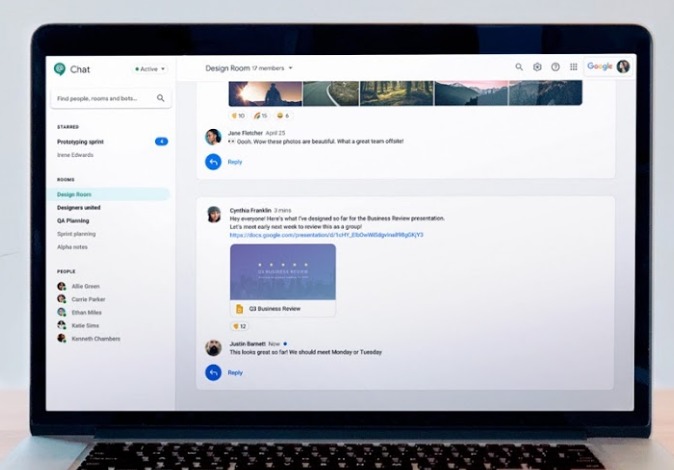
Hangouts Chat makes it easy for teams to be able to get their work done in one place. From direct messages to group conversations, Chat helps teams collaborate easily and efficiently. With dedicated, virtual rooms to house projects over time — plus threaded conversations — Chat makes it simple to track progress and follow up tasks. Chat currently supports 28 languages and each room can support up to 8,000 members.
Hangouts Chat is offered to G Suite customers at no additional cost. Upload items from Drive, collaborate on Docs, Sheets, or Slides, join online meetings with Hangouts Meet, or use Google’s powerful search to look up room members, past conversations, and shared files. Drive bot lets you know when files are shared with you, comments are made, or when people request access to your docs. And Meet bot integrates directly with Calendar to schedule meetings for you.
"FREE" Download Becky! Internet Mail for PC
Full Technical Details
- Category
- Social
- This is
- Latest
- License
- Freeware
- Runs On
- Windows 10, Windows 11 (64 Bit, 32 Bit, ARM64)
- Size
- 110 Mb
- Updated & Verified
Download and Install Guide
How to download and install Hangouts Chat on Windows 11?
-
This step-by-step guide will assist you in downloading and installing Hangouts Chat on windows 11.
- First of all, download the latest version of Hangouts Chat from filehonor.com. You can find all available download options for your PC and laptop in this download page.
- Then, choose your suitable installer (64 bit, 32 bit, portable, offline, .. itc) and save it to your device.
- After that, start the installation process by a double click on the downloaded setup installer.
- Now, a screen will appear asking you to confirm the installation. Click, yes.
- Finally, follow the instructions given by the installer until you see a confirmation of a successful installation. Usually, a Finish Button and "installation completed successfully" message.
- (Optional) Verify the Download (for Advanced Users): This step is optional but recommended for advanced users. Some browsers offer the option to verify the downloaded file's integrity. This ensures you haven't downloaded a corrupted file. Check your browser's settings for download verification if interested.
Congratulations! You've successfully downloaded Hangouts Chat. Once the download is complete, you can proceed with installing it on your computer.
How to make Hangouts Chat the default Social app for Windows 11?
- Open Windows 11 Start Menu.
- Then, open settings.
- Navigate to the Apps section.
- After that, navigate to the Default Apps section.
- Click on the category you want to set Hangouts Chat as the default app for - Social - and choose Hangouts Chat from the list.
Why To Download Hangouts Chat from FileHonor?
- Totally Free: you don't have to pay anything to download from FileHonor.com.
- Clean: No viruses, No Malware, and No any harmful codes.
- Hangouts Chat Latest Version: All apps and games are updated to their most recent versions.
- Direct Downloads: FileHonor does its best to provide direct and fast downloads from the official software developers.
- No Third Party Installers: Only direct download to the setup files, no ad-based installers.
- Windows 11 Compatible.
- Hangouts Chat Most Setup Variants: online, offline, portable, 64 bit and 32 bit setups (whenever available*).
Uninstall Guide
How to uninstall (remove) Hangouts Chat from Windows 11?
-
Follow these instructions for a proper removal:
- Open Windows 11 Start Menu.
- Then, open settings.
- Navigate to the Apps section.
- Search for Hangouts Chat in the apps list, click on it, and then, click on the uninstall button.
- Finally, confirm and you are done.
Disclaimer
Hangouts Chat is developed and published by Google, filehonor.com is not directly affiliated with Google.
filehonor is against piracy and does not provide any cracks, keygens, serials or patches for any software listed here.
We are DMCA-compliant and you can request removal of your software from being listed on our website through our contact page.













