Macrorit Disk Partition Expert 64 bit Download for PC Windows 11
Macrorit Disk Partition Expert Download for Windows PC
Macrorit Disk Partition Expert free download for Windows 11 64 bit and 32 bit. Install Macrorit Disk Partition Expert latest official version 2025 for PC and laptop from FileHonor.
Powerful free partition program which allows you to extend, create and format partition, fix low disk space problem.
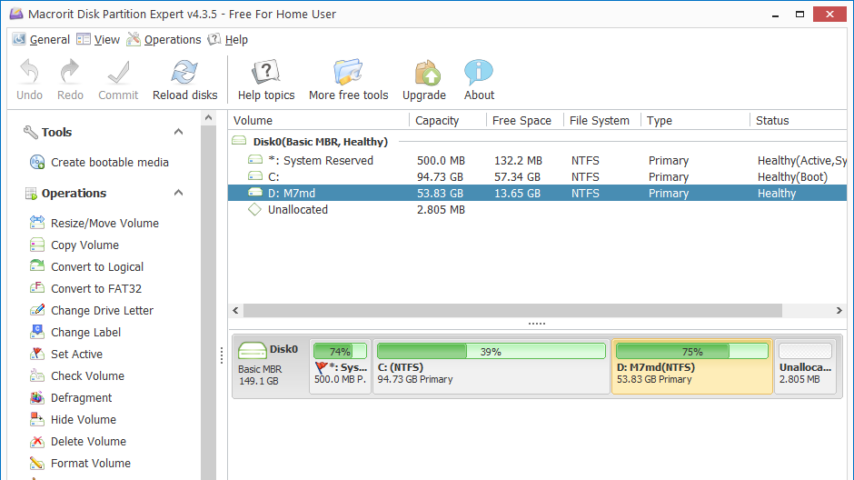
Macrorit Partition Expert Free Edition is a powerful free partition program which allows you to extend, create and format partition, fix low disk space problem, manage disk space easily on MBR and GPT (GUID partition table) disk. This totally free disk management utility is designed for home users which supports 32/64 bit Windows Operating System.
Besides the basic disk partitioning ability, it is also the only one free disk partition management software possesses advanced technology of power-off protection and data disaster recovery, which plays like a partition recovery wizard and this also means you never worry about data loss any longer while executing the partition operations
Other Features
- Convert MBR to GPT disk without data losing
- Wipe free space/unallocated space
- Shorten the loading time, added splash
- Convert Primary partition to Logical without data loss and vice versa
- Support to resize FAT partition and change cluster size
- Support to resize FAT32 partition up to 2TB
- Support to format the large FAT32 drive up to 2TB
- Support disk larger than 2TB, full support 512Byte/1K/2K/4K sector size
"FREE" Download PerfectUpdater for PC
Full Technical Details
- Category
- Hardware
- This is
- Latest
- License
- Freeware
- Runs On
- Windows 10, Windows 11 (64 Bit, 32 Bit, ARM64)
- Size
- 15 Mb
- Updated & Verified
"Now" Get CPUID HWMonitor for PC
Download and Install Guide
How to download and install Macrorit Disk Partition Expert on Windows 11?
-
This step-by-step guide will assist you in downloading and installing Macrorit Disk Partition Expert on windows 11.
- First of all, download the latest version of Macrorit Disk Partition Expert from filehonor.com. You can find all available download options for your PC and laptop in this download page.
- Then, choose your suitable installer (64 bit, 32 bit, portable, offline, .. itc) and save it to your device.
- After that, start the installation process by a double click on the downloaded setup installer.
- Now, a screen will appear asking you to confirm the installation. Click, yes.
- Finally, follow the instructions given by the installer until you see a confirmation of a successful installation. Usually, a Finish Button and "installation completed successfully" message.
- (Optional) Verify the Download (for Advanced Users): This step is optional but recommended for advanced users. Some browsers offer the option to verify the downloaded file's integrity. This ensures you haven't downloaded a corrupted file. Check your browser's settings for download verification if interested.
Congratulations! You've successfully downloaded Macrorit Disk Partition Expert. Once the download is complete, you can proceed with installing it on your computer.
How to make Macrorit Disk Partition Expert the default Hardware app for Windows 11?
- Open Windows 11 Start Menu.
- Then, open settings.
- Navigate to the Apps section.
- After that, navigate to the Default Apps section.
- Click on the category you want to set Macrorit Disk Partition Expert as the default app for - Hardware - and choose Macrorit Disk Partition Expert from the list.
Why To Download Macrorit Disk Partition Expert from FileHonor?
- Totally Free: you don't have to pay anything to download from FileHonor.com.
- Clean: No viruses, No Malware, and No any harmful codes.
- Macrorit Disk Partition Expert Latest Version: All apps and games are updated to their most recent versions.
- Direct Downloads: FileHonor does its best to provide direct and fast downloads from the official software developers.
- No Third Party Installers: Only direct download to the setup files, no ad-based installers.
- Windows 11 Compatible.
- Macrorit Disk Partition Expert Most Setup Variants: online, offline, portable, 64 bit and 32 bit setups (whenever available*).
Uninstall Guide
How to uninstall (remove) Macrorit Disk Partition Expert from Windows 11?
-
Follow these instructions for a proper removal:
- Open Windows 11 Start Menu.
- Then, open settings.
- Navigate to the Apps section.
- Search for Macrorit Disk Partition Expert in the apps list, click on it, and then, click on the uninstall button.
- Finally, confirm and you are done.
Disclaimer
Macrorit Disk Partition Expert is developed and published by Macrorit, filehonor.com is not directly affiliated with Macrorit.
filehonor is against piracy and does not provide any cracks, keygens, serials or patches for any software listed here.
We are DMCA-compliant and you can request removal of your software from being listed on our website through our contact page.













