PassMark PerformanceTest 64 bit Download for PC Windows 11
PassMark PerformanceTest Download for Windows PC
PassMark PerformanceTest free download for Windows 11 64 bit and 32 bit. Install PassMark PerformanceTest latest official version 2025 for PC and laptop from FileHonor.
Fast, easy to use, PC speed testing and benchmarking.
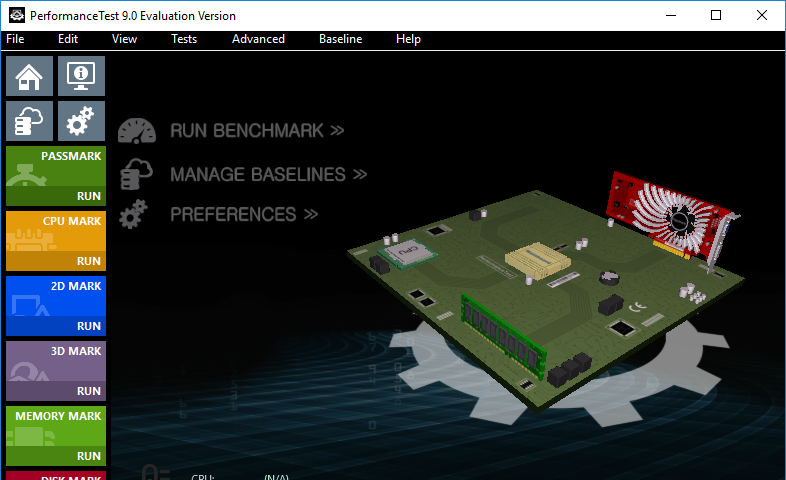
PerformanceTest is a fast, easy to use, PC speed testing and benchmarking from PassMark® Software. Objectively benchmark a PC using a variety of different speed tests and compare the results to other computers.
PerformanceTest Key Advantages:
Find out if your PC is performing at its best.
Compare the performance of your machine to similar machines.
Measure the effect of configuration changes and upgrades.
Avoid paying big bucks for poor performance.
Make objective independent measurements on which to base your purchasing decision.
Use the advanced tests to create you own benchmark scenarios.
Run The Following Tests
CPU tests Mathematical operations, compression, encryption, physics.
2D graphics tests Vectors, bitmaps, fonts, text, and GUI elements.
3D graphics tests DirectX 9 to DirectX 12 in 4K resolution. DirectCompute & OpenCL
Disk tests Reading, writing & seeking within disk files + IOPS
Memory tests Memory access speeds and latency
… & more with the advanced tests
"FREE" Download Driver Easy for PC
Full Technical Details
- Category
- Hardware
- This is
- Latest
- License
- Free Trial
- Runs On
- Windows 10, Windows 11 (64 Bit, 32 Bit, ARM64)
- Size
- 54 Mb
- Updated & Verified
"Now" Get WinZip Driver Updater for PC
Download and Install Guide
How to download and install PassMark PerformanceTest on Windows 11?
-
This step-by-step guide will assist you in downloading and installing PassMark PerformanceTest on windows 11.
- First of all, download the latest version of PassMark PerformanceTest from filehonor.com. You can find all available download options for your PC and laptop in this download page.
- Then, choose your suitable installer (64 bit, 32 bit, portable, offline, .. itc) and save it to your device.
- After that, start the installation process by a double click on the downloaded setup installer.
- Now, a screen will appear asking you to confirm the installation. Click, yes.
- Finally, follow the instructions given by the installer until you see a confirmation of a successful installation. Usually, a Finish Button and "installation completed successfully" message.
- (Optional) Verify the Download (for Advanced Users): This step is optional but recommended for advanced users. Some browsers offer the option to verify the downloaded file's integrity. This ensures you haven't downloaded a corrupted file. Check your browser's settings for download verification if interested.
Congratulations! You've successfully downloaded PassMark PerformanceTest. Once the download is complete, you can proceed with installing it on your computer.
How to make PassMark PerformanceTest the default Hardware app for Windows 11?
- Open Windows 11 Start Menu.
- Then, open settings.
- Navigate to the Apps section.
- After that, navigate to the Default Apps section.
- Click on the category you want to set PassMark PerformanceTest as the default app for - Hardware - and choose PassMark PerformanceTest from the list.
Why To Download PassMark PerformanceTest from FileHonor?
- Totally Free: you don't have to pay anything to download from FileHonor.com.
- Clean: No viruses, No Malware, and No any harmful codes.
- PassMark PerformanceTest Latest Version: All apps and games are updated to their most recent versions.
- Direct Downloads: FileHonor does its best to provide direct and fast downloads from the official software developers.
- No Third Party Installers: Only direct download to the setup files, no ad-based installers.
- Windows 11 Compatible.
- PassMark PerformanceTest Most Setup Variants: online, offline, portable, 64 bit and 32 bit setups (whenever available*).
Uninstall Guide
How to uninstall (remove) PassMark PerformanceTest from Windows 11?
-
Follow these instructions for a proper removal:
- Open Windows 11 Start Menu.
- Then, open settings.
- Navigate to the Apps section.
- Search for PassMark PerformanceTest in the apps list, click on it, and then, click on the uninstall button.
- Finally, confirm and you are done.
Disclaimer
PassMark PerformanceTest is developed and published by PassMark, filehonor.com is not directly affiliated with PassMark.
filehonor is against piracy and does not provide any cracks, keygens, serials or patches for any software listed here.
We are DMCA-compliant and you can request removal of your software from being listed on our website through our contact page.













