Macgo Free Media Player 64 bit Download for PC Windows 11
Macgo Free Media Player Download for Windows PC
Macgo Free Media Player free download for Windows 11 64 bit and 32 bit. Install Macgo Free Media Player latest official version 2025 for PC and laptop from FileHonor.
Totally free media player with high definition of up to 1080P/4K Video and DTS5.1 audio system.
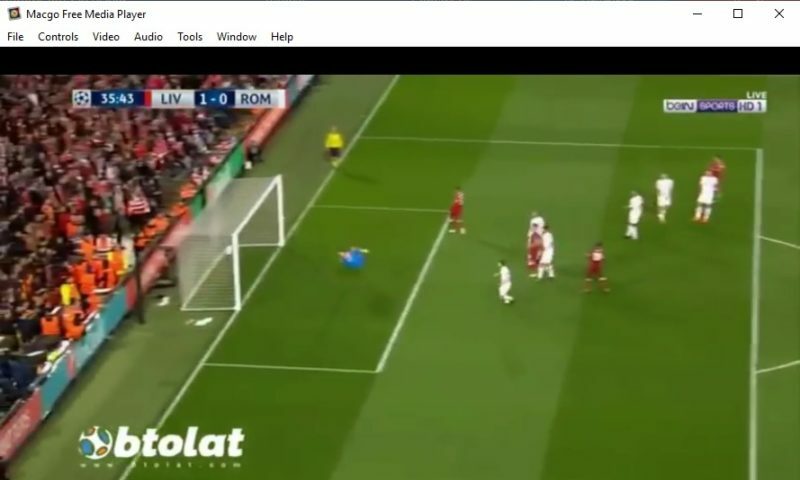
Macgo Free Media Player is a totally free media player with high definition of up to 1080P/4K Video and DTS5.1 audio system. Almost all kinds of media formats, like DVD, videos, audios and photos can be played with it.
The all-powerful free media player that can support almost all media categories and formats, like movies, videos, audios. Designed as a free DVD Player for Windows, it also supports VideoCD, MKV, MOV, AVI, FLV, WMV, MP4, MPEG, RMVB, MP3, WMA and other non-mainstream formats.
Directly output DVD or other videos with high-definition quality and support DTS5.1 without any quality loss as well as pass through for Windows. With the arrival of Macgo Free Media Player, all PC users are able to enjoy DVD on their desktops or laptops at even 1080P HD and 4K UHD Video and experience an audiovisual feast.
Pros
- All-powerful totally free media player for Windows
- Support DVD without any problem on Windows 10
- Fabulous 1080P HD and 4K UHD Video & DTS 5.1 Audio Enjoyment
- Free external subtitle support & Free update service
"FREE" Download DVDFab Player (Ultra – Standard) for PC
Full Technical Details
- Category
- Video Players
- This is
- Latest
- License
- Freeware
- Runs On
- Windows 10, Windows 11 (64 Bit, 32 Bit, ARM64)
- Size
- 37 Mb
- Updated & Verified
"Now" Get CyberLink Power Media Player for PC
Download and Install Guide
How to download and install Macgo Free Media Player on Windows 11?
-
This step-by-step guide will assist you in downloading and installing Macgo Free Media Player on windows 11.
- First of all, download the latest version of Macgo Free Media Player from filehonor.com. You can find all available download options for your PC and laptop in this download page.
- Then, choose your suitable installer (64 bit, 32 bit, portable, offline, .. itc) and save it to your device.
- After that, start the installation process by a double click on the downloaded setup installer.
- Now, a screen will appear asking you to confirm the installation. Click, yes.
- Finally, follow the instructions given by the installer until you see a confirmation of a successful installation. Usually, a Finish Button and "installation completed successfully" message.
- (Optional) Verify the Download (for Advanced Users): This step is optional but recommended for advanced users. Some browsers offer the option to verify the downloaded file's integrity. This ensures you haven't downloaded a corrupted file. Check your browser's settings for download verification if interested.
Congratulations! You've successfully downloaded Macgo Free Media Player. Once the download is complete, you can proceed with installing it on your computer.
How to make Macgo Free Media Player the default Video Players app for Windows 11?
- Open Windows 11 Start Menu.
- Then, open settings.
- Navigate to the Apps section.
- After that, navigate to the Default Apps section.
- Click on the category you want to set Macgo Free Media Player as the default app for - Video Players - and choose Macgo Free Media Player from the list.
Why To Download Macgo Free Media Player from FileHonor?
- Totally Free: you don't have to pay anything to download from FileHonor.com.
- Clean: No viruses, No Malware, and No any harmful codes.
- Macgo Free Media Player Latest Version: All apps and games are updated to their most recent versions.
- Direct Downloads: FileHonor does its best to provide direct and fast downloads from the official software developers.
- No Third Party Installers: Only direct download to the setup files, no ad-based installers.
- Windows 11 Compatible.
- Macgo Free Media Player Most Setup Variants: online, offline, portable, 64 bit and 32 bit setups (whenever available*).
Uninstall Guide
How to uninstall (remove) Macgo Free Media Player from Windows 11?
-
Follow these instructions for a proper removal:
- Open Windows 11 Start Menu.
- Then, open settings.
- Navigate to the Apps section.
- Search for Macgo Free Media Player in the apps list, click on it, and then, click on the uninstall button.
- Finally, confirm and you are done.
Disclaimer
Macgo Free Media Player is developed and published by Macgo, filehonor.com is not directly affiliated with Macgo.
filehonor is against piracy and does not provide any cracks, keygens, serials or patches for any software listed here.
We are DMCA-compliant and you can request removal of your software from being listed on our website through our contact page.













