LiteManager Free 64 bit Download for PC Windows 11
LiteManager Free Download for Windows PC
LiteManager Free free download for Windows 11 64 bit and 32 bit. Install LiteManager Free latest official version 2025 for PC and laptop from FileHonor.
Free remote desktop software for remote control of computers over the Internet or remote support.
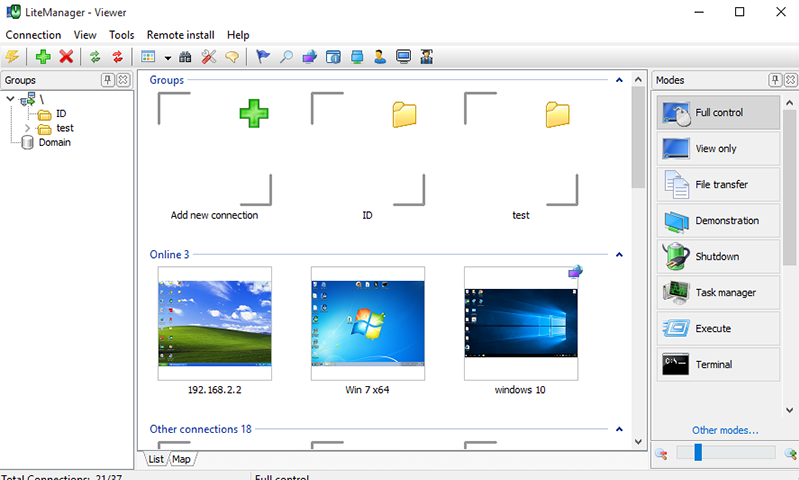
LiteManager Free is a free remote desktop software for remote control of computers over the Internet or remote support, includes main functions and capabilities of the LiteManager program and offers 30 free licenses for remote access to 30 computers or more if you have a license key.
It allows you to control one computer via another computer. You can see the remote computer’s desktop in the opened window and can control it with the mouse and keyboard. The program consists of two parts: client module LiteManager Viewer that is installed on the administrator computer and server module LiteManager Server that is installed on remote computers.
The Free Version
Doesn’t include several modes and features that are not necessary for most users. Future versions of LiteManager Free will partially include new features and capabilities.
Intended for controlling computers in a small organization or for home use with the main restriction being the remote access to no more than 30 computers. The free version allows working with the desktop, file system, processes, services and registry.
"FREE" Download mRemoteNG for PC
Full Technical Details
- Category
- Remote Desktop
- This is
- Latest
- License
- Freeware
- Runs On
- Windows 10, Windows 11 (64 Bit, 32 Bit, ARM64)
- Size
- 41 Mb
- Updated & Verified
"Now" Get Dameware Mini Remote Control for PC
Download and Install Guide
How to download and install LiteManager Free on Windows 11?
-
This step-by-step guide will assist you in downloading and installing LiteManager Free on windows 11.
- First of all, download the latest version of LiteManager Free from filehonor.com. You can find all available download options for your PC and laptop in this download page.
- Then, choose your suitable installer (64 bit, 32 bit, portable, offline, .. itc) and save it to your device.
- After that, start the installation process by a double click on the downloaded setup installer.
- Now, a screen will appear asking you to confirm the installation. Click, yes.
- Finally, follow the instructions given by the installer until you see a confirmation of a successful installation. Usually, a Finish Button and "installation completed successfully" message.
- (Optional) Verify the Download (for Advanced Users): This step is optional but recommended for advanced users. Some browsers offer the option to verify the downloaded file's integrity. This ensures you haven't downloaded a corrupted file. Check your browser's settings for download verification if interested.
Congratulations! You've successfully downloaded LiteManager Free. Once the download is complete, you can proceed with installing it on your computer.
How to make LiteManager Free the default Remote Desktop app for Windows 11?
- Open Windows 11 Start Menu.
- Then, open settings.
- Navigate to the Apps section.
- After that, navigate to the Default Apps section.
- Click on the category you want to set LiteManager Free as the default app for - Remote Desktop - and choose LiteManager Free from the list.
Why To Download LiteManager Free from FileHonor?
- Totally Free: you don't have to pay anything to download from FileHonor.com.
- Clean: No viruses, No Malware, and No any harmful codes.
- LiteManager Free Latest Version: All apps and games are updated to their most recent versions.
- Direct Downloads: FileHonor does its best to provide direct and fast downloads from the official software developers.
- No Third Party Installers: Only direct download to the setup files, no ad-based installers.
- Windows 11 Compatible.
- LiteManager Free Most Setup Variants: online, offline, portable, 64 bit and 32 bit setups (whenever available*).
Uninstall Guide
How to uninstall (remove) LiteManager Free from Windows 11?
-
Follow these instructions for a proper removal:
- Open Windows 11 Start Menu.
- Then, open settings.
- Navigate to the Apps section.
- Search for LiteManager Free in the apps list, click on it, and then, click on the uninstall button.
- Finally, confirm and you are done.
Disclaimer
LiteManager Free is developed and published by LiteManagerTeam, filehonor.com is not directly affiliated with LiteManagerTeam.
filehonor is against piracy and does not provide any cracks, keygens, serials or patches for any software listed here.
We are DMCA-compliant and you can request removal of your software from being listed on our website through our contact page.












