Line 64 bit Download for PC Windows 11
Line Download for Windows PC
Line free download for Windows 11 64 bit and 32 bit. Install Line latest official version 2025 for PC and laptop from FileHonor.
Free calls and messages app for Windows, Android & Mac OS.
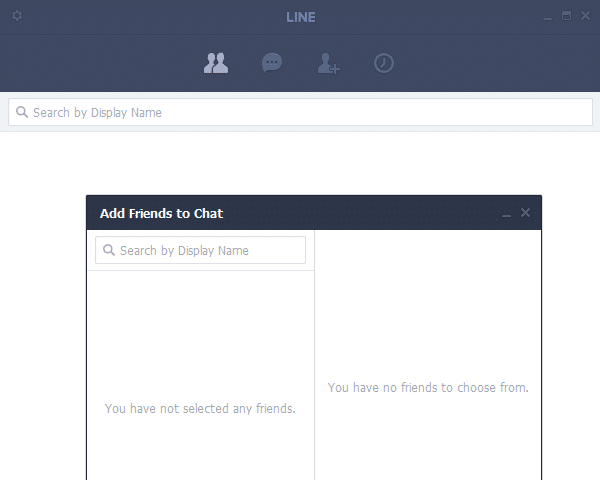
Line a free calls and messages App brought to you by LINE Corporation. Free messaging whenever, wherever. Send free one-on-one and group texts to your friends anytime, anywhere! It is available for a variety of smartphone devices (iPhone, Android, Windows Phone, BlackBerry, and Nokia) and even your PC.
Main Features and Advantages
Voice & Video Calls for Free: Call your friends and family as often as you want, for as long as you want! Free international voice and video calls make it easy to stay connected with your loved ones.
Photo and Video Sharing in addition to Voice Messages: share photos, videos, voice messages, contacts, and location information in the moment.
Exciting Stickers to Jazz Up Your Chats
Latest News and Special Coupons from Popular Artists and Brands: Follow the official accounts of your favorite artists, celebrities, brands, and TV shows for exclusive news, promotions, and more.
- Add Friends: Quickly add friends using the “Shake It!” function, a QR code, or a LINE ID.
- Timeline: Web site Exchange stories with your close friends by sharing texts, photos, videos, and stickers on your Timeline.
- Keep: Save your favorite messages, photos, and videos in Keep. Save time finding files and easily share your stuff with friends.
"FREE" Download Mailbird for PC
Full Technical Details
- Category
- Social
- This is
- Latest
- License
- Freeware
- Runs On
- Windows 10, Windows 11 (64 Bit, 32 Bit, ARM64)
- Size
- 71 Mb
- Updated & Verified
Download and Install Guide
How to download and install Line on Windows 11?
-
This step-by-step guide will assist you in downloading and installing Line on windows 11.
- First of all, download the latest version of Line from filehonor.com. You can find all available download options for your PC and laptop in this download page.
- Then, choose your suitable installer (64 bit, 32 bit, portable, offline, .. itc) and save it to your device.
- After that, start the installation process by a double click on the downloaded setup installer.
- Now, a screen will appear asking you to confirm the installation. Click, yes.
- Finally, follow the instructions given by the installer until you see a confirmation of a successful installation. Usually, a Finish Button and "installation completed successfully" message.
- (Optional) Verify the Download (for Advanced Users): This step is optional but recommended for advanced users. Some browsers offer the option to verify the downloaded file's integrity. This ensures you haven't downloaded a corrupted file. Check your browser's settings for download verification if interested.
Congratulations! You've successfully downloaded Line. Once the download is complete, you can proceed with installing it on your computer.
How to make Line the default Social app for Windows 11?
- Open Windows 11 Start Menu.
- Then, open settings.
- Navigate to the Apps section.
- After that, navigate to the Default Apps section.
- Click on the category you want to set Line as the default app for - Social - and choose Line from the list.
Why To Download Line from FileHonor?
- Totally Free: you don't have to pay anything to download from FileHonor.com.
- Clean: No viruses, No Malware, and No any harmful codes.
- Line Latest Version: All apps and games are updated to their most recent versions.
- Direct Downloads: FileHonor does its best to provide direct and fast downloads from the official software developers.
- No Third Party Installers: Only direct download to the setup files, no ad-based installers.
- Windows 11 Compatible.
- Line Most Setup Variants: online, offline, portable, 64 bit and 32 bit setups (whenever available*).
Uninstall Guide
How to uninstall (remove) Line from Windows 11?
-
Follow these instructions for a proper removal:
- Open Windows 11 Start Menu.
- Then, open settings.
- Navigate to the Apps section.
- Search for Line in the apps list, click on it, and then, click on the uninstall button.
- Finally, confirm and you are done.
Disclaimer
Line is developed and published by LINE Corporation, filehonor.com is not directly affiliated with LINE Corporation.
filehonor is against piracy and does not provide any cracks, keygens, serials or patches for any software listed here.
We are DMCA-compliant and you can request removal of your software from being listed on our website through our contact page.













