LanSend 64 bit Download for PC Windows 11
LanSend Download for Windows PC
LanSend free download for Windows 11 64 bit and 32 bit. Install LanSend latest official version 2025 for PC and laptop from FileHonor.
Invaluable tool for system administrators for sending out instant messages to network users.
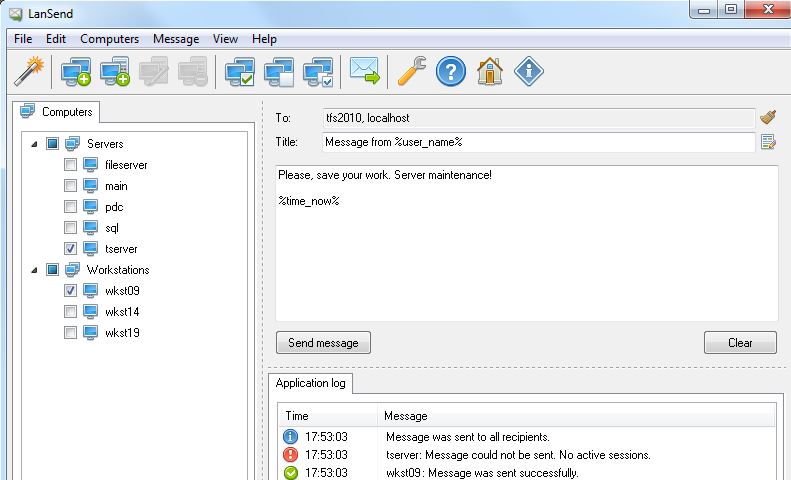
LanSend is an invaluable tool for system administrators for sending out instant messages to network users. LanSend has a simple, logical GUI and enables you to send a message to multiple users on your LAN with just a few mouse clicks. No additional software needs to be installed on users’ machines for them to receive messages..
It allows you to compose messages quickly using a variety of different templates. The creation of new templates for mass-messaging users is supported. Messages can be sent to users of all machines, including those connected locally as well as those using a remote desktop. LanSend can be minimized to the system tray and accessed with a single mouse click to send messages to recipients.
Key Features
- Quick and easy method of sending messages to multiple network users
- Messages sent instantly
- No additional software is required on recipients’ computers
- No dedicated server or Internet access required
- Messages sent to machines running Windows XP and later
- Compatibility with the Terminal Server
- Does not use Messenger service to send messages
- Use of message templates and template variables
- Ability for users to create custom groups from a list of network machines
- Messaging to user groups
- Logging of sent messages
"FREE" Download Box Drive for PC
Full Technical Details
- Category
- Internet Tools
- This is
- Latest
- License
- Free Trial
- Runs On
- Windows 10, Windows 11 (64 Bit, 32 Bit, ARM64)
- Size
- 3 Mb
- Updated & Verified
Download and Install Guide
How to download and install LanSend on Windows 11?
-
This step-by-step guide will assist you in downloading and installing LanSend on windows 11.
- First of all, download the latest version of LanSend from filehonor.com. You can find all available download options for your PC and laptop in this download page.
- Then, choose your suitable installer (64 bit, 32 bit, portable, offline, .. itc) and save it to your device.
- After that, start the installation process by a double click on the downloaded setup installer.
- Now, a screen will appear asking you to confirm the installation. Click, yes.
- Finally, follow the instructions given by the installer until you see a confirmation of a successful installation. Usually, a Finish Button and "installation completed successfully" message.
- (Optional) Verify the Download (for Advanced Users): This step is optional but recommended for advanced users. Some browsers offer the option to verify the downloaded file's integrity. This ensures you haven't downloaded a corrupted file. Check your browser's settings for download verification if interested.
Congratulations! You've successfully downloaded LanSend. Once the download is complete, you can proceed with installing it on your computer.
How to make LanSend the default Internet Tools app for Windows 11?
- Open Windows 11 Start Menu.
- Then, open settings.
- Navigate to the Apps section.
- After that, navigate to the Default Apps section.
- Click on the category you want to set LanSend as the default app for - Internet Tools - and choose LanSend from the list.
Why To Download LanSend from FileHonor?
- Totally Free: you don't have to pay anything to download from FileHonor.com.
- Clean: No viruses, No Malware, and No any harmful codes.
- LanSend Latest Version: All apps and games are updated to their most recent versions.
- Direct Downloads: FileHonor does its best to provide direct and fast downloads from the official software developers.
- No Third Party Installers: Only direct download to the setup files, no ad-based installers.
- Windows 11 Compatible.
- LanSend Most Setup Variants: online, offline, portable, 64 bit and 32 bit setups (whenever available*).
Uninstall Guide
How to uninstall (remove) LanSend from Windows 11?
-
Follow these instructions for a proper removal:
- Open Windows 11 Start Menu.
- Then, open settings.
- Navigate to the Apps section.
- Search for LanSend in the apps list, click on it, and then, click on the uninstall button.
- Finally, confirm and you are done.
Disclaimer
LanSend is developed and published by LizardSystems, filehonor.com is not directly affiliated with LizardSystems.
filehonor is against piracy and does not provide any cracks, keygens, serials or patches for any software listed here.
We are DMCA-compliant and you can request removal of your software from being listed on our website through our contact page.













