Kerio Control 64 bit Download for PC Windows 11
Kerio Control Download for Windows PC
Kerio Control free download for Windows 11 64 bit and 32 bit. Install Kerio Control latest official version 2025 for PC and laptop from FileHonor.
Protect your network from viruses, malware and malicious activity with Kerio Control, the easy-to-administer yet powerful all-in-one security solution.
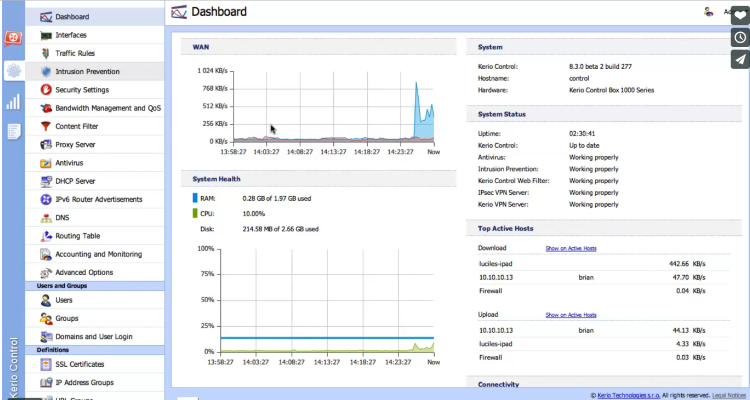
Kerio Control brings together next-generation firewall capabilities — including a network firewall and router, intrusion detection and prevention (IPS), gateway anti-virus, VPN, and web content and application filtering. Protect your network from viruses, malware and malicious activity with Kerio Control, the easy-to-administer yet powerful all-in-one security solution.
Pros
- Unified Threat Management Without Complexity
- Next-Generation Firewall, Router and Leading-Edge IPS
- Keep viruses, worms, trojans and spyware from infesting your network with integrated Kerio Antivirus.
- Industry-Leading Web, Content and Application Filtering
- Productivity-Boosting Usage Reporting
- Kerio VPN: tunneling with dead-simple setup requires minimal configuration, and provides a high performance network connection.
- Remote Management and Monitoring
Kerio Control QoS gives you fine-grained control over how much bandwidth each type of network traffic can consume. Cap lower priority traffic by setting a bandwidth maximum, or guarantee high priority traffic by assigning a minimum. Kerio Control also uses Internet Link Load Balancing to distribute Internet traffic across multiple links.
"FREE" Download FortKnox Firewall for PC
Full Technical Details
- Category
- Antivirus and Security
- This is
- Latest
- License
- Free Trial
- Runs On
- Windows 10, Windows 11 (64 Bit, 32 Bit, ARM64)
- Size
- 13 Mb
- Updated & Verified
"Now" Get Ultra Adware Killer for PC
Download and Install Guide
How to download and install Kerio Control on Windows 11?
-
This step-by-step guide will assist you in downloading and installing Kerio Control on windows 11.
- First of all, download the latest version of Kerio Control from filehonor.com. You can find all available download options for your PC and laptop in this download page.
- Then, choose your suitable installer (64 bit, 32 bit, portable, offline, .. itc) and save it to your device.
- After that, start the installation process by a double click on the downloaded setup installer.
- Now, a screen will appear asking you to confirm the installation. Click, yes.
- Finally, follow the instructions given by the installer until you see a confirmation of a successful installation. Usually, a Finish Button and "installation completed successfully" message.
- (Optional) Verify the Download (for Advanced Users): This step is optional but recommended for advanced users. Some browsers offer the option to verify the downloaded file's integrity. This ensures you haven't downloaded a corrupted file. Check your browser's settings for download verification if interested.
Congratulations! You've successfully downloaded Kerio Control. Once the download is complete, you can proceed with installing it on your computer.
How to make Kerio Control the default Antivirus and Security app for Windows 11?
- Open Windows 11 Start Menu.
- Then, open settings.
- Navigate to the Apps section.
- After that, navigate to the Default Apps section.
- Click on the category you want to set Kerio Control as the default app for - Antivirus and Security - and choose Kerio Control from the list.
Why To Download Kerio Control from FileHonor?
- Totally Free: you don't have to pay anything to download from FileHonor.com.
- Clean: No viruses, No Malware, and No any harmful codes.
- Kerio Control Latest Version: All apps and games are updated to their most recent versions.
- Direct Downloads: FileHonor does its best to provide direct and fast downloads from the official software developers.
- No Third Party Installers: Only direct download to the setup files, no ad-based installers.
- Windows 11 Compatible.
- Kerio Control Most Setup Variants: online, offline, portable, 64 bit and 32 bit setups (whenever available*).
Uninstall Guide
How to uninstall (remove) Kerio Control from Windows 11?
-
Follow these instructions for a proper removal:
- Open Windows 11 Start Menu.
- Then, open settings.
- Navigate to the Apps section.
- Search for Kerio Control in the apps list, click on it, and then, click on the uninstall button.
- Finally, confirm and you are done.
Disclaimer
Kerio Control is developed and published by Kerio, filehonor.com is not directly affiliated with Kerio.
filehonor is against piracy and does not provide any cracks, keygens, serials or patches for any software listed here.
We are DMCA-compliant and you can request removal of your software from being listed on our website through our contact page.













