Kerio Connect 64 bit Download for PC Windows 11
Kerio Connect Download for Windows PC
Kerio Connect free download for Windows 11 64 bit and 32 bit. Install Kerio Connect latest official version 2025 for PC and laptop from FileHonor.
Enterprise-class Email, Calendars, Contacts, Tasks, Chat, and More
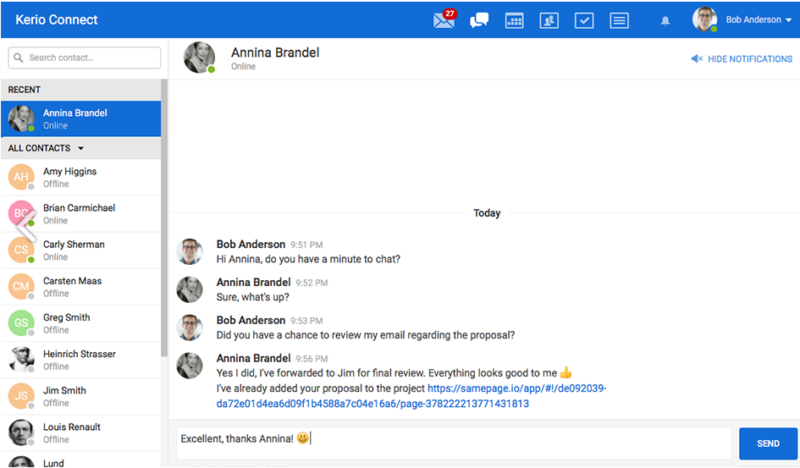
Kerio Connect is a messaging and collaboration solution, Kerio Connect, meets the needs of small and mid-sized business. It offers unmatched deployment flexibility and broad mobile device support. Business users enjoy support for their favorite email client and Kerio Connect Client via their favorite web browser.
Kerio Connect makes email, calendars, contacts and task management easy and affordable.
- Secure & protected email
- Instant messaging and calendaring
- BYOD made easy
Business email
Kerio Connect is a fully featured enterprise-class email solution. We’ve built powerful security into Kerio Connect. You’re protected against hacking and malicious attacks with SSL encryption, S/MIME, anti-spam and anti-virus tools, and more. Automated backup with granular restore options ensure quick and easy recovery from all types of disasters. Server-wide archiving prevents data loss and helps organizations to comply with legal requirements for email retention.
Instant messaging and calendaring
Business users can chat in real time with the Kerio Connect client, or send and receive instant messages with their favorite XMPP/Jabber chat client. Calendaring enables business users to create, manage and synchronize calend
"FREE" Download Zimbra Desktop for PC
Full Technical Details
- Category
- Social
- This is
- Latest
- License
- Free Trial
- Runs On
- Windows 10, Windows 11 (64 Bit, 32 Bit, ARM64)
- Size
- 200 Mb
- Updated & Verified
"Now" Get Aiseesoft Skype Recorder for PC
Download and Install Guide
How to download and install Kerio Connect on Windows 11?
-
This step-by-step guide will assist you in downloading and installing Kerio Connect on windows 11.
- First of all, download the latest version of Kerio Connect from filehonor.com. You can find all available download options for your PC and laptop in this download page.
- Then, choose your suitable installer (64 bit, 32 bit, portable, offline, .. itc) and save it to your device.
- After that, start the installation process by a double click on the downloaded setup installer.
- Now, a screen will appear asking you to confirm the installation. Click, yes.
- Finally, follow the instructions given by the installer until you see a confirmation of a successful installation. Usually, a Finish Button and "installation completed successfully" message.
- (Optional) Verify the Download (for Advanced Users): This step is optional but recommended for advanced users. Some browsers offer the option to verify the downloaded file's integrity. This ensures you haven't downloaded a corrupted file. Check your browser's settings for download verification if interested.
Congratulations! You've successfully downloaded Kerio Connect. Once the download is complete, you can proceed with installing it on your computer.
How to make Kerio Connect the default Social app for Windows 11?
- Open Windows 11 Start Menu.
- Then, open settings.
- Navigate to the Apps section.
- After that, navigate to the Default Apps section.
- Click on the category you want to set Kerio Connect as the default app for - Social - and choose Kerio Connect from the list.
Why To Download Kerio Connect from FileHonor?
- Totally Free: you don't have to pay anything to download from FileHonor.com.
- Clean: No viruses, No Malware, and No any harmful codes.
- Kerio Connect Latest Version: All apps and games are updated to their most recent versions.
- Direct Downloads: FileHonor does its best to provide direct and fast downloads from the official software developers.
- No Third Party Installers: Only direct download to the setup files, no ad-based installers.
- Windows 11 Compatible.
- Kerio Connect Most Setup Variants: online, offline, portable, 64 bit and 32 bit setups (whenever available*).
Uninstall Guide
How to uninstall (remove) Kerio Connect from Windows 11?
-
Follow these instructions for a proper removal:
- Open Windows 11 Start Menu.
- Then, open settings.
- Navigate to the Apps section.
- Search for Kerio Connect in the apps list, click on it, and then, click on the uninstall button.
- Finally, confirm and you are done.
Disclaimer
Kerio Connect is developed and published by Kerio, filehonor.com is not directly affiliated with Kerio.
filehonor is against piracy and does not provide any cracks, keygens, serials or patches for any software listed here.
We are DMCA-compliant and you can request removal of your software from being listed on our website through our contact page.













