K7 Antivirus Premium 64 bit Download for PC Windows 11
K7 Antivirus Premium Download for Windows PC
K7 Antivirus Premium free download for Windows 11 64 bit and 32 bit. Install K7 Antivirus Premium latest official version 2025 for PC and laptop from FileHonor.
Essential antivirus protection for your computer.
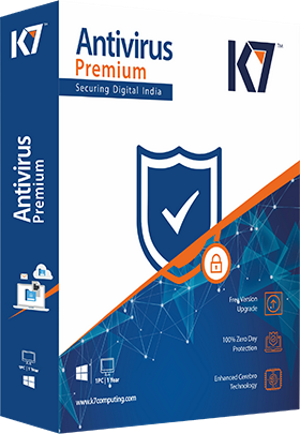
K7 Antivirus Premium provides and essential antivirus protection for your computer. Protection from data-stealing malware and Safeguards you from hacker intrutions.
Key Features
Antivirus
Powerful K7 Antivirus engine protects you from the latest malware using advanced detection and prevention technology.
Smart Real Time Protection
Prevent attacks from malicious websites and monitors the network for potential threats.
Anti Spyware
K7 Antispy engine delivers a highly efficient protection against spyware.
USB Protection
Auto scans USB media for concealed threats and vaccinates USB devices from getting infected.
Email Protection
Scan every single mail for hidden malware in the attachments.
Temporary File Cleaner
Rids your PC of the temporary files that were left behind. Using this tool periodically improves performance.
Virtual Keyboard
Use the virtual keyboard on data entry portals, to prevent keyloggers from capturing sensitive user data.
Internet temp cleaner
Cleans your system of temporary folders and cache left after internet usage.
"FREE" Download Sandboxie for PC
Full Technical Details
- Category
- Antivirus and Security
- This is
- Latest
- License
- Free Trial
- Runs On
- Windows 10, Windows 11 (64 Bit, 32 Bit, ARM64)
- Size
- 150 Mb
- Updated & Verified
"Now" Get Eusing Maze Lock for PC
Download and Install Guide
How to download and install K7 Antivirus Premium on Windows 11?
-
This step-by-step guide will assist you in downloading and installing K7 Antivirus Premium on windows 11.
- First of all, download the latest version of K7 Antivirus Premium from filehonor.com. You can find all available download options for your PC and laptop in this download page.
- Then, choose your suitable installer (64 bit, 32 bit, portable, offline, .. itc) and save it to your device.
- After that, start the installation process by a double click on the downloaded setup installer.
- Now, a screen will appear asking you to confirm the installation. Click, yes.
- Finally, follow the instructions given by the installer until you see a confirmation of a successful installation. Usually, a Finish Button and "installation completed successfully" message.
- (Optional) Verify the Download (for Advanced Users): This step is optional but recommended for advanced users. Some browsers offer the option to verify the downloaded file's integrity. This ensures you haven't downloaded a corrupted file. Check your browser's settings for download verification if interested.
Congratulations! You've successfully downloaded K7 Antivirus Premium. Once the download is complete, you can proceed with installing it on your computer.
How to make K7 Antivirus Premium the default Antivirus and Security app for Windows 11?
- Open Windows 11 Start Menu.
- Then, open settings.
- Navigate to the Apps section.
- After that, navigate to the Default Apps section.
- Click on the category you want to set K7 Antivirus Premium as the default app for - Antivirus and Security - and choose K7 Antivirus Premium from the list.
Why To Download K7 Antivirus Premium from FileHonor?
- Totally Free: you don't have to pay anything to download from FileHonor.com.
- Clean: No viruses, No Malware, and No any harmful codes.
- K7 Antivirus Premium Latest Version: All apps and games are updated to their most recent versions.
- Direct Downloads: FileHonor does its best to provide direct and fast downloads from the official software developers.
- No Third Party Installers: Only direct download to the setup files, no ad-based installers.
- Windows 11 Compatible.
- K7 Antivirus Premium Most Setup Variants: online, offline, portable, 64 bit and 32 bit setups (whenever available*).
Uninstall Guide
How to uninstall (remove) K7 Antivirus Premium from Windows 11?
-
Follow these instructions for a proper removal:
- Open Windows 11 Start Menu.
- Then, open settings.
- Navigate to the Apps section.
- Search for K7 Antivirus Premium in the apps list, click on it, and then, click on the uninstall button.
- Finally, confirm and you are done.
Disclaimer
K7 Antivirus Premium is developed and published by K7 Computing, filehonor.com is not directly affiliated with K7 Computing.
filehonor is against piracy and does not provide any cracks, keygens, serials or patches for any software listed here.
We are DMCA-compliant and you can request removal of your software from being listed on our website through our contact page.













