ISO Workshop 64 bit Download for PC Windows 11
ISO Workshop Download for Windows PC
ISO Workshop free download for Windows 11 64 bit and 32 bit. Install ISO Workshop latest official version 2025 for PC and laptop from FileHonor.
ISO image management and conversion, as well as CD/DVD/Blu-ray Disc burning and copying
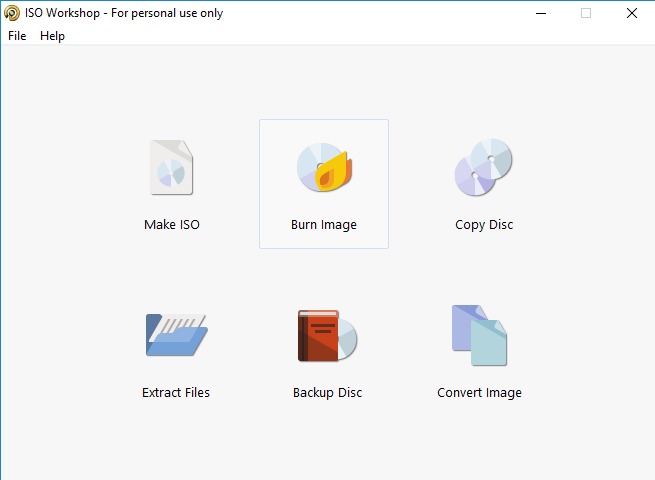
ISO Workshop is an ISO image management and conversion, as well as CD/DVD/Blu-ray Disc burning and copying tool for windows. Very intuitive user interface and enables you to make ISO images, extract files from disc images, create disc backups, convert and burn disc images, make exact CD/DVD/Blu-ray Disc copies.
ISO Workshop Key Features
- Make standard or bootable ISO, with various file systems
- Copy any CD, DVD or Blu-ray Disc to ISO or BIN image
- Browse and extract files from various disc image formats
- Convert various disc images to ISO or BIN
- Burn ISO image or any other disc image to CD, DVD or BD
- Make exact CD, DVD or Blu-ray Disc copies on-the-fly
- Support Windows XP, Vista, 7, 8, 8.1, 10 (32 and 64)
Create: allows you to create ISO images from your local files and folders. You can make standard ISO images with various file systems or bootable ISO images, to prepare boot disc.
Copy: make an exact copy of your CD, DVD or Blu-ray Disc on your hard drive, to backup important data or Audio CD. Also, you can copy CD, DVD or Blu-ray Discs on-the-fly.
Burn: burn disc image to CD, DVD or Blu-ray Disc. It could be any disc image, not only standard ISO image. Additionally, you can erase rewritable CD, DVD or Blu-ray Disc
"FREE" Download CDBurnerXP for PC
Full Technical Details
- Category
- Tools
- This is
- Latest
- License
- Freeware
- Runs On
- Windows 10, Windows 11 (64 Bit, 32 Bit, ARM64)
- Size
- 5 Mb
- Updated & Verified
"Now" Get Wondershare MobileTrans for PC
Download and Install Guide
How to download and install ISO Workshop on Windows 11?
-
This step-by-step guide will assist you in downloading and installing ISO Workshop on windows 11.
- First of all, download the latest version of ISO Workshop from filehonor.com. You can find all available download options for your PC and laptop in this download page.
- Then, choose your suitable installer (64 bit, 32 bit, portable, offline, .. itc) and save it to your device.
- After that, start the installation process by a double click on the downloaded setup installer.
- Now, a screen will appear asking you to confirm the installation. Click, yes.
- Finally, follow the instructions given by the installer until you see a confirmation of a successful installation. Usually, a Finish Button and "installation completed successfully" message.
- (Optional) Verify the Download (for Advanced Users): This step is optional but recommended for advanced users. Some browsers offer the option to verify the downloaded file's integrity. This ensures you haven't downloaded a corrupted file. Check your browser's settings for download verification if interested.
Congratulations! You've successfully downloaded ISO Workshop. Once the download is complete, you can proceed with installing it on your computer.
How to make ISO Workshop the default Tools app for Windows 11?
- Open Windows 11 Start Menu.
- Then, open settings.
- Navigate to the Apps section.
- After that, navigate to the Default Apps section.
- Click on the category you want to set ISO Workshop as the default app for - Tools - and choose ISO Workshop from the list.
Why To Download ISO Workshop from FileHonor?
- Totally Free: you don't have to pay anything to download from FileHonor.com.
- Clean: No viruses, No Malware, and No any harmful codes.
- ISO Workshop Latest Version: All apps and games are updated to their most recent versions.
- Direct Downloads: FileHonor does its best to provide direct and fast downloads from the official software developers.
- No Third Party Installers: Only direct download to the setup files, no ad-based installers.
- Windows 11 Compatible.
- ISO Workshop Most Setup Variants: online, offline, portable, 64 bit and 32 bit setups (whenever available*).
Uninstall Guide
How to uninstall (remove) ISO Workshop from Windows 11?
-
Follow these instructions for a proper removal:
- Open Windows 11 Start Menu.
- Then, open settings.
- Navigate to the Apps section.
- Search for ISO Workshop in the apps list, click on it, and then, click on the uninstall button.
- Finally, confirm and you are done.
Disclaimer
ISO Workshop is developed and published by Glorylogic, filehonor.com is not directly affiliated with Glorylogic.
filehonor is against piracy and does not provide any cracks, keygens, serials or patches for any software listed here.
We are DMCA-compliant and you can request removal of your software from being listed on our website through our contact page.













