iPhone Backup Extractor 64 bit Download for PC Windows 11
iPhone Backup Extractor Download for Windows PC
iPhone Backup Extractor free download for Windows 11 64 bit and 32 bit. Install iPhone Backup Extractor latest official version 2025 for PC and laptop from FileHonor.
Recover contacts, photos, SMS, notes and app data on Windows.
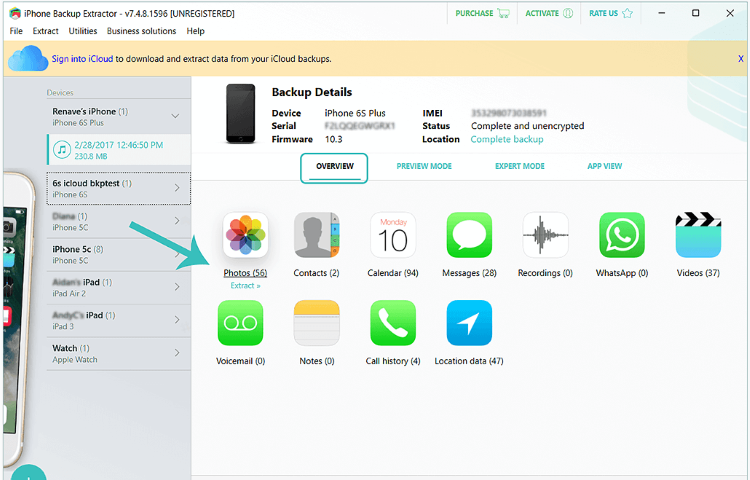
iPhone Backup Extractor recovers photos, messages, videos, call history, notes, contacts, Screen Time passcode, WhatsApp messages and other app data from iTunes and iCloud Backups.
Key Functions
Transfer photos, messages & more
Access your iTunes or iCloud backup to:
Copy and print texts and WhatsApps
Transfer photos from iPhone to PC
Transfer contacts from iPhone to iPhone
Download iCloud photos and data
Download your photos from iCloud
Download iCloud Photo Library
Explore iCloud contacts & Photo Stream
Recover iMessages from iCloud
Recover lost, deleted or corrupt data
iPhone data recovery & forensics
Recover deleted text messages
Recover forgotten Screen Time passcode
Helps you fix “iPhone backup corrupt”
Pros
- Automatically convert backup data to CSV, VCard or ICAL for easy import into Excel, Outlook, or Gmail
- Recover data from encrypted iTunes backups & iCloud backups
- Easy to use, no technical knowlege required
- Powerful free version
- Built-in free Plist editor
"FREE" Download iBackup Extractor for PC
Full Technical Details
- Category
- Tools
- This is
- Latest
- License
- Free Trial
- Runs On
- Windows 10, Windows 11 (64 Bit, 32 Bit, ARM64)
- Size
- 26 Mb
- Updated & Verified
Download and Install Guide
How to download and install iPhone Backup Extractor on Windows 11?
-
This step-by-step guide will assist you in downloading and installing iPhone Backup Extractor on windows 11.
- First of all, download the latest version of iPhone Backup Extractor from filehonor.com. You can find all available download options for your PC and laptop in this download page.
- Then, choose your suitable installer (64 bit, 32 bit, portable, offline, .. itc) and save it to your device.
- After that, start the installation process by a double click on the downloaded setup installer.
- Now, a screen will appear asking you to confirm the installation. Click, yes.
- Finally, follow the instructions given by the installer until you see a confirmation of a successful installation. Usually, a Finish Button and "installation completed successfully" message.
- (Optional) Verify the Download (for Advanced Users): This step is optional but recommended for advanced users. Some browsers offer the option to verify the downloaded file's integrity. This ensures you haven't downloaded a corrupted file. Check your browser's settings for download verification if interested.
Congratulations! You've successfully downloaded iPhone Backup Extractor. Once the download is complete, you can proceed with installing it on your computer.
How to make iPhone Backup Extractor the default Tools app for Windows 11?
- Open Windows 11 Start Menu.
- Then, open settings.
- Navigate to the Apps section.
- After that, navigate to the Default Apps section.
- Click on the category you want to set iPhone Backup Extractor as the default app for - Tools - and choose iPhone Backup Extractor from the list.
Why To Download iPhone Backup Extractor from FileHonor?
- Totally Free: you don't have to pay anything to download from FileHonor.com.
- Clean: No viruses, No Malware, and No any harmful codes.
- iPhone Backup Extractor Latest Version: All apps and games are updated to their most recent versions.
- Direct Downloads: FileHonor does its best to provide direct and fast downloads from the official software developers.
- No Third Party Installers: Only direct download to the setup files, no ad-based installers.
- Windows 11 Compatible.
- iPhone Backup Extractor Most Setup Variants: online, offline, portable, 64 bit and 32 bit setups (whenever available*).
Uninstall Guide
How to uninstall (remove) iPhone Backup Extractor from Windows 11?
-
Follow these instructions for a proper removal:
- Open Windows 11 Start Menu.
- Then, open settings.
- Navigate to the Apps section.
- Search for iPhone Backup Extractor in the apps list, click on it, and then, click on the uninstall button.
- Finally, confirm and you are done.
Disclaimer
iPhone Backup Extractor is developed and published by Reincubate, filehonor.com is not directly affiliated with Reincubate.
filehonor is against piracy and does not provide any cracks, keygens, serials or patches for any software listed here.
We are DMCA-compliant and you can request removal of your software from being listed on our website through our contact page.













