IP Messenger 64 bit Download for PC Windows 11
IP Messenger Download for Windows PC
IP Messenger free download for Windows 11 64 bit and 32 bit. Install IP Messenger latest official version 2025 for PC and laptop from FileHonor.
Pop up style LAN message communication software for multi platforms.
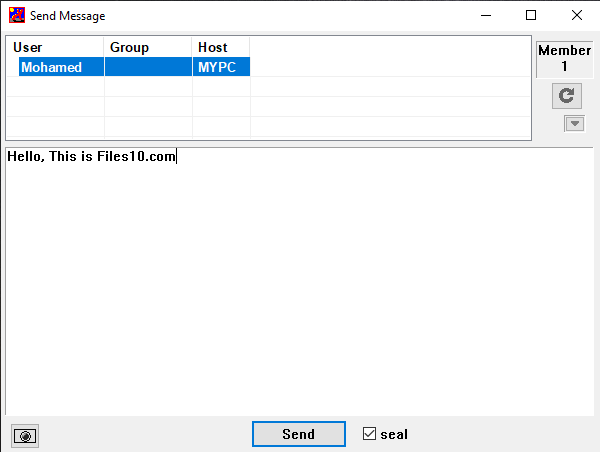
IP Messenger is a pop up style LAN message communication software for multi platforms. It is based on TCP and UDP/IP. This software does not require server machine. Simple, lightweight, and free software 🙂 IPMsg software is available for MacOSX, iPhone, Android, Java, X11/GTK/GNOME and all sources supplied with protocol.
To install, run inpmsg4xx_installer.exe. (/silent, /extract or etc options will be shown by /h option) To uninstall, run uninstaller(setup.exe) in Start Menu. (Or in “Program and Features” in control panel).
To use IP Messenger, Left Single(or double) click on the icon opens a Send Message window. Right single click on the icon opens IPMsg menu such as setting, absence mode, view log, help, or etc.
Auto member detection over routers – The Member Master mode enables auto member detection over routers
Add RecvTrans(Slack or etc) – Trasnfer received messages to slack(or misc server) during lock screen.
Add Send Queue – Send Queue. If the receiver’s PC is inactive, wait to send in the background.
Add special command(ipcmd.exe) – The Special command supports “get/set absence mode” and “send/recv messages” or etc
Add Powerfull Logviewer
- Quick View/Scroll more than 100,000 messages with inline images
- High speed incremental full text search.
- Support to add comments/images
Support to relpy multiple addressees
Key Features
- Auto member detect over router
- High speed file/folder transfer
- Inline image that is captured from desktop
- Safety message communication (RSA2048bit + AES256bit)
- Powerfull logviewer (v4.0 or later)
Full Technical Details
- Category
- Social
- This is
- Latest
- License
- Freeware
- Runs On
- Windows 10, Windows 11 (64 Bit, 32 Bit, ARM64)
- Size
- 4 Mb
- Updated & Verified
"Now" Get X-Lite Softphone for PC
Download and Install Guide
How to download and install IP Messenger on Windows 11?
-
This step-by-step guide will assist you in downloading and installing IP Messenger on windows 11.
- First of all, download the latest version of IP Messenger from filehonor.com. You can find all available download options for your PC and laptop in this download page.
- Then, choose your suitable installer (64 bit, 32 bit, portable, offline, .. itc) and save it to your device.
- After that, start the installation process by a double click on the downloaded setup installer.
- Now, a screen will appear asking you to confirm the installation. Click, yes.
- Finally, follow the instructions given by the installer until you see a confirmation of a successful installation. Usually, a Finish Button and "installation completed successfully" message.
- (Optional) Verify the Download (for Advanced Users): This step is optional but recommended for advanced users. Some browsers offer the option to verify the downloaded file's integrity. This ensures you haven't downloaded a corrupted file. Check your browser's settings for download verification if interested.
Congratulations! You've successfully downloaded IP Messenger. Once the download is complete, you can proceed with installing it on your computer.
How to make IP Messenger the default Social app for Windows 11?
- Open Windows 11 Start Menu.
- Then, open settings.
- Navigate to the Apps section.
- After that, navigate to the Default Apps section.
- Click on the category you want to set IP Messenger as the default app for - Social - and choose IP Messenger from the list.
Why To Download IP Messenger from FileHonor?
- Totally Free: you don't have to pay anything to download from FileHonor.com.
- Clean: No viruses, No Malware, and No any harmful codes.
- IP Messenger Latest Version: All apps and games are updated to their most recent versions.
- Direct Downloads: FileHonor does its best to provide direct and fast downloads from the official software developers.
- No Third Party Installers: Only direct download to the setup files, no ad-based installers.
- Windows 11 Compatible.
- IP Messenger Most Setup Variants: online, offline, portable, 64 bit and 32 bit setups (whenever available*).
Uninstall Guide
How to uninstall (remove) IP Messenger from Windows 11?
-
Follow these instructions for a proper removal:
- Open Windows 11 Start Menu.
- Then, open settings.
- Navigate to the Apps section.
- Search for IP Messenger in the apps list, click on it, and then, click on the uninstall button.
- Finally, confirm and you are done.
Disclaimer
IP Messenger is developed and published by SHIROUZU Hiroaki, filehonor.com is not directly affiliated with SHIROUZU Hiroaki.
filehonor is against piracy and does not provide any cracks, keygens, serials or patches for any software listed here.
We are DMCA-compliant and you can request removal of your software from being listed on our website through our contact page.













