in:Flux 64 bit Download for PC Windows 11
in:Flux Download for Windows PC
in:Flux free download for Windows 11 64 bit and 32 bit. Install in:Flux latest official version 2025 for PC and laptop from FileHonor.
CFD software that analyses ventilation and gas dispersion within complex geometries.
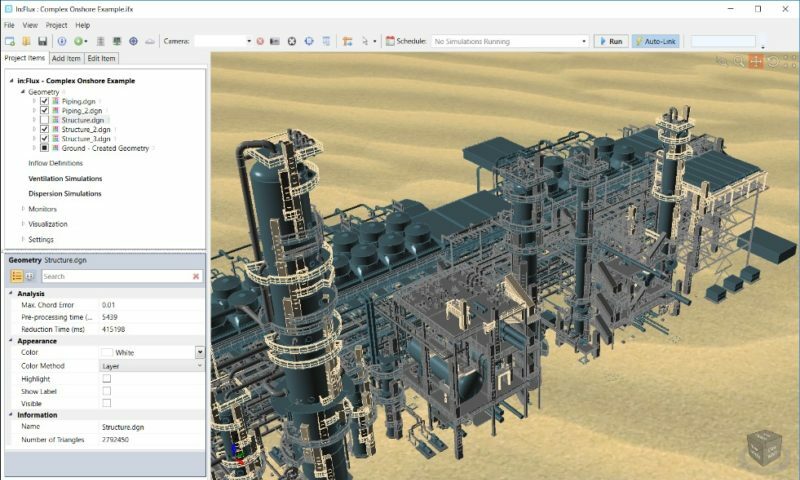
in:Flux is CFD software that analyses ventilation and gas dispersion within complex geometries. It is aimed at all engineers, including those who have never previously performed a CFD themselves. The speed and simplicity of in:Flux is unrivaled. Organizations can now carry out CFD modeling at a fraction of the time and cost associated with other CFD products.
Key Features
- The only CFD software specifically designed for dispersion and ventilation analyses, eliminating the need of expertise to ‘tweak’ general purpose codes.
- Interface directly with many CAD formats (DGN, DWG, DXF, IGES, STEP, OBJ, STL), as well as Navisworks (NWD), no approximations are made to the geometry.
- All meshing, boundary conditions, and numerical setup is automated.
- Post-processing visuals can be added after calculations have finished rather than hope planes defined prior to the simulation contain relevant information.
- Once the process is understood, multiple simulations can be set up very quickly as simulations are automatically scheduled without the need of scripting.
"FREE" Download Icon Extractor for PC
Full Technical Details
- Category
- Photo Apps
- This is
- Latest
- License
- Free Trial
- Runs On
- Windows 10, Windows 11 (64 Bit, 32 Bit, ARM64)
- Size
- 10+ Mb
- Updated & Verified
Download and Install Guide
How to download and install in:Flux on Windows 11?
-
This step-by-step guide will assist you in downloading and installing in:Flux on windows 11.
- First of all, download the latest version of in:Flux from filehonor.com. You can find all available download options for your PC and laptop in this download page.
- Then, choose your suitable installer (64 bit, 32 bit, portable, offline, .. itc) and save it to your device.
- After that, start the installation process by a double click on the downloaded setup installer.
- Now, a screen will appear asking you to confirm the installation. Click, yes.
- Finally, follow the instructions given by the installer until you see a confirmation of a successful installation. Usually, a Finish Button and "installation completed successfully" message.
- (Optional) Verify the Download (for Advanced Users): This step is optional but recommended for advanced users. Some browsers offer the option to verify the downloaded file's integrity. This ensures you haven't downloaded a corrupted file. Check your browser's settings for download verification if interested.
Congratulations! You've successfully downloaded in:Flux. Once the download is complete, you can proceed with installing it on your computer.
How to make in:Flux the default Photo Apps app for Windows 11?
- Open Windows 11 Start Menu.
- Then, open settings.
- Navigate to the Apps section.
- After that, navigate to the Default Apps section.
- Click on the category you want to set in:Flux as the default app for - Photo Apps - and choose in:Flux from the list.
Why To Download in:Flux from FileHonor?
- Totally Free: you don't have to pay anything to download from FileHonor.com.
- Clean: No viruses, No Malware, and No any harmful codes.
- in:Flux Latest Version: All apps and games are updated to their most recent versions.
- Direct Downloads: FileHonor does its best to provide direct and fast downloads from the official software developers.
- No Third Party Installers: Only direct download to the setup files, no ad-based installers.
- Windows 11 Compatible.
- in:Flux Most Setup Variants: online, offline, portable, 64 bit and 32 bit setups (whenever available*).
Uninstall Guide
How to uninstall (remove) in:Flux from Windows 11?
-
Follow these instructions for a proper removal:
- Open Windows 11 Start Menu.
- Then, open settings.
- Navigate to the Apps section.
- Search for in:Flux in the apps list, click on it, and then, click on the uninstall button.
- Finally, confirm and you are done.
Disclaimer
in:Flux is developed and published by Insight Numerics, filehonor.com is not directly affiliated with Insight Numerics.
filehonor is against piracy and does not provide any cracks, keygens, serials or patches for any software listed here.
We are DMCA-compliant and you can request removal of your software from being listed on our website through our contact page.













