iMyFone Free Heic Converter 64 bit Download for PC Windows 11
iMyFone Free Heic Converter Download for Windows PC
iMyFone Free Heic Converter free download for Windows 11 64 bit and 32 bit. Install iMyFone Free Heic Converter latest official version 2025 for PC and laptop from FileHonor.
Convert Apple's latest iOS 11 images from HEIC to JPG with ease.
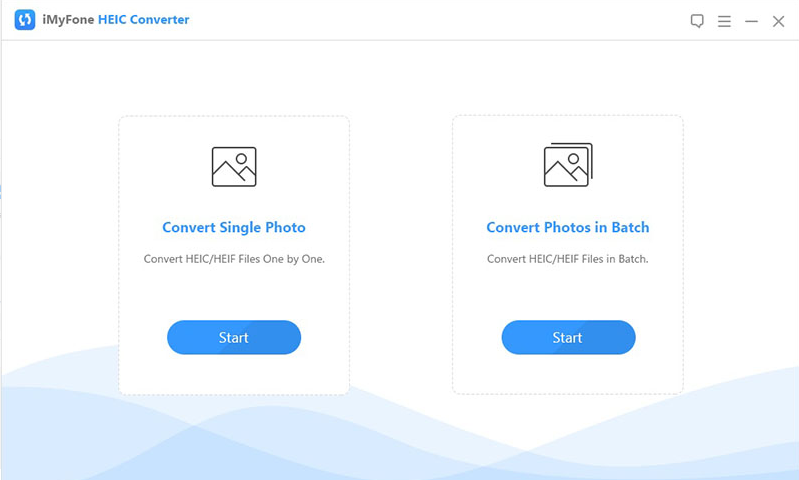
iMyFone Free Heic Converter is a free PC application developed to convert Apple’s latest iOS 11 images from HEIC to JPG with ease. It saves space without compromising image quality. However, it has some limitations. These images cannot be opened on outdated versions of the iOS or windows. You can convert all your HEIF (.heic) photos to JPEG without breaking sweat.
It provides an alternative method for solving all compatibility related issues with these easy to perform functions.
- Convert HEIC to JPG: JPEG is the most popular and is compatible with majority of platforms.
- Easy to Use: Drag & drop .heic files,and the conversion will be done!
- Adjust Picture Quality: The image quality is not compromised after conversion or compression.
Complete iPhone Media Solution
- Transfer HEIC photos from iPhone to PC
- Restore your damaged/lost/crashed iTunes library
- Take full control of iOS music: import, export, backup, delete
- Manage favorite movies, video clips, home videos, TV shows etc.
"FREE" Download PlanGrid for PC
Full Technical Details
- Category
- Photo Apps
- This is
- Latest
- License
- Freeware
- Runs On
- Windows 10, Windows 11 (64 Bit, 32 Bit, ARM64)
- Size
- 36 Mb
- Updated & Verified
Download and Install Guide
How to download and install iMyFone Free Heic Converter on Windows 11?
-
This step-by-step guide will assist you in downloading and installing iMyFone Free Heic Converter on windows 11.
- First of all, download the latest version of iMyFone Free Heic Converter from filehonor.com. You can find all available download options for your PC and laptop in this download page.
- Then, choose your suitable installer (64 bit, 32 bit, portable, offline, .. itc) and save it to your device.
- After that, start the installation process by a double click on the downloaded setup installer.
- Now, a screen will appear asking you to confirm the installation. Click, yes.
- Finally, follow the instructions given by the installer until you see a confirmation of a successful installation. Usually, a Finish Button and "installation completed successfully" message.
- (Optional) Verify the Download (for Advanced Users): This step is optional but recommended for advanced users. Some browsers offer the option to verify the downloaded file's integrity. This ensures you haven't downloaded a corrupted file. Check your browser's settings for download verification if interested.
Congratulations! You've successfully downloaded iMyFone Free Heic Converter. Once the download is complete, you can proceed with installing it on your computer.
How to make iMyFone Free Heic Converter the default Photo Apps app for Windows 11?
- Open Windows 11 Start Menu.
- Then, open settings.
- Navigate to the Apps section.
- After that, navigate to the Default Apps section.
- Click on the category you want to set iMyFone Free Heic Converter as the default app for - Photo Apps - and choose iMyFone Free Heic Converter from the list.
Why To Download iMyFone Free Heic Converter from FileHonor?
- Totally Free: you don't have to pay anything to download from FileHonor.com.
- Clean: No viruses, No Malware, and No any harmful codes.
- iMyFone Free Heic Converter Latest Version: All apps and games are updated to their most recent versions.
- Direct Downloads: FileHonor does its best to provide direct and fast downloads from the official software developers.
- No Third Party Installers: Only direct download to the setup files, no ad-based installers.
- Windows 11 Compatible.
- iMyFone Free Heic Converter Most Setup Variants: online, offline, portable, 64 bit and 32 bit setups (whenever available*).
Uninstall Guide
How to uninstall (remove) iMyFone Free Heic Converter from Windows 11?
-
Follow these instructions for a proper removal:
- Open Windows 11 Start Menu.
- Then, open settings.
- Navigate to the Apps section.
- Search for iMyFone Free Heic Converter in the apps list, click on it, and then, click on the uninstall button.
- Finally, confirm and you are done.
Disclaimer
iMyFone Free Heic Converter is developed and published by iMyFone Technology, filehonor.com is not directly affiliated with iMyFone Technology.
filehonor is against piracy and does not provide any cracks, keygens, serials or patches for any software listed here.
We are DMCA-compliant and you can request removal of your software from being listed on our website through our contact page.













