Icofx 64 bit Download for PC Windows 11
Icofx Download for Windows PC
Icofx free download for Windows 11 64 bit and 32 bit. Install Icofx latest official version 2025 for PC and laptop from FileHonor.
Ivon and cursor editor used to create icons with transparency.
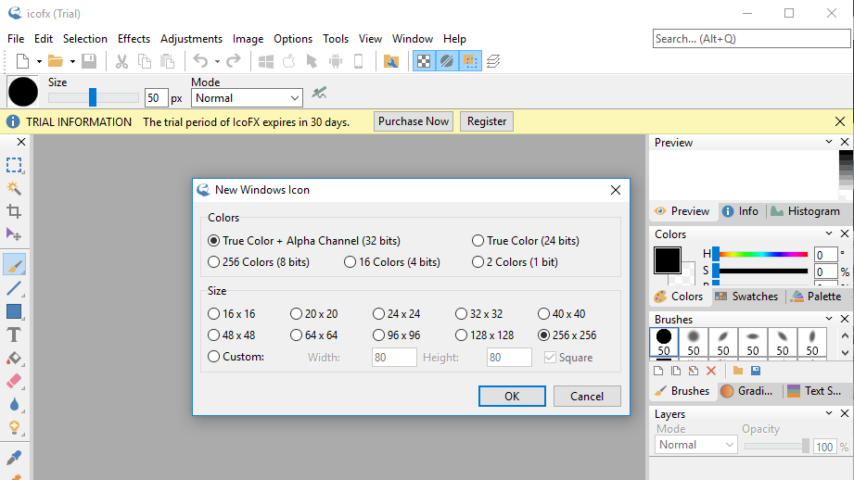
Icofx is an award winning professional icon and cursor editor for Windows. It is an all-in-one solution for icon creation, extraction and editing. It is designed to work with Windows and Macintosh icons supporting transparency.
Key Advantages
Create icons and cursors
Create icons for Windows and Macintosh. Support for Windows icons with resolution up to 1024×1024 with PNG compression. Convert your Macintosh icons to Windows icons and vice versa. Support for static and animated cursors. Create a favicon for your website or blog.
Import
You can easily convert your favorite images into icons or cursors, or icons into images. Supported image formats SVG, BMP, PNG, JPG, JPG2000, TIF and GIF. You can extract icons from other files, including Windows Vista, Windows 7 and Macintosh files.
Advanced Editor
Icofx features a full blown image editor with many useful tools. You can use different brush sizes, shapes, hardness, even blending modes when painting. With more than 40 effects at your fingertips, there’s virtually no limit to the icons you can create.
Image objects
Using pre-made image object icon creation has never been easier. You can combine the image objects in layer based images using icofx. It allows you to rearrange, blend layers and change their opacity.
Batch Process
You can easily work with multiple files using the batch processing capability of icofx (Business License). Create, convert, extract or export all your icons or cursors with just a few clicks.
Icon Library
Icofx gives you the possibility to create and edit icon and cursor libraries using the built in resource editor. Using the resource editor you can also change icons inside exe files.
"FREE" Download Detect3D for PC
Full Technical Details
- Category
- Photo Apps
- This is
- Latest
- License
- Free Trial
- Runs On
- Windows 10, Windows 11 (64 Bit, 32 Bit, ARM64)
- Size
- 15 Mb
- Updated & Verified
"Now" Get Substance Player for PC
Download and Install Guide
How to download and install Icofx on Windows 11?
-
This step-by-step guide will assist you in downloading and installing Icofx on windows 11.
- First of all, download the latest version of Icofx from filehonor.com. You can find all available download options for your PC and laptop in this download page.
- Then, choose your suitable installer (64 bit, 32 bit, portable, offline, .. itc) and save it to your device.
- After that, start the installation process by a double click on the downloaded setup installer.
- Now, a screen will appear asking you to confirm the installation. Click, yes.
- Finally, follow the instructions given by the installer until you see a confirmation of a successful installation. Usually, a Finish Button and "installation completed successfully" message.
- (Optional) Verify the Download (for Advanced Users): This step is optional but recommended for advanced users. Some browsers offer the option to verify the downloaded file's integrity. This ensures you haven't downloaded a corrupted file. Check your browser's settings for download verification if interested.
Congratulations! You've successfully downloaded Icofx. Once the download is complete, you can proceed with installing it on your computer.
How to make Icofx the default Photo Apps app for Windows 11?
- Open Windows 11 Start Menu.
- Then, open settings.
- Navigate to the Apps section.
- After that, navigate to the Default Apps section.
- Click on the category you want to set Icofx as the default app for - Photo Apps - and choose Icofx from the list.
Why To Download Icofx from FileHonor?
- Totally Free: you don't have to pay anything to download from FileHonor.com.
- Clean: No viruses, No Malware, and No any harmful codes.
- Icofx Latest Version: All apps and games are updated to their most recent versions.
- Direct Downloads: FileHonor does its best to provide direct and fast downloads from the official software developers.
- No Third Party Installers: Only direct download to the setup files, no ad-based installers.
- Windows 11 Compatible.
- Icofx Most Setup Variants: online, offline, portable, 64 bit and 32 bit setups (whenever available*).
Uninstall Guide
How to uninstall (remove) Icofx from Windows 11?
-
Follow these instructions for a proper removal:
- Open Windows 11 Start Menu.
- Then, open settings.
- Navigate to the Apps section.
- Search for Icofx in the apps list, click on it, and then, click on the uninstall button.
- Finally, confirm and you are done.
Disclaimer
Icofx is developed and published by IcoFX, filehonor.com is not directly affiliated with IcoFX.
filehonor is against piracy and does not provide any cracks, keygens, serials or patches for any software listed here.
We are DMCA-compliant and you can request removal of your software from being listed on our website through our contact page.













