iCloud 64 bit Download for PC Windows 11
iCloud Download for Windows PC
iCloud free download for Windows 11 64 bit and 32 bit. Install iCloud latest official version 2025 for PC and laptop from FileHonor.
Have your photos, videos, mail, calendar, files, and other important information on the go and on your Windows PC.
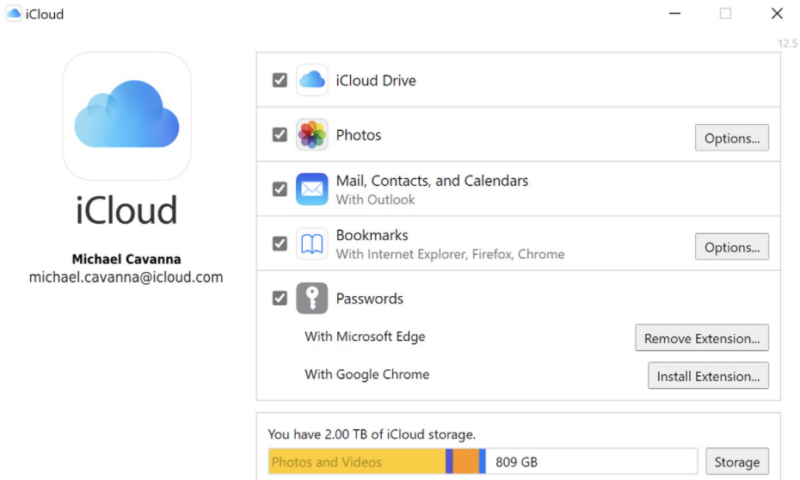
One of must-have apps for iPhone users on Windows 11 is iCloud. It keeps your photos, videos, mail, calendar and other important information up to date and available on your PC.
iCloud cloud service platform consists of:
- iCloud Photos
- iCloud Drive
- iCloud Passwords
- iCloud Mail
- iCloud Contacts
- iCloud Calendars
- iCloud Bookmarks
iCloud Main Features in Details
As mentioned above, iCloud consists of many services. So to give in-depth look, we need to handle each service and give its review results.
First of all, the iCloud Photos
The iCloud Photos service keeps your photos up to date across all your devices, including your PC.
Create Shared Albums and invite others to add their own photos, videos, and comments.
Second item, The iCloud Drive
The iCloud Drive enables you to safely store and access your files and folders. You can also share files with friends, family, and colleagues right from File Explorer.
Third item in our review list is iCloud Passwords
iCloud Passwords enables you to View and manage your passwords on your Windows PC. In addition, you can save and sync your passwords across your devices and PC in Chrome or Edge using the iCloud Passwords extension.
Last item or to more accurate (items) are iCloud Mail, Contacts, Calendars, and Bookmarks
At a glance, you can keep mail, contacts, and calendars up to date across all your devices, including your PC. Also, you can share calendars with other iCloud users.
Supported Browsers
Internet Explorer, Firefox, and Google Chrome Bookmarks automatically stay up to date with Safari.
iCloud Requirements (important):
- Make sure that your PC or Microsoft Surface is updated to the latest version of Windows 10 or later.
- Mail, Contacts, Calendars: requires Outlook 2016 or later
- Passwords: requires Chrome 91 or later, or Edge 91 or later
"FREE" Download Dropbox for PC
Full Technical Details
- Category
- Cloud Storage
- This is
- Latest
- License
- Freeware
- Runs On
- Windows 10, Windows 11 (64 Bit, 32 Bit, ARM64)
- Size
- 154+ Mb
- Updated & Verified
Download and Install Guide
How to download and install iCloud on Windows 11?
-
This step-by-step guide will assist you in downloading and installing iCloud on windows 11.
- First of all, download the latest version of iCloud from filehonor.com. You can find all available download options for your PC and laptop in this download page.
- Then, choose your suitable installer (64 bit, 32 bit, portable, offline, .. itc) and save it to your device.
- After that, start the installation process by a double click on the downloaded setup installer.
- Now, a screen will appear asking you to confirm the installation. Click, yes.
- Finally, follow the instructions given by the installer until you see a confirmation of a successful installation. Usually, a Finish Button and "installation completed successfully" message.
- (Optional) Verify the Download (for Advanced Users): This step is optional but recommended for advanced users. Some browsers offer the option to verify the downloaded file's integrity. This ensures you haven't downloaded a corrupted file. Check your browser's settings for download verification if interested.
Congratulations! You've successfully downloaded iCloud. Once the download is complete, you can proceed with installing it on your computer.
How to make iCloud the default Cloud Storage app for Windows 11?
- Open Windows 11 Start Menu.
- Then, open settings.
- Navigate to the Apps section.
- After that, navigate to the Default Apps section.
- Click on the category you want to set iCloud as the default app for - Cloud Storage - and choose iCloud from the list.
Why To Download iCloud from FileHonor?
- Totally Free: you don't have to pay anything to download from FileHonor.com.
- Clean: No viruses, No Malware, and No any harmful codes.
- iCloud Latest Version: All apps and games are updated to their most recent versions.
- Direct Downloads: FileHonor does its best to provide direct and fast downloads from the official software developers.
- No Third Party Installers: Only direct download to the setup files, no ad-based installers.
- Windows 11 Compatible.
- iCloud Most Setup Variants: online, offline, portable, 64 bit and 32 bit setups (whenever available*).
Uninstall Guide
How to uninstall (remove) iCloud from Windows 11?
-
Follow these instructions for a proper removal:
- Open Windows 11 Start Menu.
- Then, open settings.
- Navigate to the Apps section.
- Search for iCloud in the apps list, click on it, and then, click on the uninstall button.
- Finally, confirm and you are done.
Disclaimer
iCloud is developed and published by Apple, filehonor.com is not directly affiliated with Apple.
filehonor is against piracy and does not provide any cracks, keygens, serials or patches for any software listed here.
We are DMCA-compliant and you can request removal of your software from being listed on our website through our contact page.









