Hasleo BitLocker Anywhere 64 bit Download for PC Windows 11
Hasleo BitLocker Anywhere Download for Windows PC
Hasleo BitLocker Anywhere free download for Windows 11 64 bit and 32 bit. Install Hasleo BitLocker Anywhere latest official version 2025 for PC and laptop from FileHonor.
BitLocker solution for Windows 10/8.1/8/7 Home, Windows 8 Core and Windows 7 Professional Editions.
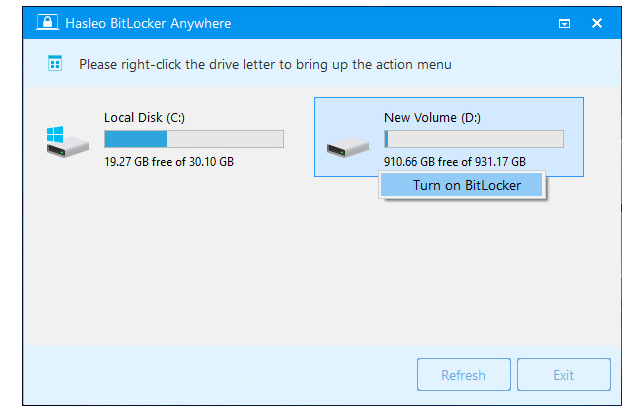
Hasleo BitLocker Anywhere is the world’s first BitLocker solution for Windows 10/8.1/8/7 Home, Windows 8 Core and Windows 7 Professional Editions. With it you can enjoy almost all the features of BitLocker Drive Encryption in these editions of Windows.
Encrypt Drive with BitLocker Drive Encryption
Microsoft doesn’t enable the BitLocker Drive Encryption feature in Windows 10/8.1/8/7 Home & Windows 7 Pro Editions, this is why we cannot use BitLocker to encrypt hard drive, SSD, USB drive, SD & CF card in these editions of Windows. Fortunately, you can use Hasleo BitLocker Anywhere For Windows to encrypt drives with BitLocker in these editions of Windows.
- Allow user to choose used space only encryption or full drive encryption
- Allow user to choose compatible encryption mode (AES-CBC) or new encryption mode (XTS-AES)
- Allow user to encrypt Windows partition and data partitions
- Allow user to encrypt and start Windows 7 with a password
Decrypt BitLocker Encrypted Drive
With Hasleo BitLocker Anywhere For Windows, you can Decrypt BitLocker Encrypted Drive in Windows 10/8.1/8/7 Home & Windows 7 Pro Editions.
Decrypt BitLocker encrypted drive
With Hasleo BitLocker Anywhere For Windows, it becomes possible to change password for a BitLocker encrypted drive in Windows 10/8.1/8/7 Home & Windows 7 Pro Editions.
Export BitLocker Recovery Key & Startup Key
With Hasleo BitLocker Anywhere For Windows, you can export BitLocker recovery key or startup key (.BEK file) from a BitLocker encrypted drive.
Easily Lock & Unlock BitLocker Encrypted Drive
With Hasleo BitLocker Anywhere For Windows, you can easily lock or unlock a BitLocker encrypted drive.
Pros
- Encrypt Drive with BitLocker Drive Encryption. Improved
- Decrypt BitLocker Encrypted Drive. Improved
- Export BitLocker Recovery Key & Startup Key.
- Change Password for BitLocker Encrypted Drive.
- Easily Lock and Unlock BitLocker Encrypted Drive.
- Encrypt and Start Windows 7 with Password.
- Compatible with Windows 10/8.1/8/7/2016/2012/2008 R2 Operating System.
"FREE" Download Trend Micro Antivirus for PC
Full Technical Details
- Category
- Antivirus and Security
- This is
- Latest
- License
- Free Trial
- Runs On
- Windows 10, Windows 11 (64 Bit, 32 Bit, ARM64)
- Size
- 44 Mb
- Updated & Verified
Download and Install Guide
How to download and install Hasleo BitLocker Anywhere on Windows 11?
-
This step-by-step guide will assist you in downloading and installing Hasleo BitLocker Anywhere on windows 11.
- First of all, download the latest version of Hasleo BitLocker Anywhere from filehonor.com. You can find all available download options for your PC and laptop in this download page.
- Then, choose your suitable installer (64 bit, 32 bit, portable, offline, .. itc) and save it to your device.
- After that, start the installation process by a double click on the downloaded setup installer.
- Now, a screen will appear asking you to confirm the installation. Click, yes.
- Finally, follow the instructions given by the installer until you see a confirmation of a successful installation. Usually, a Finish Button and "installation completed successfully" message.
- (Optional) Verify the Download (for Advanced Users): This step is optional but recommended for advanced users. Some browsers offer the option to verify the downloaded file's integrity. This ensures you haven't downloaded a corrupted file. Check your browser's settings for download verification if interested.
Congratulations! You've successfully downloaded Hasleo BitLocker Anywhere. Once the download is complete, you can proceed with installing it on your computer.
How to make Hasleo BitLocker Anywhere the default Antivirus and Security app for Windows 11?
- Open Windows 11 Start Menu.
- Then, open settings.
- Navigate to the Apps section.
- After that, navigate to the Default Apps section.
- Click on the category you want to set Hasleo BitLocker Anywhere as the default app for - Antivirus and Security - and choose Hasleo BitLocker Anywhere from the list.
Why To Download Hasleo BitLocker Anywhere from FileHonor?
- Totally Free: you don't have to pay anything to download from FileHonor.com.
- Clean: No viruses, No Malware, and No any harmful codes.
- Hasleo BitLocker Anywhere Latest Version: All apps and games are updated to their most recent versions.
- Direct Downloads: FileHonor does its best to provide direct and fast downloads from the official software developers.
- No Third Party Installers: Only direct download to the setup files, no ad-based installers.
- Windows 11 Compatible.
- Hasleo BitLocker Anywhere Most Setup Variants: online, offline, portable, 64 bit and 32 bit setups (whenever available*).
Uninstall Guide
How to uninstall (remove) Hasleo BitLocker Anywhere from Windows 11?
-
Follow these instructions for a proper removal:
- Open Windows 11 Start Menu.
- Then, open settings.
- Navigate to the Apps section.
- Search for Hasleo BitLocker Anywhere in the apps list, click on it, and then, click on the uninstall button.
- Finally, confirm and you are done.
Disclaimer
Hasleo BitLocker Anywhere is developed and published by Hasleo Software, filehonor.com is not directly affiliated with Hasleo Software.
filehonor is against piracy and does not provide any cracks, keygens, serials or patches for any software listed here.
We are DMCA-compliant and you can request removal of your software from being listed on our website through our contact page.













