Gilisoft Private Disk 64 bit Download for PC Windows 11
Gilisoft Private Disk Download for Windows PC
Gilisoft Private Disk free download for Windows 11 64 bit and 32 bit. Install Gilisoft Private Disk latest official version 2025 for PC and laptop from FileHonor.
Protects information with the strongest encryption algorithm known today – AES 256-bit.
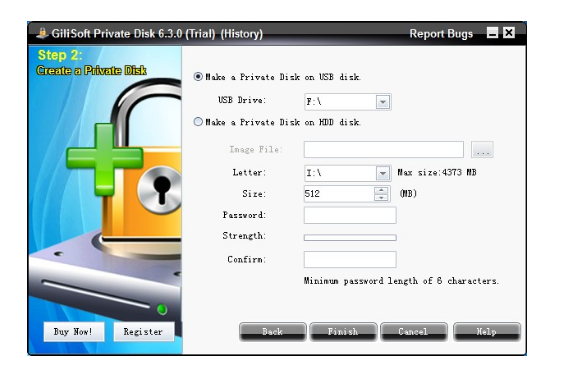
GiliSoft Private Disk protects information with the strongest encryption algorithm known today – AES 256-bit. Besides offering state-of-the-art, trustworthy and reliable AES 256-bit NIST certified encryption, GiliSoft Private Disk provides additional protection for your confidential information by employing its innovative Disk Image Hide method.
It protects your data by application, ensuring that no viruses, trojans, spyware or any other malware will harm or steal your valuable information. It also protects data on USB flash drives – you can work with the encrypted files on any computer without installing the software locally.
Main Features
- Hide your private images/videos in private disk
- Encrypt files with AES 256-bit Encryption
- Specifically Tested and Have NIST certification
- Hiding Disk Image after unmount
- Create Portable Private Disk for USB storage
- Mount Multiple Disks Simultaneously
"FREE" Download Ashampoo Privacy Protector for PC
Full Technical Details
- Category
- Antivirus and Security
- This is
- Latest
- License
- Free Trial
- Runs On
- Windows 10, Windows 11 (64 Bit, 32 Bit, ARM64)
- Size
- 3 Mb
- Updated & Verified
"Now" Get Panda Dome Premium for PC
Download and Install Guide
How to download and install Gilisoft Private Disk on Windows 11?
-
This step-by-step guide will assist you in downloading and installing Gilisoft Private Disk on windows 11.
- First of all, download the latest version of Gilisoft Private Disk from filehonor.com. You can find all available download options for your PC and laptop in this download page.
- Then, choose your suitable installer (64 bit, 32 bit, portable, offline, .. itc) and save it to your device.
- After that, start the installation process by a double click on the downloaded setup installer.
- Now, a screen will appear asking you to confirm the installation. Click, yes.
- Finally, follow the instructions given by the installer until you see a confirmation of a successful installation. Usually, a Finish Button and "installation completed successfully" message.
- (Optional) Verify the Download (for Advanced Users): This step is optional but recommended for advanced users. Some browsers offer the option to verify the downloaded file's integrity. This ensures you haven't downloaded a corrupted file. Check your browser's settings for download verification if interested.
Congratulations! You've successfully downloaded Gilisoft Private Disk. Once the download is complete, you can proceed with installing it on your computer.
How to make Gilisoft Private Disk the default Antivirus and Security app for Windows 11?
- Open Windows 11 Start Menu.
- Then, open settings.
- Navigate to the Apps section.
- After that, navigate to the Default Apps section.
- Click on the category you want to set Gilisoft Private Disk as the default app for - Antivirus and Security - and choose Gilisoft Private Disk from the list.
Why To Download Gilisoft Private Disk from FileHonor?
- Totally Free: you don't have to pay anything to download from FileHonor.com.
- Clean: No viruses, No Malware, and No any harmful codes.
- Gilisoft Private Disk Latest Version: All apps and games are updated to their most recent versions.
- Direct Downloads: FileHonor does its best to provide direct and fast downloads from the official software developers.
- No Third Party Installers: Only direct download to the setup files, no ad-based installers.
- Windows 11 Compatible.
- Gilisoft Private Disk Most Setup Variants: online, offline, portable, 64 bit and 32 bit setups (whenever available*).
Uninstall Guide
How to uninstall (remove) Gilisoft Private Disk from Windows 11?
-
Follow these instructions for a proper removal:
- Open Windows 11 Start Menu.
- Then, open settings.
- Navigate to the Apps section.
- Search for Gilisoft Private Disk in the apps list, click on it, and then, click on the uninstall button.
- Finally, confirm and you are done.
Disclaimer
Gilisoft Private Disk is developed and published by GiliSoft, filehonor.com is not directly affiliated with GiliSoft.
filehonor is against piracy and does not provide any cracks, keygens, serials or patches for any software listed here.
We are DMCA-compliant and you can request removal of your software from being listed on our website through our contact page.













