GetDiz 64 bit Download for PC Windows 11
GetDiz Download for Windows PC
GetDiz free download for Windows 11 64 bit and 32 bit. Install GetDiz latest official version 2025 for PC and laptop from FileHonor.
Notepad replacement that offers a wide range of features while maintaining incredible speed, ease of use, stability, and small size.
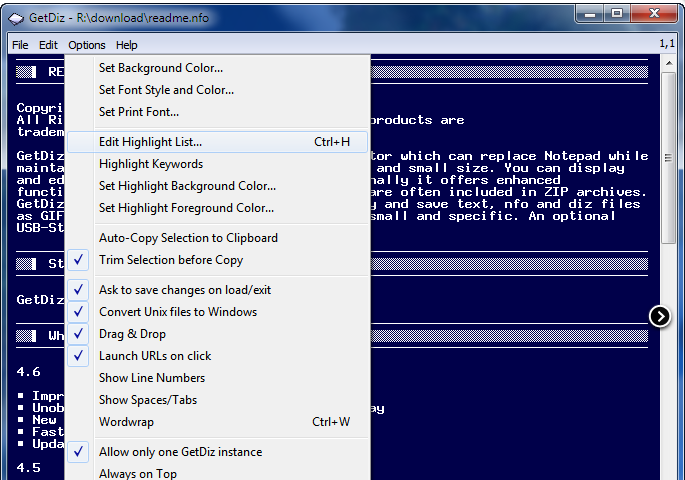
GetDiz is a Notepad replacement that offers a wide range of features while maintaining incredible speed, ease of use, stability, and small size. The user interface is handy, small, specific, and configurable. Do you want to go through a bunch of text files quickly in Explorer? Turn on the “Allow only one GetDiz instance” option and click on every file. GetDiz will display the files one after another in the same window.
You can even configure different fonts for different text file types, for example one font for .txt, and another one for .nfo files. This is only a fraction of many features unique to GetDiz.
Get enhanced functionality with DIZ and NFO files, which are often included in ZIP and RAR archives. GetDiz is able to display ASCII art correctly. You can even save text, NFO and DIZ files as GIF images! Even if GetDiz offers many features, the user interface is kept clean, so you can concentrate on text reading or editing.
An optional USB-Stick installation is also possible (GetDiz portable version is included in default installer). GetDiz offers text formatting functions and can convert Unix/Linux text files to Windows.
"FREE" Download TweakUAC for PC
Full Technical Details
- Category
- Tools
- This is
- Latest
- License
- Freeware
- Runs On
- Windows 10, Windows 11 (64 Bit, 32 Bit, ARM64)
- Size
- 2 Mb
- Updated & Verified
"Now" Get Passper for RAR for PC
Download and Install Guide
How to download and install GetDiz on Windows 11?
-
This step-by-step guide will assist you in downloading and installing GetDiz on windows 11.
- First of all, download the latest version of GetDiz from filehonor.com. You can find all available download options for your PC and laptop in this download page.
- Then, choose your suitable installer (64 bit, 32 bit, portable, offline, .. itc) and save it to your device.
- After that, start the installation process by a double click on the downloaded setup installer.
- Now, a screen will appear asking you to confirm the installation. Click, yes.
- Finally, follow the instructions given by the installer until you see a confirmation of a successful installation. Usually, a Finish Button and "installation completed successfully" message.
- (Optional) Verify the Download (for Advanced Users): This step is optional but recommended for advanced users. Some browsers offer the option to verify the downloaded file's integrity. This ensures you haven't downloaded a corrupted file. Check your browser's settings for download verification if interested.
Congratulations! You've successfully downloaded GetDiz. Once the download is complete, you can proceed with installing it on your computer.
How to make GetDiz the default Tools app for Windows 11?
- Open Windows 11 Start Menu.
- Then, open settings.
- Navigate to the Apps section.
- After that, navigate to the Default Apps section.
- Click on the category you want to set GetDiz as the default app for - Tools - and choose GetDiz from the list.
Why To Download GetDiz from FileHonor?
- Totally Free: you don't have to pay anything to download from FileHonor.com.
- Clean: No viruses, No Malware, and No any harmful codes.
- GetDiz Latest Version: All apps and games are updated to their most recent versions.
- Direct Downloads: FileHonor does its best to provide direct and fast downloads from the official software developers.
- No Third Party Installers: Only direct download to the setup files, no ad-based installers.
- Windows 11 Compatible.
- GetDiz Most Setup Variants: online, offline, portable, 64 bit and 32 bit setups (whenever available*).
Uninstall Guide
How to uninstall (remove) GetDiz from Windows 11?
-
Follow these instructions for a proper removal:
- Open Windows 11 Start Menu.
- Then, open settings.
- Navigate to the Apps section.
- Search for GetDiz in the apps list, click on it, and then, click on the uninstall button.
- Finally, confirm and you are done.
Disclaimer
GetDiz is developed and published by Outertech, filehonor.com is not directly affiliated with Outertech.
filehonor is against piracy and does not provide any cracks, keygens, serials or patches for any software listed here.
We are DMCA-compliant and you can request removal of your software from being listed on our website through our contact page.













