Gajim 64 bit Download for PC Windows 11
Gajim Download for Windows PC
Gajim free download for Windows 11 64 bit and 32 bit. Install Gajim latest official version 2025 for PC and laptop from FileHonor.
Gajim aims to be an easy to use and fully-featured XMPP client.
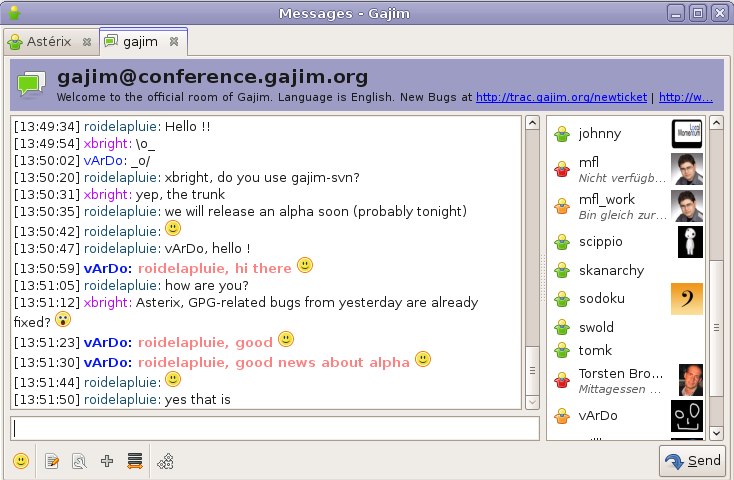
Gajim is an instant messaging client for the XMPP protocol which uses the GTK+ toolkit. The name Gajim is a recursive acronym for Gajim’s a jabber instant messenger. It runs on Linux, BSD and Microsoft Windows. Released under the GNU General Public License, Gajim is free software.
Key Features
- Never miss a message, keep all your chat clients synchronized
- Invite friends to group chats or join one
- Simply send pictures, videos or other files to friends and groups
- Chat securely with End-to-End encryption via OMEMO or PGP.
- Use your favorite emoticons, set your own avatar
- Keep and manage all your chat history
- Organize your chats with tabs
- Automatic spell-checking for your messages
- Connect to other Messengers via Transports (Facebook, IRC, …)
- Lookup things on Wikipedia, dictionaries or other search engines directly from the chat window
- What are you doing just now? Which music are you listing to this moment? How are you feeling lately? If you like, show your friends by setting your activity, tune, and mood
- Even more features via plugins, for example: Image Previews, Location Previews, Anti Spam, …
"FREE" Download WhatSender for PC
Full Technical Details
- Category
- Social
- This is
- Latest
- License
- Freeware
- Runs On
- Windows 10, Windows 11 (64 Bit, 32 Bit, ARM64)
- Size
- 33 Mb
- Updated & Verified
Download and Install Guide
How to download and install Gajim on Windows 11?
-
This step-by-step guide will assist you in downloading and installing Gajim on windows 11.
- First of all, download the latest version of Gajim from filehonor.com. You can find all available download options for your PC and laptop in this download page.
- Then, choose your suitable installer (64 bit, 32 bit, portable, offline, .. itc) and save it to your device.
- After that, start the installation process by a double click on the downloaded setup installer.
- Now, a screen will appear asking you to confirm the installation. Click, yes.
- Finally, follow the instructions given by the installer until you see a confirmation of a successful installation. Usually, a Finish Button and "installation completed successfully" message.
- (Optional) Verify the Download (for Advanced Users): This step is optional but recommended for advanced users. Some browsers offer the option to verify the downloaded file's integrity. This ensures you haven't downloaded a corrupted file. Check your browser's settings for download verification if interested.
Congratulations! You've successfully downloaded Gajim. Once the download is complete, you can proceed with installing it on your computer.
How to make Gajim the default Social app for Windows 11?
- Open Windows 11 Start Menu.
- Then, open settings.
- Navigate to the Apps section.
- After that, navigate to the Default Apps section.
- Click on the category you want to set Gajim as the default app for - Social - and choose Gajim from the list.
Why To Download Gajim from FileHonor?
- Totally Free: you don't have to pay anything to download from FileHonor.com.
- Clean: No viruses, No Malware, and No any harmful codes.
- Gajim Latest Version: All apps and games are updated to their most recent versions.
- Direct Downloads: FileHonor does its best to provide direct and fast downloads from the official software developers.
- No Third Party Installers: Only direct download to the setup files, no ad-based installers.
- Windows 11 Compatible.
- Gajim Most Setup Variants: online, offline, portable, 64 bit and 32 bit setups (whenever available*).
Uninstall Guide
How to uninstall (remove) Gajim from Windows 11?
-
Follow these instructions for a proper removal:
- Open Windows 11 Start Menu.
- Then, open settings.
- Navigate to the Apps section.
- Search for Gajim in the apps list, click on it, and then, click on the uninstall button.
- Finally, confirm and you are done.
Disclaimer
Gajim is developed and published by Gajim, filehonor.com is not directly affiliated with Gajim.
filehonor is against piracy and does not provide any cracks, keygens, serials or patches for any software listed here.
We are DMCA-compliant and you can request removal of your software from being listed on our website through our contact page.













