FreeRIP MP3 Converter 64 bit Download for PC Windows 11
FreeRIP MP3 Converter Download for Windows PC
FreeRIP MP3 Converter free download for Windows 11 64 bit and 32 bit. Install FreeRIP MP3 Converter latest official version 2025 for PC and laptop from FileHonor.
Windows CD to MP3 Ripper and MP3 converter.
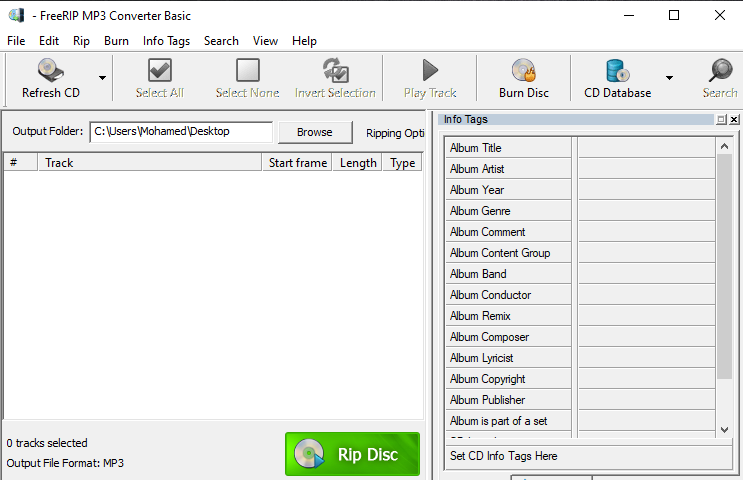
FreeRIP is a Windows CD to MP3 Ripper and MP3 converter. It supports both reading and writing a number of audio formats like MP3, WAV, FLAC, OGG, WMA. FreeRIP is an easy to use WMA to MP3 converter, Ogg to MP3 Converter, FLAC to MP3 converter, and so on.
It is an advanced CD to MP3 Converter that comes packed with features. At its core, FreeRIP MP3 Converter reads audio from your CDs and allows you to save them to your computer in a variety of digital formats including WMA, MP3, Ogg, Wav, or FLAC audio files (this process is known as CD ripping or CD to MP3 conversion and converter MP3). Converting your CD audio collection to digital audio files is a breeze with FreeRIP MP3 Converter: download and install FreeRIP MP3 Converter, put your audio CD into your computer’s CD drive, run FreeRIP MP3 Converter and click on the Rip button.
It is also an audio converter and converter MP3. It can convert MP3 and other audio files from one format to another. For example FreeRIP can convert audio files from WMA to MP3, or OGG to MP3, Flac to MP3, convert MP3 to WAV or WAV to FLAC and so on with our audio converter.
Pros
- CD to MP3 Converter
- Convert MP3 to WAV
- MP3, WMA, Ogg, support
- FLAC support
- Burn Audio CD
- Album Artwork
"FREE" Download Pazera Free Audio Video Pack for PC
Full Technical Details
- Category
- Audio Converters
- This is
- Latest
- License
- Freeware
- Runs On
- Windows 10, Windows 11 (64 Bit, 32 Bit, ARM64)
- Size
- 2 Mb
- Updated & Verified
Download and Install Guide
How to download and install FreeRIP MP3 Converter on Windows 11?
-
This step-by-step guide will assist you in downloading and installing FreeRIP MP3 Converter on windows 11.
- First of all, download the latest version of FreeRIP MP3 Converter from filehonor.com. You can find all available download options for your PC and laptop in this download page.
- Then, choose your suitable installer (64 bit, 32 bit, portable, offline, .. itc) and save it to your device.
- After that, start the installation process by a double click on the downloaded setup installer.
- Now, a screen will appear asking you to confirm the installation. Click, yes.
- Finally, follow the instructions given by the installer until you see a confirmation of a successful installation. Usually, a Finish Button and "installation completed successfully" message.
- (Optional) Verify the Download (for Advanced Users): This step is optional but recommended for advanced users. Some browsers offer the option to verify the downloaded file's integrity. This ensures you haven't downloaded a corrupted file. Check your browser's settings for download verification if interested.
Congratulations! You've successfully downloaded FreeRIP MP3 Converter. Once the download is complete, you can proceed with installing it on your computer.
How to make FreeRIP MP3 Converter the default Audio Converters app for Windows 11?
- Open Windows 11 Start Menu.
- Then, open settings.
- Navigate to the Apps section.
- After that, navigate to the Default Apps section.
- Click on the category you want to set FreeRIP MP3 Converter as the default app for - Audio Converters - and choose FreeRIP MP3 Converter from the list.
Why To Download FreeRIP MP3 Converter from FileHonor?
- Totally Free: you don't have to pay anything to download from FileHonor.com.
- Clean: No viruses, No Malware, and No any harmful codes.
- FreeRIP MP3 Converter Latest Version: All apps and games are updated to their most recent versions.
- Direct Downloads: FileHonor does its best to provide direct and fast downloads from the official software developers.
- No Third Party Installers: Only direct download to the setup files, no ad-based installers.
- Windows 11 Compatible.
- FreeRIP MP3 Converter Most Setup Variants: online, offline, portable, 64 bit and 32 bit setups (whenever available*).
Uninstall Guide
How to uninstall (remove) FreeRIP MP3 Converter from Windows 11?
-
Follow these instructions for a proper removal:
- Open Windows 11 Start Menu.
- Then, open settings.
- Navigate to the Apps section.
- Search for FreeRIP MP3 Converter in the apps list, click on it, and then, click on the uninstall button.
- Finally, confirm and you are done.
Disclaimer
FreeRIP MP3 Converter is developed and published by FreeRIP, filehonor.com is not directly affiliated with FreeRIP.
filehonor is against piracy and does not provide any cracks, keygens, serials or patches for any software listed here.
We are DMCA-compliant and you can request removal of your software from being listed on our website through our contact page.













