FreeCAD 64 bit Download for PC Windows 11
FreeCAD Download for Windows PC
FreeCAD free download for Windows 11 64 bit and 32 bit. Install FreeCAD latest official version 2025 for PC and laptop from FileHonor.
Parametric 3D modeler made primarily to design real-life objects of any size.
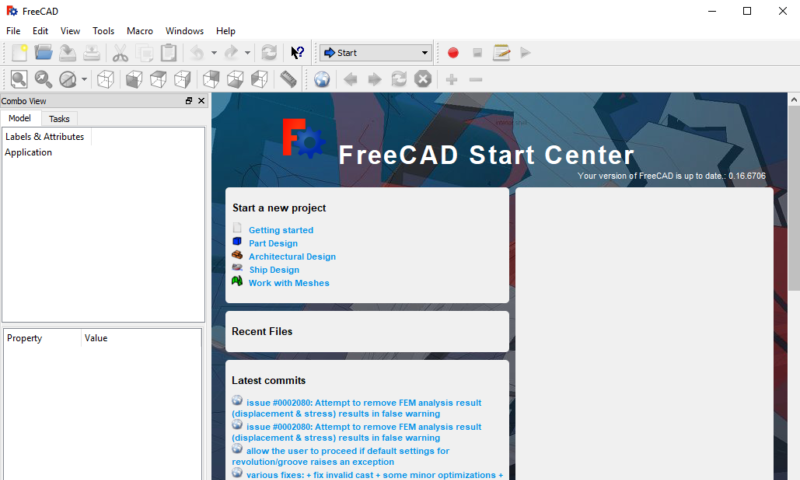
FreeCAD is an open-source parametric 3D modeler made primarily to design real-life objects of any size. Parametric modeling allows you to easily modify your design by going back into your model history and changing its parameters. It allows you to sketch geometry constrained 2D shapes and use them as a base to build other objects. It contains many components to adjust dimensions or extract design details from 3D models to create high quality production ready drawings.
FreeCAD is a multiplatfom (Windows, Mac and Linux), highly customizable and extensible software. It reads and writes to many open file formats such as STEP, IGES, STL, SVG, DXF, OBJ, IFC, DAE and many others, making it possible to seamlessly integrate it into your workflow.
Designed to fit a wide range of uses including product design, mechanical engineering and architecture. Whether you are a hobbyist, a programmer, an experienced CAD user, a student or a teacher, you will feel right at home with FreeCAD.
FreeCAD equips you with all the right tools for your needs. You get modern Finite Element Analysis (FEA) tools, experimental CFD, BIM, Geodata workbenches, Path workbench, a robot simulation module that allows you to study robot movements and many more features. FreeCAD really is a Swiss Army knife of general-purpose engineering toolkits.
"FREE" Download KeyShot Viewer for PC
Full Technical Details
- Category
- Photo Apps
- This is
- Latest
- License
- Freeware
- Runs On
- Windows 10, Windows 11 (64 Bit, 32 Bit, ARM64)
- Size
- 390 Mb
- Updated & Verified
Download and Install Guide
How to download and install FreeCAD on Windows 11?
-
This step-by-step guide will assist you in downloading and installing FreeCAD on windows 11.
- First of all, download the latest version of FreeCAD from filehonor.com. You can find all available download options for your PC and laptop in this download page.
- Then, choose your suitable installer (64 bit, 32 bit, portable, offline, .. itc) and save it to your device.
- After that, start the installation process by a double click on the downloaded setup installer.
- Now, a screen will appear asking you to confirm the installation. Click, yes.
- Finally, follow the instructions given by the installer until you see a confirmation of a successful installation. Usually, a Finish Button and "installation completed successfully" message.
- (Optional) Verify the Download (for Advanced Users): This step is optional but recommended for advanced users. Some browsers offer the option to verify the downloaded file's integrity. This ensures you haven't downloaded a corrupted file. Check your browser's settings for download verification if interested.
Congratulations! You've successfully downloaded FreeCAD. Once the download is complete, you can proceed with installing it on your computer.
How to make FreeCAD the default Photo Apps app for Windows 11?
- Open Windows 11 Start Menu.
- Then, open settings.
- Navigate to the Apps section.
- After that, navigate to the Default Apps section.
- Click on the category you want to set FreeCAD as the default app for - Photo Apps - and choose FreeCAD from the list.
Why To Download FreeCAD from FileHonor?
- Totally Free: you don't have to pay anything to download from FileHonor.com.
- Clean: No viruses, No Malware, and No any harmful codes.
- FreeCAD Latest Version: All apps and games are updated to their most recent versions.
- Direct Downloads: FileHonor does its best to provide direct and fast downloads from the official software developers.
- No Third Party Installers: Only direct download to the setup files, no ad-based installers.
- Windows 11 Compatible.
- FreeCAD Most Setup Variants: online, offline, portable, 64 bit and 32 bit setups (whenever available*).
Uninstall Guide
How to uninstall (remove) FreeCAD from Windows 11?
-
Follow these instructions for a proper removal:
- Open Windows 11 Start Menu.
- Then, open settings.
- Navigate to the Apps section.
- Search for FreeCAD in the apps list, click on it, and then, click on the uninstall button.
- Finally, confirm and you are done.
Disclaimer
FreeCAD is developed and published by FreeCAD Team, filehonor.com is not directly affiliated with FreeCAD Team.
filehonor is against piracy and does not provide any cracks, keygens, serials or patches for any software listed here.
We are DMCA-compliant and you can request removal of your software from being listed on our website through our contact page.













