Folder Marker 64 bit Download for PC Windows 11
Folder Marker Download for Windows PC
Folder Marker free download for Windows 11 64 bit and 32 bit. Install Folder Marker latest official version 2025 for PC and laptop from FileHonor.
Mark your folders with color-coded and image-coded icons with one mouse click, which makes them easy to find and retrieve.
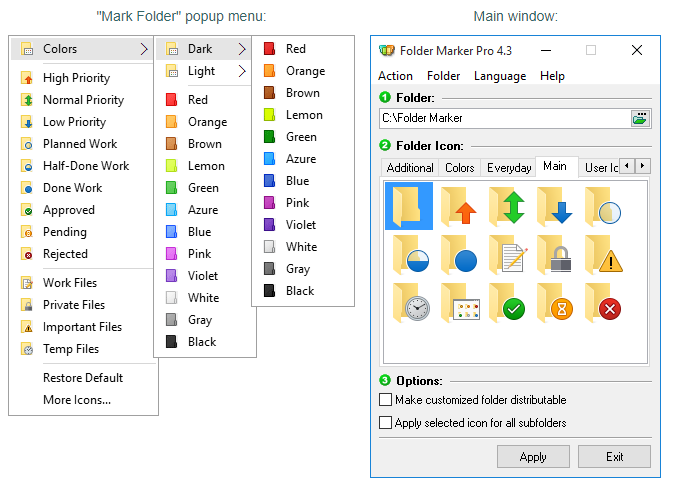
Folder Marker lets you mark your folders with color-coded and image-coded icons with one mouse click, which makes them easy to find and retrieve. Simply select the folder you want to mark, right-click on its icon, select a color-coded icon from the drop-down menu and it will be assigned to the folder at once.
Key Features
- Change a folder icon with one mouse click
- Mark folders by priority (high, normal, low), by degree of work complete (done, half-done, planned) and by the type of the information contained in a folder (work files, important files, temp files, private files).
- Change a folder’s color
- Changes folder icons from a popup menu of the folders. To mark a folder, you don’t even need to run the program!
- Menu can contain convenient category submenus.
- Contains a User Icons tab. Add up to 10 of your favorite icons and mark folders with them. It’s easy!
- Work with several folders at once
- Assign an icon to a folder from: ICO, ICL, EXE, DLL, CPL or BMP file
"FREE" Download iCarefone for PC
Full Technical Details
- Category
- Tools
- This is
- Latest
- License
- Freeware
- Runs On
- Windows 10, Windows 11 (64 Bit, 32 Bit, ARM64)
- Size
- 11.5 Mb
- Updated & Verified
Download and Install Guide
How to download and install Folder Marker on Windows 11?
-
This step-by-step guide will assist you in downloading and installing Folder Marker on windows 11.
- First of all, download the latest version of Folder Marker from filehonor.com. You can find all available download options for your PC and laptop in this download page.
- Then, choose your suitable installer (64 bit, 32 bit, portable, offline, .. itc) and save it to your device.
- After that, start the installation process by a double click on the downloaded setup installer.
- Now, a screen will appear asking you to confirm the installation. Click, yes.
- Finally, follow the instructions given by the installer until you see a confirmation of a successful installation. Usually, a Finish Button and "installation completed successfully" message.
- (Optional) Verify the Download (for Advanced Users): This step is optional but recommended for advanced users. Some browsers offer the option to verify the downloaded file's integrity. This ensures you haven't downloaded a corrupted file. Check your browser's settings for download verification if interested.
Congratulations! You've successfully downloaded Folder Marker. Once the download is complete, you can proceed with installing it on your computer.
How to make Folder Marker the default Tools app for Windows 11?
- Open Windows 11 Start Menu.
- Then, open settings.
- Navigate to the Apps section.
- After that, navigate to the Default Apps section.
- Click on the category you want to set Folder Marker as the default app for - Tools - and choose Folder Marker from the list.
Why To Download Folder Marker from FileHonor?
- Totally Free: you don't have to pay anything to download from FileHonor.com.
- Clean: No viruses, No Malware, and No any harmful codes.
- Folder Marker Latest Version: All apps and games are updated to their most recent versions.
- Direct Downloads: FileHonor does its best to provide direct and fast downloads from the official software developers.
- No Third Party Installers: Only direct download to the setup files, no ad-based installers.
- Windows 11 Compatible.
- Folder Marker Most Setup Variants: online, offline, portable, 64 bit and 32 bit setups (whenever available*).
Uninstall Guide
How to uninstall (remove) Folder Marker from Windows 11?
-
Follow these instructions for a proper removal:
- Open Windows 11 Start Menu.
- Then, open settings.
- Navigate to the Apps section.
- Search for Folder Marker in the apps list, click on it, and then, click on the uninstall button.
- Finally, confirm and you are done.
Disclaimer
Folder Marker is developed and published by ArcticLine, filehonor.com is not directly affiliated with ArcticLine.
filehonor is against piracy and does not provide any cracks, keygens, serials or patches for any software listed here.
We are DMCA-compliant and you can request removal of your software from being listed on our website through our contact page.













