FlareGet 64 bit Download for PC Windows 11
FlareGet Download for Windows PC
FlareGet free download for Windows 11 64 bit and 32 bit. Install FlareGet latest official version 2025 for PC and laptop from FileHonor.
Full featured, multi-threaded download manager and accelerator for Windows, Mac and Linux.
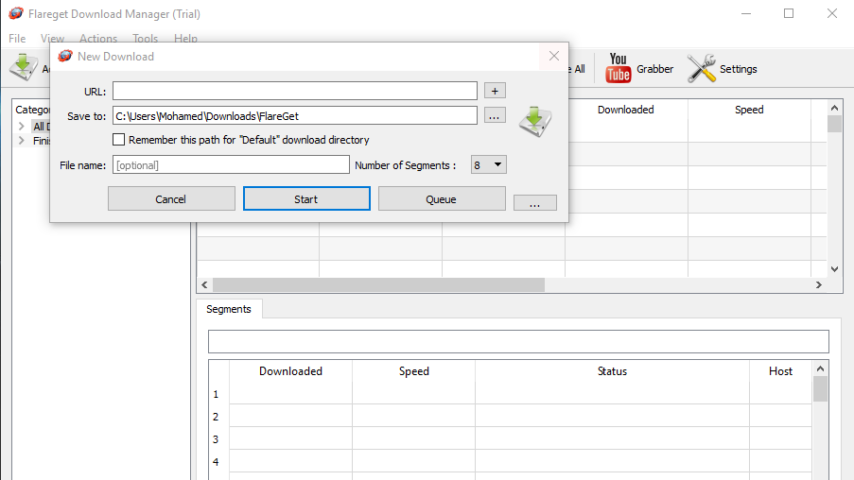
FlareGet is a full featured, multi-threaded download manager and accelerator for Windows, Mac and Linux. It supports Windows XP/Vista/7/8/10 , Mac OS X 10.7+ and almost all 32 and 64 bit Debian, RPM and Pacman based Linux Distributions. The supported Linux Distributions include Ubuntu, Fedora, Mandriva, OpenSuse, LinuxMint, Arch Linux, Chakra Linux and many more…
Key Features
Amazingly Fast Downloads!
It uses a robust in-place dynamic file segmentation algorithm to speed up the download. The download is split into segments to increase the speed.
Enhanced Browser Integration
It integrates with all the browsers to replace their default download manager and start the download by itself. It supports almost all the browsers – firefox, internet explorer, google chrome, chromium, opera, safari etc.
Intelligent File Management
It uses an intelligent file management system to automatically categorize your files based on their extensions. All the downloads are grouped in different folders as per their categories.
Resume Support
It can resume unfinished downloads even on power failures or system crash. It also automatically retries when a segment or download fails. Currently there is no resume support for FTP downloads
"FREE" Download Ninja Download Manager for PC
Full Technical Details
- Category
- Download Managers
- This is
- Latest
- License
- Freeware
- Runs On
- Windows 10, Windows 11 (64 Bit, 32 Bit, ARM64)
- Size
- 8 Mb
- Updated & Verified
"Now" Get Free Download Manager for PC
Download and Install Guide
How to download and install FlareGet on Windows 11?
-
This step-by-step guide will assist you in downloading and installing FlareGet on windows 11.
- First of all, download the latest version of FlareGet from filehonor.com. You can find all available download options for your PC and laptop in this download page.
- Then, choose your suitable installer (64 bit, 32 bit, portable, offline, .. itc) and save it to your device.
- After that, start the installation process by a double click on the downloaded setup installer.
- Now, a screen will appear asking you to confirm the installation. Click, yes.
- Finally, follow the instructions given by the installer until you see a confirmation of a successful installation. Usually, a Finish Button and "installation completed successfully" message.
- (Optional) Verify the Download (for Advanced Users): This step is optional but recommended for advanced users. Some browsers offer the option to verify the downloaded file's integrity. This ensures you haven't downloaded a corrupted file. Check your browser's settings for download verification if interested.
Congratulations! You've successfully downloaded FlareGet. Once the download is complete, you can proceed with installing it on your computer.
How to make FlareGet the default Download Managers app for Windows 11?
- Open Windows 11 Start Menu.
- Then, open settings.
- Navigate to the Apps section.
- After that, navigate to the Default Apps section.
- Click on the category you want to set FlareGet as the default app for - Download Managers - and choose FlareGet from the list.
Why To Download FlareGet from FileHonor?
- Totally Free: you don't have to pay anything to download from FileHonor.com.
- Clean: No viruses, No Malware, and No any harmful codes.
- FlareGet Latest Version: All apps and games are updated to their most recent versions.
- Direct Downloads: FileHonor does its best to provide direct and fast downloads from the official software developers.
- No Third Party Installers: Only direct download to the setup files, no ad-based installers.
- Windows 11 Compatible.
- FlareGet Most Setup Variants: online, offline, portable, 64 bit and 32 bit setups (whenever available*).
Uninstall Guide
How to uninstall (remove) FlareGet from Windows 11?
-
Follow these instructions for a proper removal:
- Open Windows 11 Start Menu.
- Then, open settings.
- Navigate to the Apps section.
- Search for FlareGet in the apps list, click on it, and then, click on the uninstall button.
- Finally, confirm and you are done.
Disclaimer
FlareGet is developed and published by Flareget, filehonor.com is not directly affiliated with Flareget.
filehonor is against piracy and does not provide any cracks, keygens, serials or patches for any software listed here.
We are DMCA-compliant and you can request removal of your software from being listed on our website through our contact page.













