FairStars Audio Converter Pro 64 bit Download for PC Windows 11
FairStars Audio Converter Pro Download for Windows PC
FairStars Audio Converter Pro free download for Windows 11 64 bit and 32 bit. Install FairStars Audio Converter Pro latest official version 2025 for PC and laptop from FileHonor.
Professional audio file conversion tool to convert audio files from one format to other.
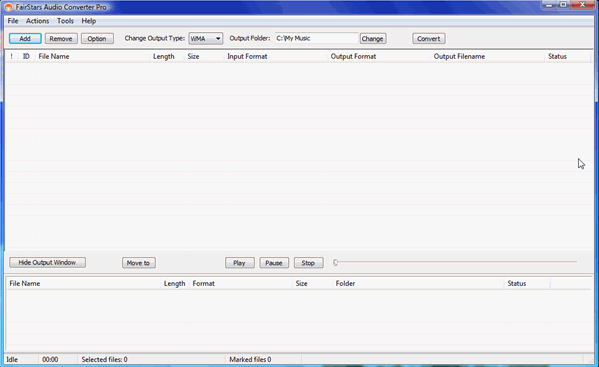
FairStars Audio Converter Pro is a professional audio file conversion tool to convert WAV, RealMedia(RM, RA, RMJ, RAM, RMJ, RMVB), AC3, DTS, AIF, AIFF, AIFC, AU, VOC, PVF, PAF, IFF, SVX, APE, FLAC, WV, MPC, MPP, MP+, TTA, OGG, VQF, MP1, MP2, MP3, MP4, M4A, M4B, AAC, AMR, AWB, WMA, WMV, ASF To WMA, MP3, AAC, M4A, AMR, AWB, VQF, OGG, FLAC, APE, WAV formats.
Convert multiple files in a single batch, regardless of their source and target formats. In addition, the program includes a built-in player. The audio format conversions are performed without any temporary files, allowing high conversion speeds. Other features include normalization (adjust volume), support for ID3 tags and more.
Main Features
- Convert WAV, RealMedia(RM, RA, RAM, RMJ, RMVB), AC3, DTS, AIF, AIFF, AIFC, AU, VOC, PVF, PAF, IFF, SVX, APE, FLAC, WavPack(WV), Musepack(MPC, MPP, MP+), TTA, OGG, VQF, MP1, MP2, MP3, MP4, M4A, M4B, AAC, AMR(AMR-NB + AMR-WB), WMA, WMV, ASF To WMA, MP3, AAC, M4A(MP4 Audio), AMR(AWB), VQF, OGG, FLAC, APE ,WAV formats with different settings.
- Fast Conversion Speed: audio format conversion is performed directly without any temporary files, and thus enables high converting speed and economy of hard disk resource.
- Batch audio files conversion:You can convert many files in one batch regardless of their source formats.
- Automatic extracting Audio CD Image(Audio File + CUE) to audio files which contained individual audio track.
- Support automatic volume adjustment(normalization) when converting.
- Batch output Tag settings, and also support ID3 tags display and edit.
- Move or copy output files by Output window easily.
- Support Drag and Drop: supports dragging and dropping files or folders from the File Explorer into the window of the converter.
- Explorer-like file input dialog: allows you to navigate through supported files on your computer and add them to File List easily and quickly.
- Easy-to-use user-friendly interface, and skin support.
"FREE" Download Free MP3 Ringtone Maker for PC
Full Technical Details
- Category
- Audio Converters
- This is
- Latest
- License
- Free Trial
- Runs On
- Windows 10, Windows 11 (64 Bit, 32 Bit, ARM64)
- Size
- 5 Mb
- Updated & Verified
"Now" Get 4K Video to MP3 for PC
Download and Install Guide
How to download and install FairStars Audio Converter Pro on Windows 11?
-
This step-by-step guide will assist you in downloading and installing FairStars Audio Converter Pro on windows 11.
- First of all, download the latest version of FairStars Audio Converter Pro from filehonor.com. You can find all available download options for your PC and laptop in this download page.
- Then, choose your suitable installer (64 bit, 32 bit, portable, offline, .. itc) and save it to your device.
- After that, start the installation process by a double click on the downloaded setup installer.
- Now, a screen will appear asking you to confirm the installation. Click, yes.
- Finally, follow the instructions given by the installer until you see a confirmation of a successful installation. Usually, a Finish Button and "installation completed successfully" message.
- (Optional) Verify the Download (for Advanced Users): This step is optional but recommended for advanced users. Some browsers offer the option to verify the downloaded file's integrity. This ensures you haven't downloaded a corrupted file. Check your browser's settings for download verification if interested.
Congratulations! You've successfully downloaded FairStars Audio Converter Pro. Once the download is complete, you can proceed with installing it on your computer.
How to make FairStars Audio Converter Pro the default Audio Converters app for Windows 11?
- Open Windows 11 Start Menu.
- Then, open settings.
- Navigate to the Apps section.
- After that, navigate to the Default Apps section.
- Click on the category you want to set FairStars Audio Converter Pro as the default app for - Audio Converters - and choose FairStars Audio Converter Pro from the list.
Why To Download FairStars Audio Converter Pro from FileHonor?
- Totally Free: you don't have to pay anything to download from FileHonor.com.
- Clean: No viruses, No Malware, and No any harmful codes.
- FairStars Audio Converter Pro Latest Version: All apps and games are updated to their most recent versions.
- Direct Downloads: FileHonor does its best to provide direct and fast downloads from the official software developers.
- No Third Party Installers: Only direct download to the setup files, no ad-based installers.
- Windows 11 Compatible.
- FairStars Audio Converter Pro Most Setup Variants: online, offline, portable, 64 bit and 32 bit setups (whenever available*).
Uninstall Guide
How to uninstall (remove) FairStars Audio Converter Pro from Windows 11?
-
Follow these instructions for a proper removal:
- Open Windows 11 Start Menu.
- Then, open settings.
- Navigate to the Apps section.
- Search for FairStars Audio Converter Pro in the apps list, click on it, and then, click on the uninstall button.
- Finally, confirm and you are done.
Disclaimer
FairStars Audio Converter Pro is developed and published by FairStars Soft, filehonor.com is not directly affiliated with FairStars Soft.
filehonor is against piracy and does not provide any cracks, keygens, serials or patches for any software listed here.
We are DMCA-compliant and you can request removal of your software from being listed on our website through our contact page.













