f.lux 64 bit Download for PC Windows 11
f.lux Download for Windows PC
f.lux free download for Windows 11 64 bit and 32 bit. Install f.lux latest official version 2025 for PC and laptop from FileHonor.
Makes the color of your computer's display adapt to the time of day, warm at night and like sunlight during the day.
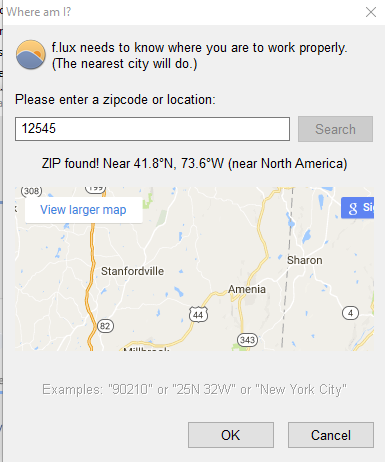
f.lux fixes this: it makes the color of your computer’s display adapt to the time of day, warm at night and like sunlight during the day. It’s even possible that you’re staying up too late because of your computer. You could use f.lux because it makes you sleep better, or you could just use it just because it makes your computer look better.
It makes your computer screen look like the room you’re in, all the time. When the sun sets, it makes your computer look like your indoor lights. In the morning, it makes things look like sunlight again.
Tell f.lux what kind of lighting you have, and where you live. Then forget about it. It will do the rest, automatically.
"FREE" Download DocFetcher for PC
Full Technical Details
- Category
- Tools
- This is
- Latest
- License
- Freeware
- Runs On
- Windows 10, Windows 11 (64 Bit, 32 Bit, ARM64)
- Size
- 1 Mb
- Updated & Verified
Download and Install Guide
How to download and install f.lux on Windows 11?
-
This step-by-step guide will assist you in downloading and installing f.lux on windows 11.
- First of all, download the latest version of f.lux from filehonor.com. You can find all available download options for your PC and laptop in this download page.
- Then, choose your suitable installer (64 bit, 32 bit, portable, offline, .. itc) and save it to your device.
- After that, start the installation process by a double click on the downloaded setup installer.
- Now, a screen will appear asking you to confirm the installation. Click, yes.
- Finally, follow the instructions given by the installer until you see a confirmation of a successful installation. Usually, a Finish Button and "installation completed successfully" message.
- (Optional) Verify the Download (for Advanced Users): This step is optional but recommended for advanced users. Some browsers offer the option to verify the downloaded file's integrity. This ensures you haven't downloaded a corrupted file. Check your browser's settings for download verification if interested.
Congratulations! You've successfully downloaded f.lux. Once the download is complete, you can proceed with installing it on your computer.
How to make f.lux the default Tools app for Windows 11?
- Open Windows 11 Start Menu.
- Then, open settings.
- Navigate to the Apps section.
- After that, navigate to the Default Apps section.
- Click on the category you want to set f.lux as the default app for - Tools - and choose f.lux from the list.
Why To Download f.lux from FileHonor?
- Totally Free: you don't have to pay anything to download from FileHonor.com.
- Clean: No viruses, No Malware, and No any harmful codes.
- f.lux Latest Version: All apps and games are updated to their most recent versions.
- Direct Downloads: FileHonor does its best to provide direct and fast downloads from the official software developers.
- No Third Party Installers: Only direct download to the setup files, no ad-based installers.
- Windows 11 Compatible.
- f.lux Most Setup Variants: online, offline, portable, 64 bit and 32 bit setups (whenever available*).
Uninstall Guide
How to uninstall (remove) f.lux from Windows 11?
-
Follow these instructions for a proper removal:
- Open Windows 11 Start Menu.
- Then, open settings.
- Navigate to the Apps section.
- Search for f.lux in the apps list, click on it, and then, click on the uninstall button.
- Finally, confirm and you are done.
Disclaimer
f.lux is developed and published by f.lux, filehonor.com is not directly affiliated with f.lux.
filehonor is against piracy and does not provide any cracks, keygens, serials or patches for any software listed here.
We are DMCA-compliant and you can request removal of your software from being listed on our website through our contact page.













