Extreme Picture Finder 64 bit Download for PC Windows 11
Extreme Picture Finder Download for Windows PC
Extreme Picture Finder free download for Windows 11 64 bit and 32 bit. Install Extreme Picture Finder latest official version 2025 for PC and laptop from FileHonor.
Automatic web image downloader, download all images, music, video from any website in batch mode!
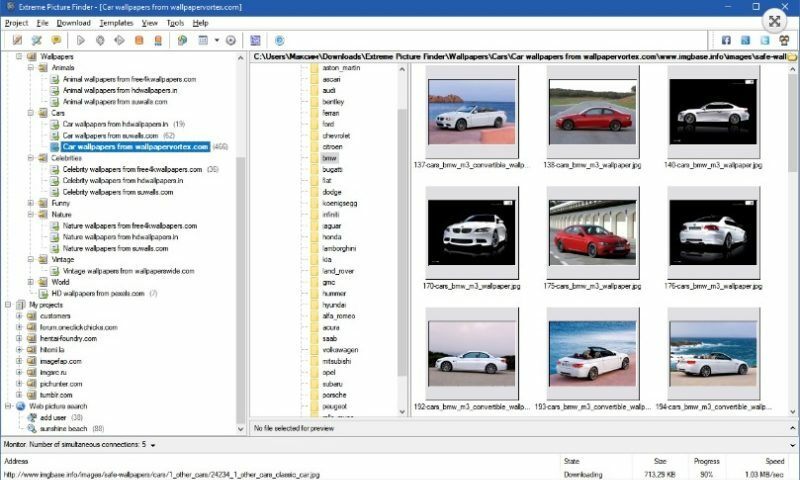
Extreme Picture Finder is an automatic web image downloader, download all images, music, video from any website in batch mode – just enter a website address and let Extreme Picture Finder do the rest for you. Plus built-in web picture finder allowing to search the web for pictures using keywords.
It can be configured to mass download images from password-protected websites, forum threads, and even social networks. Using advanced settings you can make Extreme Picture Finder skip certain parts of websites, like entire folders or single pages, to make the download process even faster.
Key Features
- Download your choice of images, music, video or any other files from websites automatically
- Download from TGP and password-protected sites
- Download from imagefap.com, imgsrc.ru, imgchili.net, imgur.com, xhamster.com and other popular image and video hosts
- Download list of URLs (fusker links)
- Built-in web picture finder
- Up to 30 simultaneous downloads – you’ll have your files very fast
- Online projects database with hundreds of ready-to-use projects
- Online project templates library with optimal download settings for most popular websites
- Built-in picture viewer with thumbnails and slide-show mode
- User-friendly interface was translated into many languages
"FREE" Download Passper for ZIP for PC
Full Technical Details
- Category
- Tools
- This is
- Latest
- License
- Free Trial
- Runs On
- Windows 10, Windows 11 (64 Bit, 32 Bit, ARM64)
- Size
- 5 Mb
- Updated & Verified
"Now" Get MiniTool Power Data Recovery Free for PC
Download and Install Guide
How to download and install Extreme Picture Finder on Windows 11?
-
This step-by-step guide will assist you in downloading and installing Extreme Picture Finder on windows 11.
- First of all, download the latest version of Extreme Picture Finder from filehonor.com. You can find all available download options for your PC and laptop in this download page.
- Then, choose your suitable installer (64 bit, 32 bit, portable, offline, .. itc) and save it to your device.
- After that, start the installation process by a double click on the downloaded setup installer.
- Now, a screen will appear asking you to confirm the installation. Click, yes.
- Finally, follow the instructions given by the installer until you see a confirmation of a successful installation. Usually, a Finish Button and "installation completed successfully" message.
- (Optional) Verify the Download (for Advanced Users): This step is optional but recommended for advanced users. Some browsers offer the option to verify the downloaded file's integrity. This ensures you haven't downloaded a corrupted file. Check your browser's settings for download verification if interested.
Congratulations! You've successfully downloaded Extreme Picture Finder. Once the download is complete, you can proceed with installing it on your computer.
How to make Extreme Picture Finder the default Tools app for Windows 11?
- Open Windows 11 Start Menu.
- Then, open settings.
- Navigate to the Apps section.
- After that, navigate to the Default Apps section.
- Click on the category you want to set Extreme Picture Finder as the default app for - Tools - and choose Extreme Picture Finder from the list.
Why To Download Extreme Picture Finder from FileHonor?
- Totally Free: you don't have to pay anything to download from FileHonor.com.
- Clean: No viruses, No Malware, and No any harmful codes.
- Extreme Picture Finder Latest Version: All apps and games are updated to their most recent versions.
- Direct Downloads: FileHonor does its best to provide direct and fast downloads from the official software developers.
- No Third Party Installers: Only direct download to the setup files, no ad-based installers.
- Windows 11 Compatible.
- Extreme Picture Finder Most Setup Variants: online, offline, portable, 64 bit and 32 bit setups (whenever available*).
Uninstall Guide
How to uninstall (remove) Extreme Picture Finder from Windows 11?
-
Follow these instructions for a proper removal:
- Open Windows 11 Start Menu.
- Then, open settings.
- Navigate to the Apps section.
- Search for Extreme Picture Finder in the apps list, click on it, and then, click on the uninstall button.
- Finally, confirm and you are done.
Disclaimer
Extreme Picture Finder is developed and published by Extreme Internet, filehonor.com is not directly affiliated with Extreme Internet.
filehonor is against piracy and does not provide any cracks, keygens, serials or patches for any software listed here.
We are DMCA-compliant and you can request removal of your software from being listed on our website through our contact page.













