EmEditor 64 bit Download for PC Windows 11
EmEditor Download for Windows PC
EmEditor free download for Windows 11 64 bit and 32 bit. Install EmEditor latest official version 2025 for PC and laptop from FileHonor.
A fast, lightweight, yet extensible, easy-to-use text editor for Windows.
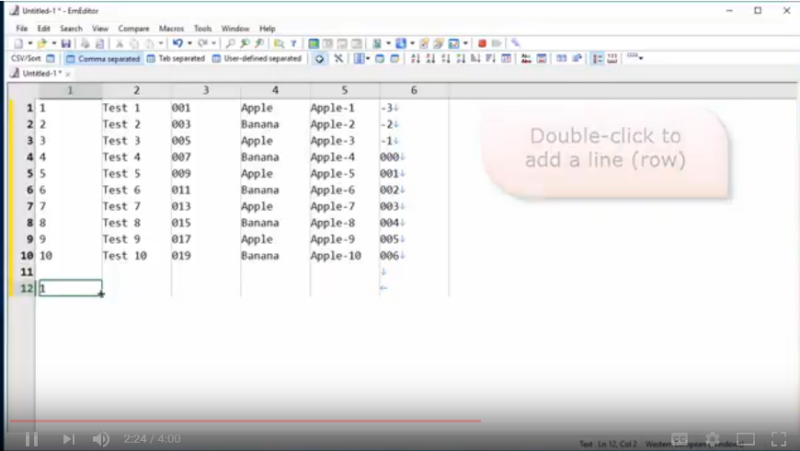
EmEditor is a fast, lightweight, yet extensible, easy-to-use text editor for Windows. It allows you to drag the bottom right corner of the selected cell border (AutoFill handle) to copy the same value as the selected cell to the up, down, right, or left neighboring cell(s). CSV Editor; New version enhances CSV features and adds the Filter toolbar. It’s a best tool to analyze big data and database files.
It is capable of opening very large files — up to 248 GB or 2.1 billion lines — with only a little memory, leaving you free to work as large or small as you wish.
It is for
HTML DESIGNER
The Snippets plug-in allows you to easily insert frequently used HTML tags (such as h1, h2, p, a, etc.), templates, styles, scripts, and many other HTML elements. Zen-coding allows you to code HTML elements incredibly faster.
PROGRAMMER
The Projects plug-in shows the list of function and variable definitions in the current document or within a project. The Auto Marker feature allows you to highlight the same string as the function or variable names at the cursor.
EDITOR OR PUBLISHER
It allows you to write text very fast. EmEditor can launch fast, and as soon as you open an EmE. The Snippets plug-in allows you to insert frequently used text. The Word Complete plug-in helps you to complete words while you type.
"FREE" Download LopeEdit for PC
Full Technical Details
- Category
- Code Editors and Development
- This is
- Latest
- License
- Freeware
- Runs On
- Windows 10, Windows 11 (64 Bit, 32 Bit, ARM64)
- Size
- 17 Mb
- Updated & Verified
Download and Install Guide
How to download and install EmEditor on Windows 11?
-
This step-by-step guide will assist you in downloading and installing EmEditor on windows 11.
- First of all, download the latest version of EmEditor from filehonor.com. You can find all available download options for your PC and laptop in this download page.
- Then, choose your suitable installer (64 bit, 32 bit, portable, offline, .. itc) and save it to your device.
- After that, start the installation process by a double click on the downloaded setup installer.
- Now, a screen will appear asking you to confirm the installation. Click, yes.
- Finally, follow the instructions given by the installer until you see a confirmation of a successful installation. Usually, a Finish Button and "installation completed successfully" message.
- (Optional) Verify the Download (for Advanced Users): This step is optional but recommended for advanced users. Some browsers offer the option to verify the downloaded file's integrity. This ensures you haven't downloaded a corrupted file. Check your browser's settings for download verification if interested.
Congratulations! You've successfully downloaded EmEditor. Once the download is complete, you can proceed with installing it on your computer.
How to make EmEditor the default Code Editors and Development app for Windows 11?
- Open Windows 11 Start Menu.
- Then, open settings.
- Navigate to the Apps section.
- After that, navigate to the Default Apps section.
- Click on the category you want to set EmEditor as the default app for - Code Editors and Development - and choose EmEditor from the list.
Why To Download EmEditor from FileHonor?
- Totally Free: you don't have to pay anything to download from FileHonor.com.
- Clean: No viruses, No Malware, and No any harmful codes.
- EmEditor Latest Version: All apps and games are updated to their most recent versions.
- Direct Downloads: FileHonor does its best to provide direct and fast downloads from the official software developers.
- No Third Party Installers: Only direct download to the setup files, no ad-based installers.
- Windows 11 Compatible.
- EmEditor Most Setup Variants: online, offline, portable, 64 bit and 32 bit setups (whenever available*).
Uninstall Guide
How to uninstall (remove) EmEditor from Windows 11?
-
Follow these instructions for a proper removal:
- Open Windows 11 Start Menu.
- Then, open settings.
- Navigate to the Apps section.
- Search for EmEditor in the apps list, click on it, and then, click on the uninstall button.
- Finally, confirm and you are done.
Disclaimer
EmEditor is developed and published by Emurasoft, filehonor.com is not directly affiliated with Emurasoft.
filehonor is against piracy and does not provide any cracks, keygens, serials or patches for any software listed here.
We are DMCA-compliant and you can request removal of your software from being listed on our website through our contact page.













