EMCO Network Inventory 64 bit Download for PC Windows 11
EMCO Network Inventory Download for Windows PC
EMCO Network Inventory free download for Windows 11 64 bit and 32 bit. Install EMCO Network Inventory latest official version 2025 for PC and laptop from FileHonor.
Get information on hardware and software assets across a network and generate clear inventory reports.
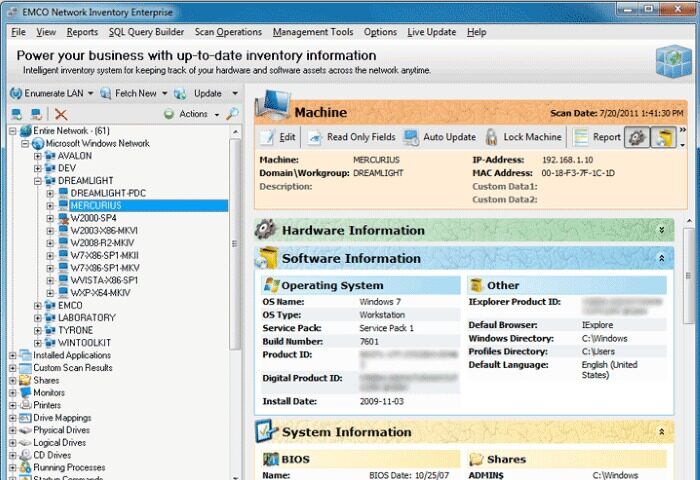
Network inventory allows you to get information on hardware and software assets across a network and generate clear inventory reports. It offers features for remote audit of every PC in your network without having to install client modules. By using EMCO Network Inventory you can get detailed hardware, software inventory and licensing information from all remote PCs within seconds. Powerful reporting module helps you save a lot of time for preparing network PC inventory and network audit reports.
Key Features
PC Inventory
Collect complete hardware and software audit information from all remote PCs in few minutes without physically attending them. Use modern network inventory scan approach, which doesn’t require complicated configuration or client installation to remote PCs and is able to work in different environments.
Software Inventory
Make remote audit of installed software to get a high-level overview of used applications, guarantee licenses compliance and optimize software purchases and upgrades. Get software report for particular PC or entire network. Identify forbidden applications and resources on remote PCs.
Hardware Inventory
Perform automatic network audit and get general overview of all hardware assets installed on remote PCs. Get information about configuration of each particular PCs. Easily find where particular hardware component is installed. Simplify hardware upgrades and optimize your purchases.
Inventory Report
Generate detailed network inventory reports based on collected network audit information using a set of clear, accurate and nice-looking inventory templates. Save produced reports in one of popular formats. Customize existing or design own reports. Integrate your application with network inventory system.
"FREE" Download Goolge Earth Images Downloader for PC
Full Technical Details
- Category
- Internet Tools
- This is
- Latest
- License
- Free Trial
- Runs On
- Windows 10, Windows 11 (64 Bit, 32 Bit, ARM64)
- Size
- 30 Mb
- Updated & Verified
Download and Install Guide
How to download and install EMCO Network Inventory on Windows 11?
-
This step-by-step guide will assist you in downloading and installing EMCO Network Inventory on windows 11.
- First of all, download the latest version of EMCO Network Inventory from filehonor.com. You can find all available download options for your PC and laptop in this download page.
- Then, choose your suitable installer (64 bit, 32 bit, portable, offline, .. itc) and save it to your device.
- After that, start the installation process by a double click on the downloaded setup installer.
- Now, a screen will appear asking you to confirm the installation. Click, yes.
- Finally, follow the instructions given by the installer until you see a confirmation of a successful installation. Usually, a Finish Button and "installation completed successfully" message.
- (Optional) Verify the Download (for Advanced Users): This step is optional but recommended for advanced users. Some browsers offer the option to verify the downloaded file's integrity. This ensures you haven't downloaded a corrupted file. Check your browser's settings for download verification if interested.
Congratulations! You've successfully downloaded EMCO Network Inventory. Once the download is complete, you can proceed with installing it on your computer.
How to make EMCO Network Inventory the default Internet Tools app for Windows 11?
- Open Windows 11 Start Menu.
- Then, open settings.
- Navigate to the Apps section.
- After that, navigate to the Default Apps section.
- Click on the category you want to set EMCO Network Inventory as the default app for - Internet Tools - and choose EMCO Network Inventory from the list.
Why To Download EMCO Network Inventory from FileHonor?
- Totally Free: you don't have to pay anything to download from FileHonor.com.
- Clean: No viruses, No Malware, and No any harmful codes.
- EMCO Network Inventory Latest Version: All apps and games are updated to their most recent versions.
- Direct Downloads: FileHonor does its best to provide direct and fast downloads from the official software developers.
- No Third Party Installers: Only direct download to the setup files, no ad-based installers.
- Windows 11 Compatible.
- EMCO Network Inventory Most Setup Variants: online, offline, portable, 64 bit and 32 bit setups (whenever available*).
Uninstall Guide
How to uninstall (remove) EMCO Network Inventory from Windows 11?
-
Follow these instructions for a proper removal:
- Open Windows 11 Start Menu.
- Then, open settings.
- Navigate to the Apps section.
- Search for EMCO Network Inventory in the apps list, click on it, and then, click on the uninstall button.
- Finally, confirm and you are done.
Disclaimer
EMCO Network Inventory is developed and published by EMCO, filehonor.com is not directly affiliated with EMCO.
filehonor is against piracy and does not provide any cracks, keygens, serials or patches for any software listed here.
We are DMCA-compliant and you can request removal of your software from being listed on our website through our contact page.












