EaseUS EverySync 64 bit Download for PC Windows 11
EaseUS EverySync Download for Windows PC
EaseUS EverySync free download for Windows 11 64 bit and 32 bit. Install EaseUS EverySync latest official version 2025 for PC and laptop from FileHonor.
Easy file sync software backs up all files and synchronizes files or file folders for resource sharing from multiple locations
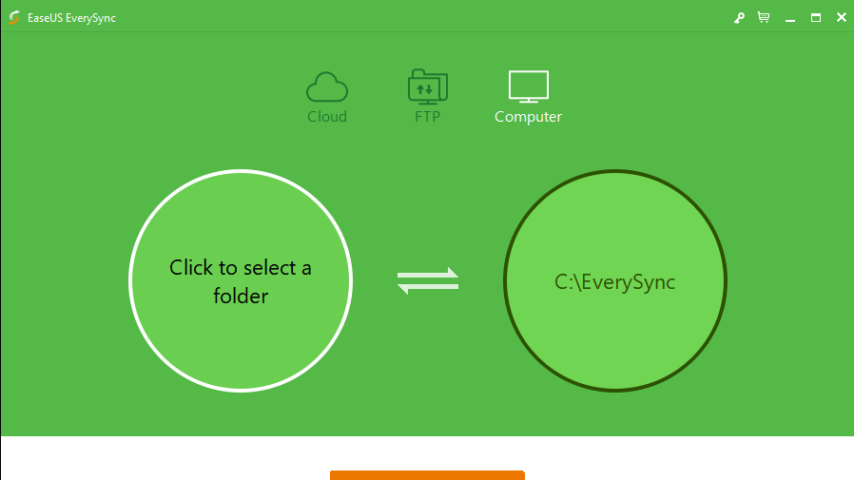
EaseUS EverySync is an easy file sync software backs up all files and synchronizes files or file folders for resource sharing from multiple locations. It automatically synchronizes files or file folders on multiple machines. Conduct one way and bidirectional file sync, and get you out of trouble to migrate on different computers
EaseUS file sync program makes data backup & file sync on your time-based schedule and automates syncs to run in real-time when there is any change to your data.
Cloud Synchronization
Makes easy cloud storage file sync to allow access to your data anywhere
- Back up your files to cloud storage and share your data across different devices or network connection at any time wherever.
- Sync files in Google Drive, OneDrive (SkyDrive), and Dropbox and securely automate all syncs to run in real time for source sharing
Pros
- Sync files/folders between computers and removable device
- File sync across network share
- Sync files/folders between computer and FTP Server
- File sync between computer and cloud storage
"FREE" Download Elgato Game Capture for PC
Full Technical Details
- Category
- Tools
- This is
- Latest
- License
- Free Trial
- Runs On
- Windows 10, Windows 11 (64 Bit, 32 Bit, ARM64)
- Size
- 28 Mb
- Updated & Verified
"Now" Get Wise Memory Optimizer for PC
Download and Install Guide
How to download and install EaseUS EverySync on Windows 11?
-
This step-by-step guide will assist you in downloading and installing EaseUS EverySync on windows 11.
- First of all, download the latest version of EaseUS EverySync from filehonor.com. You can find all available download options for your PC and laptop in this download page.
- Then, choose your suitable installer (64 bit, 32 bit, portable, offline, .. itc) and save it to your device.
- After that, start the installation process by a double click on the downloaded setup installer.
- Now, a screen will appear asking you to confirm the installation. Click, yes.
- Finally, follow the instructions given by the installer until you see a confirmation of a successful installation. Usually, a Finish Button and "installation completed successfully" message.
- (Optional) Verify the Download (for Advanced Users): This step is optional but recommended for advanced users. Some browsers offer the option to verify the downloaded file's integrity. This ensures you haven't downloaded a corrupted file. Check your browser's settings for download verification if interested.
Congratulations! You've successfully downloaded EaseUS EverySync. Once the download is complete, you can proceed with installing it on your computer.
How to make EaseUS EverySync the default Tools app for Windows 11?
- Open Windows 11 Start Menu.
- Then, open settings.
- Navigate to the Apps section.
- After that, navigate to the Default Apps section.
- Click on the category you want to set EaseUS EverySync as the default app for - Tools - and choose EaseUS EverySync from the list.
Why To Download EaseUS EverySync from FileHonor?
- Totally Free: you don't have to pay anything to download from FileHonor.com.
- Clean: No viruses, No Malware, and No any harmful codes.
- EaseUS EverySync Latest Version: All apps and games are updated to their most recent versions.
- Direct Downloads: FileHonor does its best to provide direct and fast downloads from the official software developers.
- No Third Party Installers: Only direct download to the setup files, no ad-based installers.
- Windows 11 Compatible.
- EaseUS EverySync Most Setup Variants: online, offline, portable, 64 bit and 32 bit setups (whenever available*).
Uninstall Guide
How to uninstall (remove) EaseUS EverySync from Windows 11?
-
Follow these instructions for a proper removal:
- Open Windows 11 Start Menu.
- Then, open settings.
- Navigate to the Apps section.
- Search for EaseUS EverySync in the apps list, click on it, and then, click on the uninstall button.
- Finally, confirm and you are done.
Disclaimer
EaseUS EverySync is developed and published by EaseUS, filehonor.com is not directly affiliated with EaseUS.
filehonor is against piracy and does not provide any cracks, keygens, serials or patches for any software listed here.
We are DMCA-compliant and you can request removal of your software from being listed on our website through our contact page.













