dslrBooth 64 bit Download for PC Windows 11
dslrBooth Download for Windows PC
dslrBooth free download for Windows 11 64 bit and 32 bit. Install dslrBooth latest official version 2025 for PC and laptop from FileHonor.
Photo Booth Software for your Canon, Nikon, or Sony dslr camera or Webcam & pc/mac laptop.
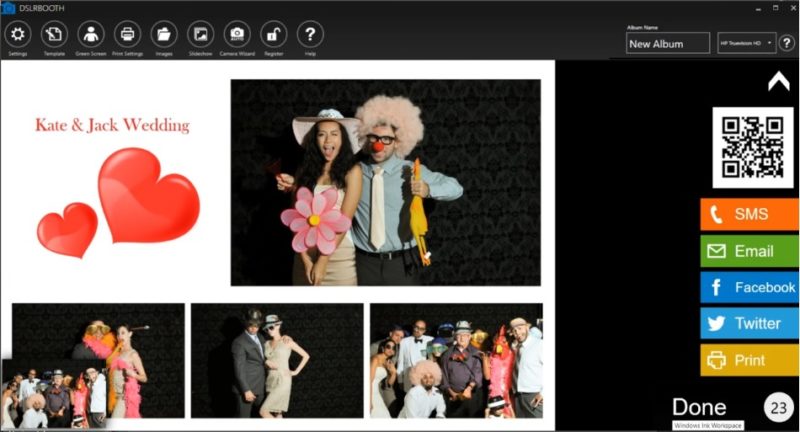
dslrBooth is a Photo Booth Software for your Canon, Nikon, or Sony dslr camera or Webcam & pc/mac laptop. Run dslrBooth photo booth software on your pc or mac, hook up your Canon, Nikon, Sony dslr, or Webcam and you have a professional photo booth.
Key Features
Innovative
Built from the ground up for running photo booths using the latest technologies so that you’ll get the highest quality prints.
Compatible
Works with PCs and Macs, Canon, Nikon, Sony DSLR cameras and Webcams. Easy to install. Easy to run.
Solid + Reliable
Photographers all over the world rely on dslrBooth to power their photo booths. Every release is thoroughly tested by us at real life events.
Social
Share photos and GIFs by E-mail, SMS, Twitter, or QR codes. Also share using our fotoShare iPad app.
Go Pro with Green Screen
Top notch Green Screen Removal (Chromakeying), Live view, sharing to facebook pages.
By Professionals for All
Built by professional photographers for dslr photographers from beginners to professionals.
Expert Support
Get guidance with our comprehensive support site, video tutorials or contact our highly experienced support team.
Your Camera + dslrBooth = Photo Booth
Easy
dslrBooth was made to simplify the process of running photo booths.
Customizable Prints
Add photos, graphics, text and turn your photos into photo booth prints.
Social
Share photos + GIFs to email, sms, twitter, or qr codes.
"FREE" Download Photomatix Pro for PC
Full Technical Details
- Category
- Photo Editing
- This is
- Latest
- License
- Freeware
- Runs On
- Windows 10, Windows 11 (64 Bit, 32 Bit, ARM64)
- Size
- 64 Mb
- Updated & Verified
"Now" Get Anastasiy’s Extension Manager for PC
Download and Install Guide
How to download and install dslrBooth on Windows 11?
-
This step-by-step guide will assist you in downloading and installing dslrBooth on windows 11.
- First of all, download the latest version of dslrBooth from filehonor.com. You can find all available download options for your PC and laptop in this download page.
- Then, choose your suitable installer (64 bit, 32 bit, portable, offline, .. itc) and save it to your device.
- After that, start the installation process by a double click on the downloaded setup installer.
- Now, a screen will appear asking you to confirm the installation. Click, yes.
- Finally, follow the instructions given by the installer until you see a confirmation of a successful installation. Usually, a Finish Button and "installation completed successfully" message.
- (Optional) Verify the Download (for Advanced Users): This step is optional but recommended for advanced users. Some browsers offer the option to verify the downloaded file's integrity. This ensures you haven't downloaded a corrupted file. Check your browser's settings for download verification if interested.
Congratulations! You've successfully downloaded dslrBooth. Once the download is complete, you can proceed with installing it on your computer.
How to make dslrBooth the default Photo Editing app for Windows 11?
- Open Windows 11 Start Menu.
- Then, open settings.
- Navigate to the Apps section.
- After that, navigate to the Default Apps section.
- Click on the category you want to set dslrBooth as the default app for - Photo Editing - and choose dslrBooth from the list.
Why To Download dslrBooth from FileHonor?
- Totally Free: you don't have to pay anything to download from FileHonor.com.
- Clean: No viruses, No Malware, and No any harmful codes.
- dslrBooth Latest Version: All apps and games are updated to their most recent versions.
- Direct Downloads: FileHonor does its best to provide direct and fast downloads from the official software developers.
- No Third Party Installers: Only direct download to the setup files, no ad-based installers.
- Windows 11 Compatible.
- dslrBooth Most Setup Variants: online, offline, portable, 64 bit and 32 bit setups (whenever available*).
Uninstall Guide
How to uninstall (remove) dslrBooth from Windows 11?
-
Follow these instructions for a proper removal:
- Open Windows 11 Start Menu.
- Then, open settings.
- Navigate to the Apps section.
- Search for dslrBooth in the apps list, click on it, and then, click on the uninstall button.
- Finally, confirm and you are done.
Disclaimer
dslrBooth is developed and published by Photo Booth, filehonor.com is not directly affiliated with Photo Booth.
filehonor is against piracy and does not provide any cracks, keygens, serials or patches for any software listed here.
We are DMCA-compliant and you can request removal of your software from being listed on our website through our contact page.













