DriverPack Solution 64 bit Download for PC Windows 11
DriverPack Solution Download for Windows PC
DriverPack Solution free download for Windows 11 64 bit and 32 bit. Install DriverPack Solution latest official version 2025 for PC and laptop from FileHonor.
The ultimate driver pack to identify any driver. Reliable, Fast and Trusted.
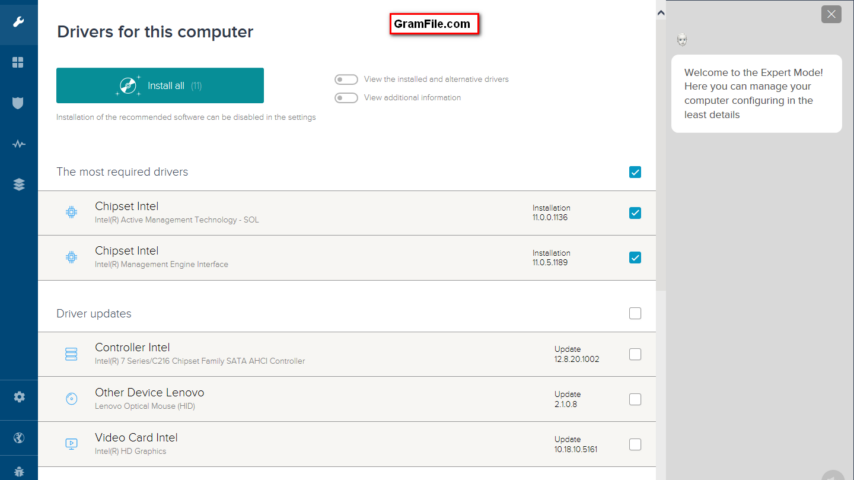
Not satisfied with even the paid versions of driver updaters? Why not to try DriverPack Solution! DriverPack or DriverPack Solution is a free efficient driver updater with a complete set of drivers database.
With more than 49 million happy users, it is time-tested and makes driver updating more convenient.
DriverPack Solution Offline Full
DriverPack provides a huge offline package which includes almost any driver update you can imagine. In addition, this full huge tool is totally free and will install drivers for free and solve driver problems on any device.
Safe to Use
Depending on all antivirus reports, it is 100% safe and no harm will be happen to your device. DriverPack officially cooperates with antivirus software manufacturers, and protects your computer.
DriverPack Editions
DriverPack Online: It downloads instantly, downloads and installs all drivers if you have Internet connection (8.13 MB).
DriverPack Offline Network: It contains drivers for network hardware (Lan/Wi-Fi) and doesn’t require Internet connection to operate (676.93 MB).
DriverPack Offline Full: It contains all drivers, operates without an internet connection, and can be downloaded through a Torrent-tracker (26 GB).
DriverPack is the largest database of unique drivers in the world, located on ultra high speed servers all over the world.
"FREE" Download Ashampoo Driver Updater for PC
Full Technical Details
- Category
- Driver Updaters
- This is
- Latest
- License
- Freeware
- Runs On
- Windows 10, Windows 11 (64 Bit, 32 Bit, ARM64)
- Size
- 1+ Gb
- Updated & Verified
"Now" Get Ashampoo Driver Updater for PC
Download and Install Guide
How to download and install DriverPack Solution on Windows 11?
-
This step-by-step guide will assist you in downloading and installing DriverPack Solution on windows 11.
- First of all, download the latest version of DriverPack Solution from filehonor.com. You can find all available download options for your PC and laptop in this download page.
- Then, choose your suitable installer (64 bit, 32 bit, portable, offline, .. itc) and save it to your device.
- After that, start the installation process by a double click on the downloaded setup installer.
- Now, a screen will appear asking you to confirm the installation. Click, yes.
- Finally, follow the instructions given by the installer until you see a confirmation of a successful installation. Usually, a Finish Button and "installation completed successfully" message.
- (Optional) Verify the Download (for Advanced Users): This step is optional but recommended for advanced users. Some browsers offer the option to verify the downloaded file's integrity. This ensures you haven't downloaded a corrupted file. Check your browser's settings for download verification if interested.
Congratulations! You've successfully downloaded DriverPack Solution. Once the download is complete, you can proceed with installing it on your computer.
How to make DriverPack Solution the default Driver Updaters app for Windows 11?
- Open Windows 11 Start Menu.
- Then, open settings.
- Navigate to the Apps section.
- After that, navigate to the Default Apps section.
- Click on the category you want to set DriverPack Solution as the default app for - Driver Updaters - and choose DriverPack Solution from the list.
Why To Download DriverPack Solution from FileHonor?
- Totally Free: you don't have to pay anything to download from FileHonor.com.
- Clean: No viruses, No Malware, and No any harmful codes.
- DriverPack Solution Latest Version: All apps and games are updated to their most recent versions.
- Direct Downloads: FileHonor does its best to provide direct and fast downloads from the official software developers.
- No Third Party Installers: Only direct download to the setup files, no ad-based installers.
- Windows 11 Compatible.
- DriverPack Solution Most Setup Variants: online, offline, portable, 64 bit and 32 bit setups (whenever available*).
Uninstall Guide
How to uninstall (remove) DriverPack Solution from Windows 11?
-
Follow these instructions for a proper removal:
- Open Windows 11 Start Menu.
- Then, open settings.
- Navigate to the Apps section.
- Search for DriverPack Solution in the apps list, click on it, and then, click on the uninstall button.
- Finally, confirm and you are done.
Disclaimer
DriverPack Solution is developed and published by Artur Kuzyakov, filehonor.com is not directly affiliated with Artur Kuzyakov.
filehonor is against piracy and does not provide any cracks, keygens, serials or patches for any software listed here.
We are DMCA-compliant and you can request removal of your software from being listed on our website through our contact page.










