Driver Booster 64 bit Download for PC Windows 11
Driver Booster Download for Windows PC
Driver Booster free download for Windows 11 64 bit and 32 bit. Install Driver Booster latest official version 2025 for PC and laptop from FileHonor.
Automatically scan and update 6,000,000+ device drivers for a smoother PC.
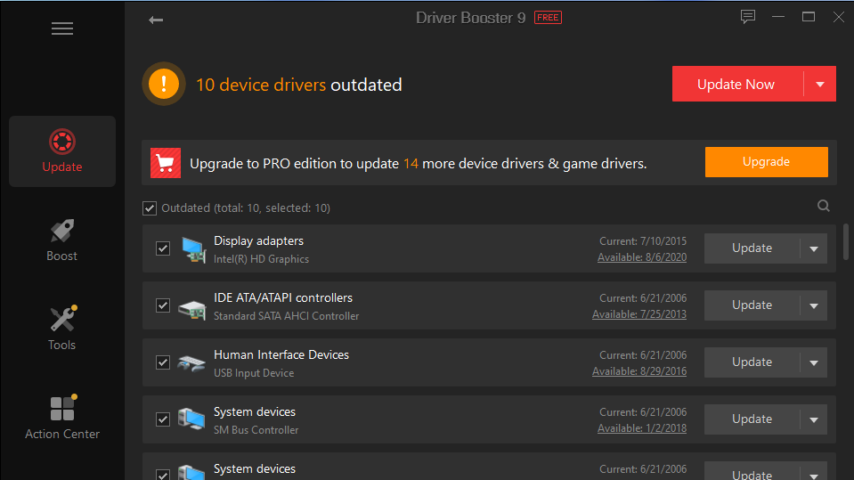
Have a new PC or laptop and want to identify and update its drivers? Driver Booster is here to do the job. Driver Booster is a driver identifier and updater app with large database of offline drivers, more than 6,000,000 drivers.
It works online and checks your system for missing driver software or outdated versions. Scans, lists and then gives you the option to decide which to install.
Driver Booster Pro Full Download Free
The pro versions comes with all features of the free edition plus many more advanced tools. To get them in a list:
- More stable performance with less system crashes
- Automatically Update Over 8,000,000 Drivers & Game Components for Stable System Performance
- Auto pick out and install the right drivers each time you need an update on your PC
- 1-Click to check and fix 35+ common device errors, like sound or connection problems, etc..
"FREE" Download Ashampoo Driver Updater for PC
Full Technical Details
- Category
- Driver Updaters
- This is
- Latest
- License
- Freeware
- Runs On
- Windows 10, Windows 11 (64 Bit, 32 Bit, ARM64)
- Size
- 16+ Mb
- Updated & Verified
"Now" Get Ashampoo Driver Updater for PC
Download and Install Guide
How to download and install Driver Booster on Windows 11?
-
This step-by-step guide will assist you in downloading and installing Driver Booster on windows 11.
- First of all, download the latest version of Driver Booster from filehonor.com. You can find all available download options for your PC and laptop in this download page.
- Then, choose your suitable installer (64 bit, 32 bit, portable, offline, .. itc) and save it to your device.
- After that, start the installation process by a double click on the downloaded setup installer.
- Now, a screen will appear asking you to confirm the installation. Click, yes.
- Finally, follow the instructions given by the installer until you see a confirmation of a successful installation. Usually, a Finish Button and "installation completed successfully" message.
- (Optional) Verify the Download (for Advanced Users): This step is optional but recommended for advanced users. Some browsers offer the option to verify the downloaded file's integrity. This ensures you haven't downloaded a corrupted file. Check your browser's settings for download verification if interested.
Congratulations! You've successfully downloaded Driver Booster. Once the download is complete, you can proceed with installing it on your computer.
How to make Driver Booster the default Driver Updaters app for Windows 11?
- Open Windows 11 Start Menu.
- Then, open settings.
- Navigate to the Apps section.
- After that, navigate to the Default Apps section.
- Click on the category you want to set Driver Booster as the default app for - Driver Updaters - and choose Driver Booster from the list.
Why To Download Driver Booster from FileHonor?
- Totally Free: you don't have to pay anything to download from FileHonor.com.
- Clean: No viruses, No Malware, and No any harmful codes.
- Driver Booster Latest Version: All apps and games are updated to their most recent versions.
- Direct Downloads: FileHonor does its best to provide direct and fast downloads from the official software developers.
- No Third Party Installers: Only direct download to the setup files, no ad-based installers.
- Windows 11 Compatible.
- Driver Booster Most Setup Variants: online, offline, portable, 64 bit and 32 bit setups (whenever available*).
Uninstall Guide
How to uninstall (remove) Driver Booster from Windows 11?
-
Follow these instructions for a proper removal:
- Open Windows 11 Start Menu.
- Then, open settings.
- Navigate to the Apps section.
- Search for Driver Booster in the apps list, click on it, and then, click on the uninstall button.
- Finally, confirm and you are done.
Disclaimer
Driver Booster is developed and published by IObit, filehonor.com is not directly affiliated with IObit.
filehonor is against piracy and does not provide any cracks, keygens, serials or patches for any software listed here.
We are DMCA-compliant and you can request removal of your software from being listed on our website through our contact page.










