Drawpile 64 bit Download for PC Windows 11
Drawpile Download for Windows PC
Drawpile free download for Windows 11 64 bit and 32 bit. Install Drawpile latest official version 2025 for PC and laptop from FileHonor.
Free software collaborative drawing program that allows multiple users to sketch on the same canvas simultaneously.
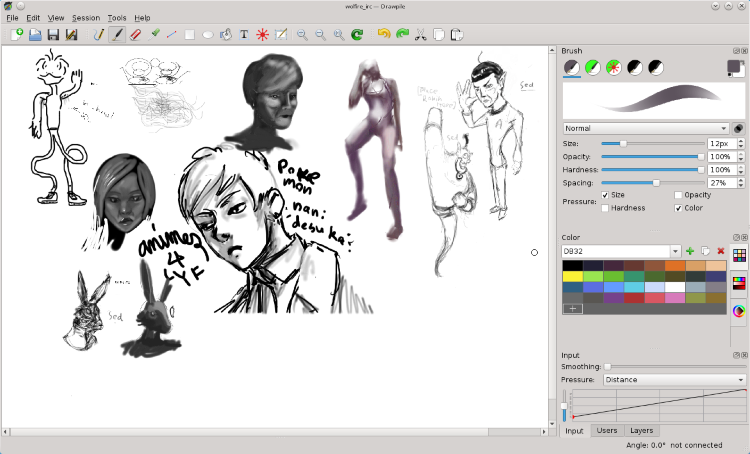
Drawpile is a Free/Libre networked drawing program that allows multiple people to sketch on the same image simultaneously. It supports the OpenRaster image file format and thus works well with applications such as MyPaint, Krita and GIMP.
Key Features
Brushes and Layers
You can paint with a pixel pen, soft brush or a watercolor brush. Brushes can be organized into presets and quick access tabs. Use a dedicated eraser tool or turn any brush into an ad hoc eraser.
Both brushes and layers support various color blending modes.
Collaboration and User Management
Host drawing sessions locally with the built-in server or using a dedicated server. Discover public sessions with the list server or join a friend with a handy private room code.
Recording and Animation
Record a whole drawing session using Drawpile’s recording feature. The recording can later be played back and exported into video, or used as a backup. Drawpile also has basic support for creating short animations, using layers as frames. Animation specific features like onionskin layer mode and a flipbook preview are supported.
"FREE" Download AquaSoft SlideShow for PC
Full Technical Details
- Category
- Photo Apps
- This is
- Latest
- License
- Freeware
- Runs On
- Windows 10, Windows 11 (64 Bit, 32 Bit, ARM64)
- Size
- 18 Mb
- Updated & Verified
Download and Install Guide
How to download and install Drawpile on Windows 11?
-
This step-by-step guide will assist you in downloading and installing Drawpile on windows 11.
- First of all, download the latest version of Drawpile from filehonor.com. You can find all available download options for your PC and laptop in this download page.
- Then, choose your suitable installer (64 bit, 32 bit, portable, offline, .. itc) and save it to your device.
- After that, start the installation process by a double click on the downloaded setup installer.
- Now, a screen will appear asking you to confirm the installation. Click, yes.
- Finally, follow the instructions given by the installer until you see a confirmation of a successful installation. Usually, a Finish Button and "installation completed successfully" message.
- (Optional) Verify the Download (for Advanced Users): This step is optional but recommended for advanced users. Some browsers offer the option to verify the downloaded file's integrity. This ensures you haven't downloaded a corrupted file. Check your browser's settings for download verification if interested.
Congratulations! You've successfully downloaded Drawpile. Once the download is complete, you can proceed with installing it on your computer.
How to make Drawpile the default Photo Apps app for Windows 11?
- Open Windows 11 Start Menu.
- Then, open settings.
- Navigate to the Apps section.
- After that, navigate to the Default Apps section.
- Click on the category you want to set Drawpile as the default app for - Photo Apps - and choose Drawpile from the list.
Why To Download Drawpile from FileHonor?
- Totally Free: you don't have to pay anything to download from FileHonor.com.
- Clean: No viruses, No Malware, and No any harmful codes.
- Drawpile Latest Version: All apps and games are updated to their most recent versions.
- Direct Downloads: FileHonor does its best to provide direct and fast downloads from the official software developers.
- No Third Party Installers: Only direct download to the setup files, no ad-based installers.
- Windows 11 Compatible.
- Drawpile Most Setup Variants: online, offline, portable, 64 bit and 32 bit setups (whenever available*).
Uninstall Guide
How to uninstall (remove) Drawpile from Windows 11?
-
Follow these instructions for a proper removal:
- Open Windows 11 Start Menu.
- Then, open settings.
- Navigate to the Apps section.
- Search for Drawpile in the apps list, click on it, and then, click on the uninstall button.
- Finally, confirm and you are done.
Disclaimer
Drawpile is developed and published by Calle Laakkonen, filehonor.com is not directly affiliated with Calle Laakkonen.
filehonor is against piracy and does not provide any cracks, keygens, serials or patches for any software listed here.
We are DMCA-compliant and you can request removal of your software from being listed on our website through our contact page.













