Rhino (Rhinoceros) 64 bit Download for PC Windows 11
Rhino (Rhinoceros) Download for Windows PC
Rhino (Rhinoceros) free download for Windows 11 64 bit and 32 bit. Install Rhino (Rhinoceros) latest official version 2025 for PC and laptop from FileHonor.
Create, edit, analyze, document, render, animate, and translate NURBS* curves, surfaces, and solids, point clouds, and polygon meshes.
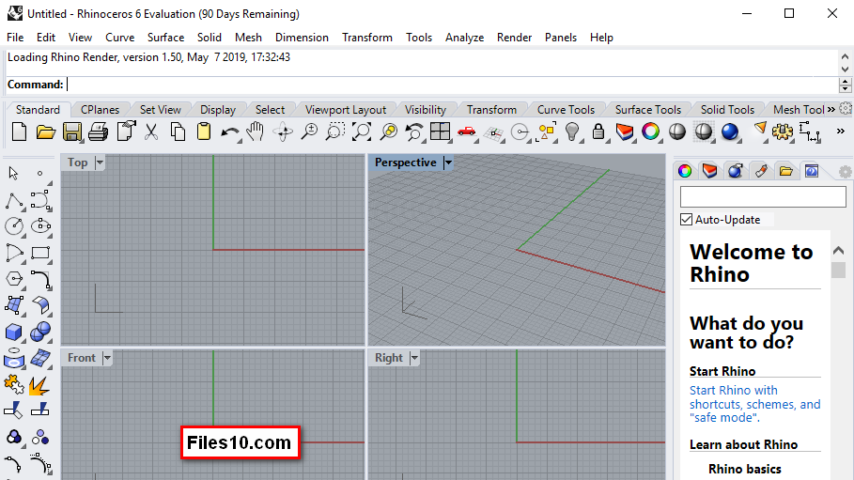
Rhinoceros – Rhino – can create, edit, analyze, document, render, animate, and translate NURBS* curves, surfaces, and solids, point clouds, and polygon meshes. There are no limits on complexity, degree, or size beyond those of your hardware.
Key Features
- Uninhibited free-form 3D modeling tools like those found only in products costing 20 to 50 times more. Model any shape you can imagine.
- Accuracy needed to design, prototype, engineer, analyze, and manufacture anything from an airplane to jewelry.
- Compatibility with all your other design, drafting, CAM, engineering, analysis, rendering, animation, and illustration software.
- Read and repair meshes and extremely challenging IGES files.
- Accessible. So easy to learn and use that you can focus on design and visualization without being distracted by the software.
- Fast, even on an ordinary laptop computer. No special hardware is needed.
- Development platform for hundreds of specialty 3D products.
- Affordable. Ordinary hardware. Short learning curve. Affordable purchase price. No maintenance fees.
More Features; Here
"FREE" Download ViewMate for PC
Full Technical Details
- Category
- Photo Apps
- This is
- Latest
- License
- Free Trial
- Runs On
- Windows 10, Windows 11 (64 Bit, 32 Bit, ARM64)
- Size
- 275 Mb
- Updated & Verified
Download and Install Guide
How to download and install Rhino (Rhinoceros) on Windows 11?
-
This step-by-step guide will assist you in downloading and installing Rhino (Rhinoceros) on windows 11.
- First of all, download the latest version of Rhino (Rhinoceros) from filehonor.com. You can find all available download options for your PC and laptop in this download page.
- Then, choose your suitable installer (64 bit, 32 bit, portable, offline, .. itc) and save it to your device.
- After that, start the installation process by a double click on the downloaded setup installer.
- Now, a screen will appear asking you to confirm the installation. Click, yes.
- Finally, follow the instructions given by the installer until you see a confirmation of a successful installation. Usually, a Finish Button and "installation completed successfully" message.
- (Optional) Verify the Download (for Advanced Users): This step is optional but recommended for advanced users. Some browsers offer the option to verify the downloaded file's integrity. This ensures you haven't downloaded a corrupted file. Check your browser's settings for download verification if interested.
Congratulations! You've successfully downloaded Rhino (Rhinoceros). Once the download is complete, you can proceed with installing it on your computer.
How to make Rhino (Rhinoceros) the default Photo Apps app for Windows 11?
- Open Windows 11 Start Menu.
- Then, open settings.
- Navigate to the Apps section.
- After that, navigate to the Default Apps section.
- Click on the category you want to set Rhino (Rhinoceros) as the default app for - Photo Apps - and choose Rhino (Rhinoceros) from the list.
Why To Download Rhino (Rhinoceros) from FileHonor?
- Totally Free: you don't have to pay anything to download from FileHonor.com.
- Clean: No viruses, No Malware, and No any harmful codes.
- Rhino (Rhinoceros) Latest Version: All apps and games are updated to their most recent versions.
- Direct Downloads: FileHonor does its best to provide direct and fast downloads from the official software developers.
- No Third Party Installers: Only direct download to the setup files, no ad-based installers.
- Windows 11 Compatible.
- Rhino (Rhinoceros) Most Setup Variants: online, offline, portable, 64 bit and 32 bit setups (whenever available*).
Uninstall Guide
How to uninstall (remove) Rhino (Rhinoceros) from Windows 11?
-
Follow these instructions for a proper removal:
- Open Windows 11 Start Menu.
- Then, open settings.
- Navigate to the Apps section.
- Search for Rhino (Rhinoceros) in the apps list, click on it, and then, click on the uninstall button.
- Finally, confirm and you are done.
Disclaimer
Rhino (Rhinoceros) is developed and published by Robert McNeel, filehonor.com is not directly affiliated with Robert McNeel.
filehonor is against piracy and does not provide any cracks, keygens, serials or patches for any software listed here.
We are DMCA-compliant and you can request removal of your software from being listed on our website through our contact page.













