Dns Jumper 64 bit Download for PC Windows 11
Dns Jumper Download for Windows PC
Dns Jumper free download for Windows 11 64 bit and 32 bit. Install Dns Jumper latest official version 2025 for PC and laptop from FileHonor.
Improve browsing speed and/or improve your security by replacing the DNS provided by your internet service provider.
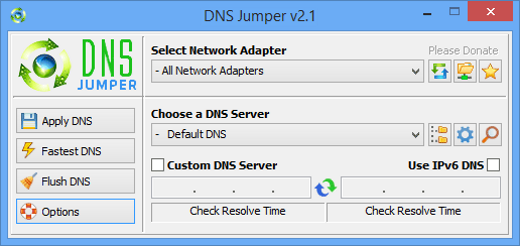
DNS, or domain name system, is the internet protocol that turns human readable website names (such as sordum.org) into machine readable numeric addresses. In some cases, you can improve browsing speed and/or improve your security by replacing the DNS provided by your internet service provider. DNS Jumper is a tool which makes this easy for you.
It can aid in accessing blocked websites
It can improve security by changing to more secure DNS servers
It can help keep your children safe by blocking inappropriate websites (e.g. adult material) by selecting a Family Safe DNS server.
It can speed browsing by moving to a faster DNS server
Changing DNS servers manually can be done, but DNS Jumper greatly simplifies the process
"FREE" Download Octoparse for PC
Full Technical Details
- Category
- Internet Tools
- This is
- Latest
- License
- Freeware
- Runs On
- Windows 10, Windows 11 (64 Bit, 32 Bit, ARM64)
- Size
- 1 Mb
- Updated & Verified
"Now" Get Eusing Free IP Switcher for PC
Download and Install Guide
How to download and install Dns Jumper on Windows 11?
-
This step-by-step guide will assist you in downloading and installing Dns Jumper on windows 11.
- First of all, download the latest version of Dns Jumper from filehonor.com. You can find all available download options for your PC and laptop in this download page.
- Then, choose your suitable installer (64 bit, 32 bit, portable, offline, .. itc) and save it to your device.
- After that, start the installation process by a double click on the downloaded setup installer.
- Now, a screen will appear asking you to confirm the installation. Click, yes.
- Finally, follow the instructions given by the installer until you see a confirmation of a successful installation. Usually, a Finish Button and "installation completed successfully" message.
- (Optional) Verify the Download (for Advanced Users): This step is optional but recommended for advanced users. Some browsers offer the option to verify the downloaded file's integrity. This ensures you haven't downloaded a corrupted file. Check your browser's settings for download verification if interested.
Congratulations! You've successfully downloaded Dns Jumper. Once the download is complete, you can proceed with installing it on your computer.
How to make Dns Jumper the default Internet Tools app for Windows 11?
- Open Windows 11 Start Menu.
- Then, open settings.
- Navigate to the Apps section.
- After that, navigate to the Default Apps section.
- Click on the category you want to set Dns Jumper as the default app for - Internet Tools - and choose Dns Jumper from the list.
Why To Download Dns Jumper from FileHonor?
- Totally Free: you don't have to pay anything to download from FileHonor.com.
- Clean: No viruses, No Malware, and No any harmful codes.
- Dns Jumper Latest Version: All apps and games are updated to their most recent versions.
- Direct Downloads: FileHonor does its best to provide direct and fast downloads from the official software developers.
- No Third Party Installers: Only direct download to the setup files, no ad-based installers.
- Windows 11 Compatible.
- Dns Jumper Most Setup Variants: online, offline, portable, 64 bit and 32 bit setups (whenever available*).
Uninstall Guide
How to uninstall (remove) Dns Jumper from Windows 11?
-
Follow these instructions for a proper removal:
- Open Windows 11 Start Menu.
- Then, open settings.
- Navigate to the Apps section.
- Search for Dns Jumper in the apps list, click on it, and then, click on the uninstall button.
- Finally, confirm and you are done.
Disclaimer
Dns Jumper is developed and published by SORDUM.ORG, filehonor.com is not directly affiliated with SORDUM.ORG.
filehonor is against piracy and does not provide any cracks, keygens, serials or patches for any software listed here.
We are DMCA-compliant and you can request removal of your software from being listed on our website through our contact page.













