DearMob iPhone Photo Manager 64 bit Download for PC Windows 11
DearMob iPhone Photo Manager Download for Windows PC
DearMob iPhone Photo Manager free download for Windows 11 64 bit and 32 bit. Install DearMob iPhone Photo Manager latest official version 2025 for PC and laptop from FileHonor.
Helps you transfer photos between iPhone and PC selectively or in batch, create/edit/delete photo albums, etc.
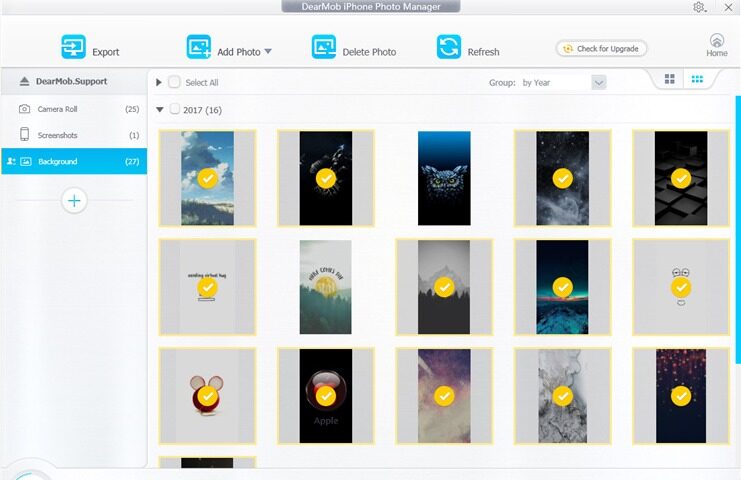
DearMob iPhone Photo Manager helps you transfer photos between iPhone and PC selectively or in batch, create/edit/delete photo albums, etc.
The interface of DearMob iPhone Photo Manager is very simple and ease to understand.
- Export.Transfer photos from iPhone iPad to PC.
- Add Photo.Add photo or photo folder from PC to iPhone iPad.
- Delete Photo.Delete photos from the albums you created.
- Refresh.Get real-time files of your iPhone.
- Sync.Sync the changes you made to your iPhone iPad.
DearMob iPhone Photo Manager provides flexibility in photo management for you, which is reflected in settings too. Photos, especially 4K photos would take a large occupation on iPhone iPad. It is a wise choice to backup them to computer to free up your iDevices space.
"FREE" Download Nero Platinum Suite for PC
Full Technical Details
- Category
- Tools
- This is
- Latest
- License
- Freeware
- Runs On
- Windows 10, Windows 11 (64 Bit, 32 Bit, ARM64)
- Size
- 13 Mb
- Updated & Verified
"Now" Get Logitech SetPoint for PC
Download and Install Guide
How to download and install DearMob iPhone Photo Manager on Windows 11?
-
This step-by-step guide will assist you in downloading and installing DearMob iPhone Photo Manager on windows 11.
- First of all, download the latest version of DearMob iPhone Photo Manager from filehonor.com. You can find all available download options for your PC and laptop in this download page.
- Then, choose your suitable installer (64 bit, 32 bit, portable, offline, .. itc) and save it to your device.
- After that, start the installation process by a double click on the downloaded setup installer.
- Now, a screen will appear asking you to confirm the installation. Click, yes.
- Finally, follow the instructions given by the installer until you see a confirmation of a successful installation. Usually, a Finish Button and "installation completed successfully" message.
- (Optional) Verify the Download (for Advanced Users): This step is optional but recommended for advanced users. Some browsers offer the option to verify the downloaded file's integrity. This ensures you haven't downloaded a corrupted file. Check your browser's settings for download verification if interested.
Congratulations! You've successfully downloaded DearMob iPhone Photo Manager. Once the download is complete, you can proceed with installing it on your computer.
How to make DearMob iPhone Photo Manager the default Tools app for Windows 11?
- Open Windows 11 Start Menu.
- Then, open settings.
- Navigate to the Apps section.
- After that, navigate to the Default Apps section.
- Click on the category you want to set DearMob iPhone Photo Manager as the default app for - Tools - and choose DearMob iPhone Photo Manager from the list.
Why To Download DearMob iPhone Photo Manager from FileHonor?
- Totally Free: you don't have to pay anything to download from FileHonor.com.
- Clean: No viruses, No Malware, and No any harmful codes.
- DearMob iPhone Photo Manager Latest Version: All apps and games are updated to their most recent versions.
- Direct Downloads: FileHonor does its best to provide direct and fast downloads from the official software developers.
- No Third Party Installers: Only direct download to the setup files, no ad-based installers.
- Windows 11 Compatible.
- DearMob iPhone Photo Manager Most Setup Variants: online, offline, portable, 64 bit and 32 bit setups (whenever available*).
Uninstall Guide
How to uninstall (remove) DearMob iPhone Photo Manager from Windows 11?
-
Follow these instructions for a proper removal:
- Open Windows 11 Start Menu.
- Then, open settings.
- Navigate to the Apps section.
- Search for DearMob iPhone Photo Manager in the apps list, click on it, and then, click on the uninstall button.
- Finally, confirm and you are done.
Disclaimer
DearMob iPhone Photo Manager is developed and published by DearMob, filehonor.com is not directly affiliated with DearMob.
filehonor is against piracy and does not provide any cracks, keygens, serials or patches for any software listed here.
We are DMCA-compliant and you can request removal of your software from being listed on our website through our contact page.












