Data Rescue 64 bit Download for PC Windows 11
Data Rescue Download for Windows PC
Data Rescue free download for Windows 11 64 bit and 32 bit. Install Data Rescue latest official version 2025 for PC and laptop from FileHonor.
A faster, more intuitive, data recovery software for both Mac and PC. Recover more files, receive progress notifications, and so much more!
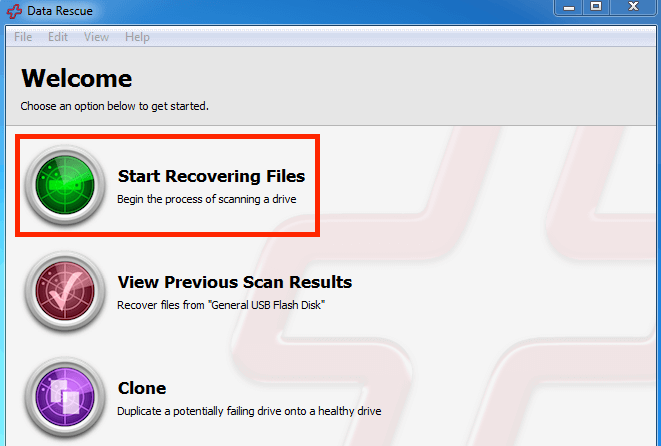
Data Rescue is designed, developed and tested in a professional Data Recovery Lab to ensure that it works in real-world cases like yours. No other competitor can claim such an advantage. It is the clear choice for those serious about becoming reunited with their lost files. When your important files are on the line, we urge you to be careful about who you trust.
Standard Mode
- Advanced Search
- Robust File Support
- Email Notifications
- Duplication Recognition
- Recovery File Preview
- Time Machine Compatibility
- Data Rescue Pro
- Professional Mode
- Includes everything in standard and more…
Professional User Interface
- Unlimited Drive Recoveries
- Mac and PC Cross-Compatibility
- View Raw Drive and File Data
- Faster Scan and Recovery Speeds
"FREE" Download Wondershare MobileTrans for PC
Full Technical Details
- Category
- Tools
- This is
- Latest
- License
- Free Trial
- Runs On
- Windows 10, Windows 11 (64 Bit, 32 Bit, ARM64)
- Size
- 27 Mb
- Updated & Verified
"Now" Get StartIsBack++ for PC
Download and Install Guide
How to download and install Data Rescue on Windows 11?
-
This step-by-step guide will assist you in downloading and installing Data Rescue on windows 11.
- First of all, download the latest version of Data Rescue from filehonor.com. You can find all available download options for your PC and laptop in this download page.
- Then, choose your suitable installer (64 bit, 32 bit, portable, offline, .. itc) and save it to your device.
- After that, start the installation process by a double click on the downloaded setup installer.
- Now, a screen will appear asking you to confirm the installation. Click, yes.
- Finally, follow the instructions given by the installer until you see a confirmation of a successful installation. Usually, a Finish Button and "installation completed successfully" message.
- (Optional) Verify the Download (for Advanced Users): This step is optional but recommended for advanced users. Some browsers offer the option to verify the downloaded file's integrity. This ensures you haven't downloaded a corrupted file. Check your browser's settings for download verification if interested.
Congratulations! You've successfully downloaded Data Rescue. Once the download is complete, you can proceed with installing it on your computer.
How to make Data Rescue the default Tools app for Windows 11?
- Open Windows 11 Start Menu.
- Then, open settings.
- Navigate to the Apps section.
- After that, navigate to the Default Apps section.
- Click on the category you want to set Data Rescue as the default app for - Tools - and choose Data Rescue from the list.
Why To Download Data Rescue from FileHonor?
- Totally Free: you don't have to pay anything to download from FileHonor.com.
- Clean: No viruses, No Malware, and No any harmful codes.
- Data Rescue Latest Version: All apps and games are updated to their most recent versions.
- Direct Downloads: FileHonor does its best to provide direct and fast downloads from the official software developers.
- No Third Party Installers: Only direct download to the setup files, no ad-based installers.
- Windows 11 Compatible.
- Data Rescue Most Setup Variants: online, offline, portable, 64 bit and 32 bit setups (whenever available*).
Uninstall Guide
How to uninstall (remove) Data Rescue from Windows 11?
-
Follow these instructions for a proper removal:
- Open Windows 11 Start Menu.
- Then, open settings.
- Navigate to the Apps section.
- Search for Data Rescue in the apps list, click on it, and then, click on the uninstall button.
- Finally, confirm and you are done.
Disclaimer
Data Rescue is developed and published by Prosoft, filehonor.com is not directly affiliated with Prosoft.
filehonor is against piracy and does not provide any cracks, keygens, serials or patches for any software listed here.
We are DMCA-compliant and you can request removal of your software from being listed on our website through our contact page.













