CyberLink MediaShow 64 bit Download for PC Windows 11
CyberLink MediaShow Download for Windows PC
CyberLink MediaShow free download for Windows 11 64 bit and 32 bit. Install CyberLink MediaShow latest official version 2025 for PC and laptop from FileHonor.
Enjoy premium photo and video features like face tagging, slideshow creation and file conversion, plus brand new 3D multimedia support.
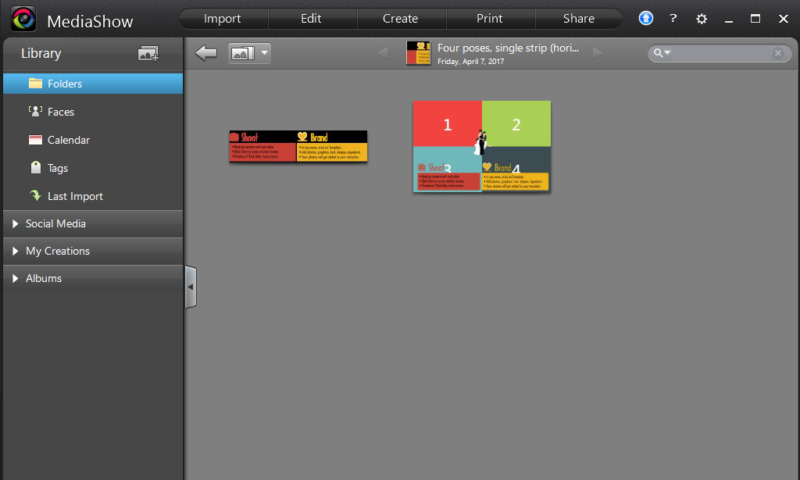
CyberLink MediaShow is designed to make managing your media virtually effortless. Arranging, fixing, creating polished slideshows and movies, and sharing your photos and videos is fast, fun and easy. Enjoy premium photo and video features like face tagging, slideshow creation and file conversion, plus brand new 3D multimedia support.
It makes dealing with your mountain of media quick and easy! Learn more about organizing, fixing and sharing your 2D and 3D photos and videos. Whether you want to organize your media, make exceptional slideshows or share your creations with friends, This app has the tools you need.
Photo Printing: Send your photos to a printer or order prints online using Shutterfly, or FujiFilm (available to customers in the US only). With Shutterfly’s service you can get your MediaShow photos delivered directly to friends and family or picked up at Target stores.
Key Features
- Organize Your Photos and Videos in Calendar View
- Tag All Your Friends with FaceMe
- Organize Even 3D Photos & Videos
- Fix Your Photos in a Snap!
- Stylish Slideshows for Photos & Videos
- All Your Facebook Friends’ Photos & Videos in One Place!
- Burn Your Photos & Videos to Disc
- Many Ways to Share Your 3D Photos & Videos!
- Hassle-free Video Transfer to Portable Devices
- Instant Updates from Dropbox
"FREE" Download Proxima Photo Manager for PC
Full Technical Details
- Category
- Photo Viewers
- This is
- Latest
- License
- Free Trial
- Runs On
- Windows 10, Windows 11 (64 Bit, 32 Bit, ARM64)
- Size
- 1+ Mb
- Updated & Verified
"Now" Get Proxima Photo Manager for PC
Download and Install Guide
How to download and install CyberLink MediaShow on Windows 11?
-
This step-by-step guide will assist you in downloading and installing CyberLink MediaShow on windows 11.
- First of all, download the latest version of CyberLink MediaShow from filehonor.com. You can find all available download options for your PC and laptop in this download page.
- Then, choose your suitable installer (64 bit, 32 bit, portable, offline, .. itc) and save it to your device.
- After that, start the installation process by a double click on the downloaded setup installer.
- Now, a screen will appear asking you to confirm the installation. Click, yes.
- Finally, follow the instructions given by the installer until you see a confirmation of a successful installation. Usually, a Finish Button and "installation completed successfully" message.
- (Optional) Verify the Download (for Advanced Users): This step is optional but recommended for advanced users. Some browsers offer the option to verify the downloaded file's integrity. This ensures you haven't downloaded a corrupted file. Check your browser's settings for download verification if interested.
Congratulations! You've successfully downloaded CyberLink MediaShow. Once the download is complete, you can proceed with installing it on your computer.
How to make CyberLink MediaShow the default Photo Viewers app for Windows 11?
- Open Windows 11 Start Menu.
- Then, open settings.
- Navigate to the Apps section.
- After that, navigate to the Default Apps section.
- Click on the category you want to set CyberLink MediaShow as the default app for - Photo Viewers - and choose CyberLink MediaShow from the list.
Why To Download CyberLink MediaShow from FileHonor?
- Totally Free: you don't have to pay anything to download from FileHonor.com.
- Clean: No viruses, No Malware, and No any harmful codes.
- CyberLink MediaShow Latest Version: All apps and games are updated to their most recent versions.
- Direct Downloads: FileHonor does its best to provide direct and fast downloads from the official software developers.
- No Third Party Installers: Only direct download to the setup files, no ad-based installers.
- Windows 11 Compatible.
- CyberLink MediaShow Most Setup Variants: online, offline, portable, 64 bit and 32 bit setups (whenever available*).
Uninstall Guide
How to uninstall (remove) CyberLink MediaShow from Windows 11?
-
Follow these instructions for a proper removal:
- Open Windows 11 Start Menu.
- Then, open settings.
- Navigate to the Apps section.
- Search for CyberLink MediaShow in the apps list, click on it, and then, click on the uninstall button.
- Finally, confirm and you are done.
Disclaimer
CyberLink MediaShow is developed and published by CyberLink, filehonor.com is not directly affiliated with CyberLink.
filehonor is against piracy and does not provide any cracks, keygens, serials or patches for any software listed here.
We are DMCA-compliant and you can request removal of your software from being listed on our website through our contact page.













