Cybereason RansomFree 64 bit Download for PC Windows 11
Cybereason RansomFree Download for Windows PC
Cybereason RansomFree free download for Windows 11 64 bit and 32 bit. Install Cybereason RansomFree latest official version 2025 for PC and laptop from FileHonor.
Anti-ransomware for protection against new threats.
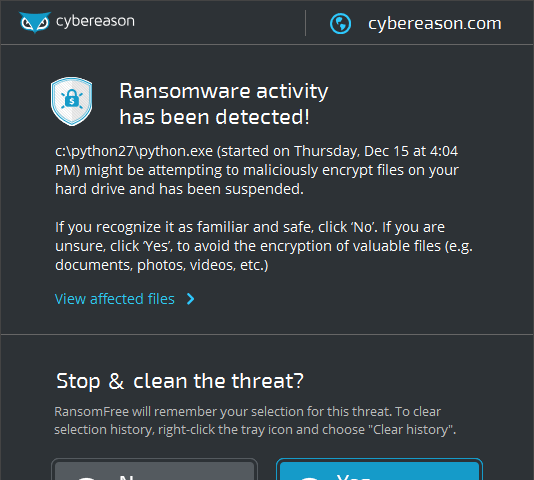
Cybereason RansomFree is an anti-ransomware for protection against new threats developed by Cybereason. Protects against 99% of ransomware, including new strains such as Petya/NotPetya. Keep your important files safe from ransomware, RansomFree provides ransomware protection for computers and servers running Windows. Simple installation, immediate ransomware protection, download and install RansomFree in less than 5 minutes.
Cybereason RansomFree Key Features
Stay immune to the latest ransomware attacks, it is the only free tool that provides ransomware protection against 99% of ransomware strains, including never-before-seen types.
Cybereason analyzed tens of thousands of ransomware variants belonging to over 40 ransomware strains, including Locky, Cryptowall, TeslaCrypt, Jigsaw and Cerber.
Identified the behavioral patterns that distinguish ransomware from legitimate applications while each ransomware strain was written by different criminal teams. They all exhibit the same low-level file-related behavior. Ransomware attempts to encrypt as many files as possible, as quickly as possible.
Unique behavioral approach to stop ransomware in its tracks by identifying typical pattern of behavior. We built this knowledge into RansomFree: a free, anti-ransomware software that detects and blocks ransomware.
Keep Your Data Safe: Ransomware doesn’t discriminate and attackers know people place a premium on certain files.
Businesses have spreadsheets loaded with sales data while people treasure photos of family vacations. And while backing up files is critically important, this step may not protect a person or an organization from ransomware if a network drive becomes infected.
Ransomware has proven lucrative for adversaries, they’re not likely to remove this threat from their toolkit any time soon.
"FREE" Download Acronis Ransomware Protection for PC
Full Technical Details
- Category
- Antivirus and Security
- This is
- Latest
- License
- Freeware
- Runs On
- Windows 10, Windows 11 (64 Bit, 32 Bit, ARM64)
- Size
- 4+ Mb
- Updated & Verified
"Now" Get Avira Total Security Suite for PC
Download and Install Guide
How to download and install Cybereason RansomFree on Windows 11?
-
This step-by-step guide will assist you in downloading and installing Cybereason RansomFree on windows 11.
- First of all, download the latest version of Cybereason RansomFree from filehonor.com. You can find all available download options for your PC and laptop in this download page.
- Then, choose your suitable installer (64 bit, 32 bit, portable, offline, .. itc) and save it to your device.
- After that, start the installation process by a double click on the downloaded setup installer.
- Now, a screen will appear asking you to confirm the installation. Click, yes.
- Finally, follow the instructions given by the installer until you see a confirmation of a successful installation. Usually, a Finish Button and "installation completed successfully" message.
- (Optional) Verify the Download (for Advanced Users): This step is optional but recommended for advanced users. Some browsers offer the option to verify the downloaded file's integrity. This ensures you haven't downloaded a corrupted file. Check your browser's settings for download verification if interested.
Congratulations! You've successfully downloaded Cybereason RansomFree. Once the download is complete, you can proceed with installing it on your computer.
How to make Cybereason RansomFree the default Antivirus and Security app for Windows 11?
- Open Windows 11 Start Menu.
- Then, open settings.
- Navigate to the Apps section.
- After that, navigate to the Default Apps section.
- Click on the category you want to set Cybereason RansomFree as the default app for - Antivirus and Security - and choose Cybereason RansomFree from the list.
Why To Download Cybereason RansomFree from FileHonor?
- Totally Free: you don't have to pay anything to download from FileHonor.com.
- Clean: No viruses, No Malware, and No any harmful codes.
- Cybereason RansomFree Latest Version: All apps and games are updated to their most recent versions.
- Direct Downloads: FileHonor does its best to provide direct and fast downloads from the official software developers.
- No Third Party Installers: Only direct download to the setup files, no ad-based installers.
- Windows 11 Compatible.
- Cybereason RansomFree Most Setup Variants: online, offline, portable, 64 bit and 32 bit setups (whenever available*).
Uninstall Guide
How to uninstall (remove) Cybereason RansomFree from Windows 11?
-
Follow these instructions for a proper removal:
- Open Windows 11 Start Menu.
- Then, open settings.
- Navigate to the Apps section.
- Search for Cybereason RansomFree in the apps list, click on it, and then, click on the uninstall button.
- Finally, confirm and you are done.
Disclaimer
Cybereason RansomFree is developed and published by Cybereason, filehonor.com is not directly affiliated with Cybereason.
filehonor is against piracy and does not provide any cracks, keygens, serials or patches for any software listed here.
We are DMCA-compliant and you can request removal of your software from being listed on our website through our contact page.













