CopyTrans HEIC 64 bit Download for PC Windows 11
CopyTrans HEIC Download for Windows PC
CopyTrans HEIC free download for Windows 11 64 bit and 32 bit. Install CopyTrans HEIC latest official version 2025 for PC and laptop from FileHonor.
View HEIC and HEIF files on Windows.
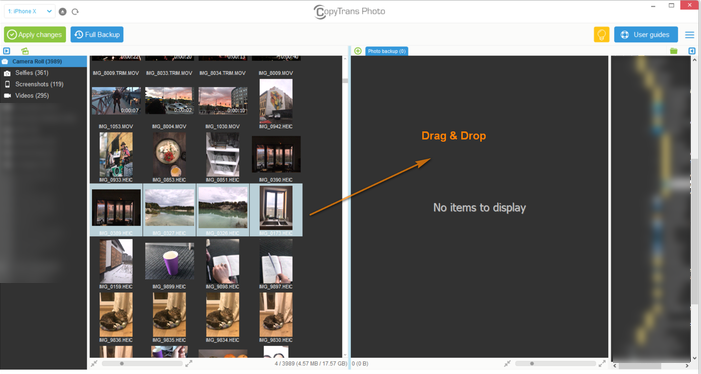
CopyTrans HEIC for Windows is a simple Windows plugin that allows you to open HEIC files using Windows Photo Viewer. You can print out your HEICs as well. Just send them to print, no need to convert them to JPG first! Without launching a separate app, you can convert any iOS HEIC image to JPG instantly with a simple right-click.
This means your photos stay safe and private on your PC, unlike with multiple online HEIC converters.
With CopyTrans HEIC for Windows you can insert a HEIC image into a Word document, a Power Point presentation or into an Excel spreadsheet.
Just open a document – click Insert – Pictures – select All files – select the HEIC file of your choice and click Insert.
- hassle-free one-time installation
- native Windows viewer support (no third-party app needed)
- displaying HEIC thumbnails
- transparent integration with Windows Explorer
- Microsoft Office HEIC support
- Keeping your original EXIF data
- 1-click conversion to JPG
"FREE" Download Apowersoft Photo Viewer for PC
Full Technical Details
- Category
- Photo Viewers
- This is
- Latest
- License
- Freeware
- Runs On
- Windows 10, Windows 11 (64 Bit, 32 Bit, ARM64)
- Size
- 10 Mb
- Updated & Verified
"Now" Get DSLR Remote Pro for PC
Download and Install Guide
How to download and install CopyTrans HEIC on Windows 11?
-
This step-by-step guide will assist you in downloading and installing CopyTrans HEIC on windows 11.
- First of all, download the latest version of CopyTrans HEIC from filehonor.com. You can find all available download options for your PC and laptop in this download page.
- Then, choose your suitable installer (64 bit, 32 bit, portable, offline, .. itc) and save it to your device.
- After that, start the installation process by a double click on the downloaded setup installer.
- Now, a screen will appear asking you to confirm the installation. Click, yes.
- Finally, follow the instructions given by the installer until you see a confirmation of a successful installation. Usually, a Finish Button and "installation completed successfully" message.
- (Optional) Verify the Download (for Advanced Users): This step is optional but recommended for advanced users. Some browsers offer the option to verify the downloaded file's integrity. This ensures you haven't downloaded a corrupted file. Check your browser's settings for download verification if interested.
Congratulations! You've successfully downloaded CopyTrans HEIC. Once the download is complete, you can proceed with installing it on your computer.
How to make CopyTrans HEIC the default Photo Viewers app for Windows 11?
- Open Windows 11 Start Menu.
- Then, open settings.
- Navigate to the Apps section.
- After that, navigate to the Default Apps section.
- Click on the category you want to set CopyTrans HEIC as the default app for - Photo Viewers - and choose CopyTrans HEIC from the list.
Why To Download CopyTrans HEIC from FileHonor?
- Totally Free: you don't have to pay anything to download from FileHonor.com.
- Clean: No viruses, No Malware, and No any harmful codes.
- CopyTrans HEIC Latest Version: All apps and games are updated to their most recent versions.
- Direct Downloads: FileHonor does its best to provide direct and fast downloads from the official software developers.
- No Third Party Installers: Only direct download to the setup files, no ad-based installers.
- Windows 11 Compatible.
- CopyTrans HEIC Most Setup Variants: online, offline, portable, 64 bit and 32 bit setups (whenever available*).
Uninstall Guide
How to uninstall (remove) CopyTrans HEIC from Windows 11?
-
Follow these instructions for a proper removal:
- Open Windows 11 Start Menu.
- Then, open settings.
- Navigate to the Apps section.
- Search for CopyTrans HEIC in the apps list, click on it, and then, click on the uninstall button.
- Finally, confirm and you are done.
Disclaimer
CopyTrans HEIC is developed and published by CopyTrans, filehonor.com is not directly affiliated with CopyTrans.
filehonor is against piracy and does not provide any cracks, keygens, serials or patches for any software listed here.
We are DMCA-compliant and you can request removal of your software from being listed on our website through our contact page.













