CompanionLink 64 bit Download for PC Windows 11
CompanionLink Download for Windows PC
CompanionLink free download for Windows 11 64 bit and 32 bit. Install CompanionLink latest official version 2025 for PC and laptop from FileHonor.
Synchronize your PC data to your Phone and Tablet.
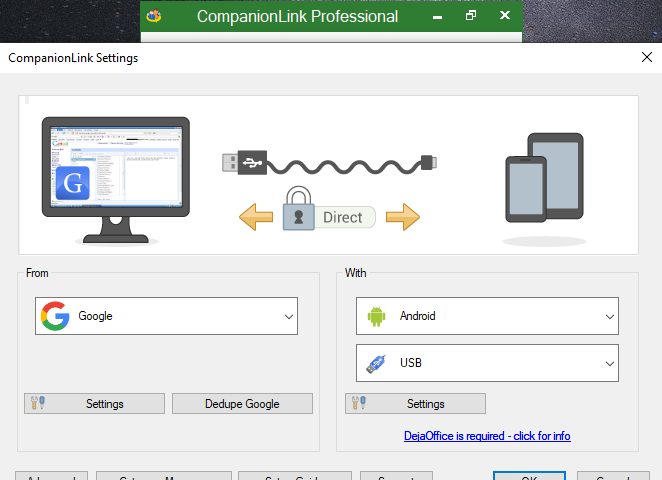
CompanionLink will synchronize your PC data to your Phone and Tablet. We specialize in Contact, Calendar, Task and Memo sync. Use CompanionLink if you need:
- US Based Telephone Tech Support
- Sync without Exchange or Samsung Smart Switch
- Sync without sending data to Google and Microsoft
- Sync Outlook Folders
- Colored Categories on your Phone Calendar
- Direct Sync Act! IBM Notes, GoldMine to Outlook
- HIPAA Compliant
CompanionLink is a software product that will send your valuable contact and calendar data securely to your phone without using Exchange. We offer direct sync using USB, Wi-Fi, Bluetooth and DejaCloud.
Key Features
Outlook Android Sync
Android Sync via USB, Wi-Fi, DejaCloud from PC or Mac for Outlook, Exchange and Office 365
Outlook iPhone Sync
Sync iPhone without iCloud – USB, Wi-Fi, DejaCloud from PC or Mac for Outlook, Exchange and Office 365
Google Sync with Outlook
Sync Google Calendar, Contacts and Tasks with Outlook
Google Sync
Sync Google Calendar, Contacts and Tasks with Act!, IBM Notes, Palm Desktop
DejaOffice PC CRM
DejaOffice PC CRM for Windows PCs
Act! CRM Sync
Sync Act! CRM to Outlook, Google, iPhone and Android – Activities, Contacts, Notes, History
GoldMine CRM Sync
Sync GoldMine CRM to Google, and direct sync to iPhone and Android – Contacts, Nots, Calendar, History
Business Contact Manager
Accounts, Tasks, Projects
Palm Desktop Sync
USB, Wi-Fi, DejaCloud Sync from PC
Outlook for Mac Sync
IBM (Lotus) Notes Sync
Standalone Lotus Notes Sync
Time & Chaos Sync
USB, Wi-Fi, DejaCloud Sync
Galaxy S Sync
Sync Galaxy S securely with Outlook and Office 365
Nokia (Android)
Sync new Nokia Android phones securely with Outlook on your PC
OnePlus (Android)
Sync new OnePlus Pro securely with Outlook on your PC
Pixel (Android)
Sync Pixel Phone securely with Outlook on your PC
OnePlus (Android)
Sync new OnePlus Pro securely with Outlook on your PC
Gmail Sync
Sync Gmail Contacts, Calendar, and Tasks with Outlook, Act!, IBM Notes, Palm Desktop
Sync Outlook Colored Categories
Sync Outlook Colors to your Android and iPhone
Full Technical Details
- Category
- Tools
- This is
- Latest
- License
- Free Trial
- Runs On
- Windows 10, Windows 11 (64 Bit, 32 Bit, ARM64)
- Size
- 30 Mb
- Updated & Verified
"Now" Get Xilisoft iPhone Magic for PC
Download and Install Guide
How to download and install CompanionLink on Windows 11?
-
This step-by-step guide will assist you in downloading and installing CompanionLink on windows 11.
- First of all, download the latest version of CompanionLink from filehonor.com. You can find all available download options for your PC and laptop in this download page.
- Then, choose your suitable installer (64 bit, 32 bit, portable, offline, .. itc) and save it to your device.
- After that, start the installation process by a double click on the downloaded setup installer.
- Now, a screen will appear asking you to confirm the installation. Click, yes.
- Finally, follow the instructions given by the installer until you see a confirmation of a successful installation. Usually, a Finish Button and "installation completed successfully" message.
- (Optional) Verify the Download (for Advanced Users): This step is optional but recommended for advanced users. Some browsers offer the option to verify the downloaded file's integrity. This ensures you haven't downloaded a corrupted file. Check your browser's settings for download verification if interested.
Congratulations! You've successfully downloaded CompanionLink. Once the download is complete, you can proceed with installing it on your computer.
How to make CompanionLink the default Tools app for Windows 11?
- Open Windows 11 Start Menu.
- Then, open settings.
- Navigate to the Apps section.
- After that, navigate to the Default Apps section.
- Click on the category you want to set CompanionLink as the default app for - Tools - and choose CompanionLink from the list.
Why To Download CompanionLink from FileHonor?
- Totally Free: you don't have to pay anything to download from FileHonor.com.
- Clean: No viruses, No Malware, and No any harmful codes.
- CompanionLink Latest Version: All apps and games are updated to their most recent versions.
- Direct Downloads: FileHonor does its best to provide direct and fast downloads from the official software developers.
- No Third Party Installers: Only direct download to the setup files, no ad-based installers.
- Windows 11 Compatible.
- CompanionLink Most Setup Variants: online, offline, portable, 64 bit and 32 bit setups (whenever available*).
Uninstall Guide
How to uninstall (remove) CompanionLink from Windows 11?
-
Follow these instructions for a proper removal:
- Open Windows 11 Start Menu.
- Then, open settings.
- Navigate to the Apps section.
- Search for CompanionLink in the apps list, click on it, and then, click on the uninstall button.
- Finally, confirm and you are done.
Disclaimer
CompanionLink is developed and published by CompanionLink, filehonor.com is not directly affiliated with CompanionLink.
filehonor is against piracy and does not provide any cracks, keygens, serials or patches for any software listed here.
We are DMCA-compliant and you can request removal of your software from being listed on our website through our contact page.












