Comodo Free Firewall 64 bit Download for PC Windows 11
Comodo Free Firewall Download for Windows PC
Comodo Free Firewall free download for Windows 11 64 bit and 32 bit. Install Comodo Free Firewall latest official version 2025 for PC and laptop from FileHonor.
#1 Free Firewall that finds threats and protects your PC, protect your PC from viruses, malware, and hackers.
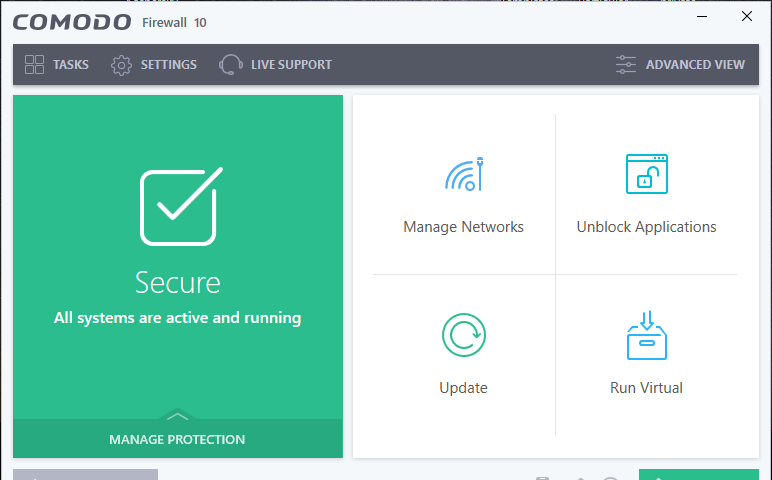
Comodo Free Firewall is the number 1 free firewall trusted by millions around the world and developed by the well-known COMODO. Comodo offers you the most trusted, most reliable security software and Firewall. A personal firewall protects users from internet threats by implementing security policies that restrict network communications in and out of a computer. Block all unauthorized inbound or outbound connection attempts on your computer. Allow you to specify exactly which programs are permitted to access the internet. Stealth the ports on your computer so hackers cannot locate and attack you
Comodo Firewall Pro introduces the next evolution in computer security: Default Deny Protection (DDP™). What is DDP? Most security programs maintain a list of known malware, and use that list to decide which applications and files shouldn’t access a PC. The problem here is obvious. What if the list of malware is missing some entries, or isn’t up to date?
COMODO Firewall Advantages
- Let you specify parental controls to filter out inappropriate websites
- Maintain detailed activity and connection logs so you can troubleshoot issues
- Isolate your internet browser in a virtual container so online threats cannot access your private data
- Intelligent antivirus & anti-malware: Detects threats no one even heard of yet.
- Home Network Security: Scan your home network for weak spots.
- Get rid of annoying browser add-ons with Browser Cleanup
- Auto Sandbox Technology™: The sandbox is a virtual operating environment for untrusted programs.
- Game Mode: User’s gaming experience such as alerts, virus database updates or scheduled scans.
- Fast and hassle-free online experience
- Manages traffic on your PC and blocks all Internet attacks
- Secures all connections when you are online
- Monitors in and out connections
- No complex configuration Issues — perfect for amateur users
- User-friendly, attractive graphical interface
- DDP-based security keeps you informed and PCs safe
"FREE" Download Remo File Eraser for PC
Full Technical Details
- Category
- Antivirus and Security
- This is
- Latest
- License
- Freeware
- Runs On
- Windows 10, Windows 11 (64 Bit, 32 Bit, ARM64)
- Size
- 6 Mb
- Updated & Verified
"Now" Get Perfect IP Camera Recorder for PC
Download and Install Guide
How to download and install Comodo Free Firewall on Windows 11?
-
This step-by-step guide will assist you in downloading and installing Comodo Free Firewall on windows 11.
- First of all, download the latest version of Comodo Free Firewall from filehonor.com. You can find all available download options for your PC and laptop in this download page.
- Then, choose your suitable installer (64 bit, 32 bit, portable, offline, .. itc) and save it to your device.
- After that, start the installation process by a double click on the downloaded setup installer.
- Now, a screen will appear asking you to confirm the installation. Click, yes.
- Finally, follow the instructions given by the installer until you see a confirmation of a successful installation. Usually, a Finish Button and "installation completed successfully" message.
- (Optional) Verify the Download (for Advanced Users): This step is optional but recommended for advanced users. Some browsers offer the option to verify the downloaded file's integrity. This ensures you haven't downloaded a corrupted file. Check your browser's settings for download verification if interested.
Congratulations! You've successfully downloaded Comodo Free Firewall. Once the download is complete, you can proceed with installing it on your computer.
How to make Comodo Free Firewall the default Antivirus and Security app for Windows 11?
- Open Windows 11 Start Menu.
- Then, open settings.
- Navigate to the Apps section.
- After that, navigate to the Default Apps section.
- Click on the category you want to set Comodo Free Firewall as the default app for - Antivirus and Security - and choose Comodo Free Firewall from the list.
Why To Download Comodo Free Firewall from FileHonor?
- Totally Free: you don't have to pay anything to download from FileHonor.com.
- Clean: No viruses, No Malware, and No any harmful codes.
- Comodo Free Firewall Latest Version: All apps and games are updated to their most recent versions.
- Direct Downloads: FileHonor does its best to provide direct and fast downloads from the official software developers.
- No Third Party Installers: Only direct download to the setup files, no ad-based installers.
- Windows 11 Compatible.
- Comodo Free Firewall Most Setup Variants: online, offline, portable, 64 bit and 32 bit setups (whenever available*).
Uninstall Guide
How to uninstall (remove) Comodo Free Firewall from Windows 11?
-
Follow these instructions for a proper removal:
- Open Windows 11 Start Menu.
- Then, open settings.
- Navigate to the Apps section.
- Search for Comodo Free Firewall in the apps list, click on it, and then, click on the uninstall button.
- Finally, confirm and you are done.
Disclaimer
Comodo Free Firewall is developed and published by Comodo, filehonor.com is not directly affiliated with Comodo.
filehonor is against piracy and does not provide any cracks, keygens, serials or patches for any software listed here.
We are DMCA-compliant and you can request removal of your software from being listed on our website through our contact page.













