CommView for WiFi 64 bit Download for PC Windows 11
CommView for WiFi Download for Windows PC
CommView for WiFi free download for Windows 11 64 bit and 32 bit. Install CommView for WiFi latest official version 2025 for PC and laptop from FileHonor.
Wireless network monitor and analyzer for 802.11 a/b/g/n/ac networks.
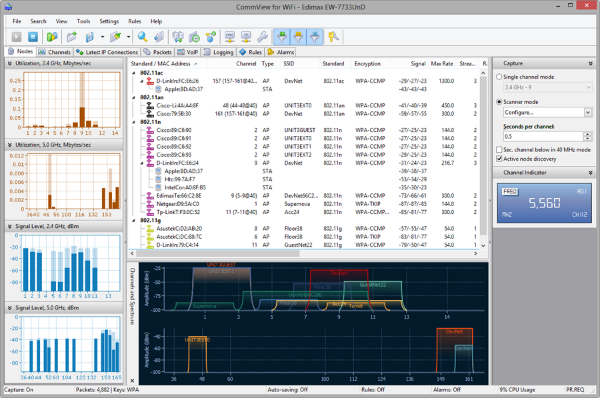
CommView for WiFi is a powerful wireless network monitor and analyzer for 802.11 a/b/g/n/ac networks. Loaded with many user-friendly features, CommView for WiFi combines performance and flexibility with an ease of use unmatched in the industry.
CommView for WiFi captures every packet on the air to display important information such as the list of access points and stations, per-node and per-channel statistics, signal strength, a list of packets and network connections, protocol distribution charts, etc. By providing this information, CommView for WiFi can help you view and examine packets, pinpoint network problems, and troubleshoot software and hardware.
CommView for WiFi includes a VoIP module for in-depth analysis, recording, and playback of SIP and H.323 voice communications.
"FREE" Download Find MAC Address for PC
Full Technical Details
- Category
- Internet Tools
- This is
- Latest
- License
- Free Trial
- Runs On
- Windows 10, Windows 11 (64 Bit, 32 Bit, ARM64)
- Size
- 78 Mb
- Updated & Verified
Download and Install Guide
How to download and install CommView for WiFi on Windows 11?
-
This step-by-step guide will assist you in downloading and installing CommView for WiFi on windows 11.
- First of all, download the latest version of CommView for WiFi from filehonor.com. You can find all available download options for your PC and laptop in this download page.
- Then, choose your suitable installer (64 bit, 32 bit, portable, offline, .. itc) and save it to your device.
- After that, start the installation process by a double click on the downloaded setup installer.
- Now, a screen will appear asking you to confirm the installation. Click, yes.
- Finally, follow the instructions given by the installer until you see a confirmation of a successful installation. Usually, a Finish Button and "installation completed successfully" message.
- (Optional) Verify the Download (for Advanced Users): This step is optional but recommended for advanced users. Some browsers offer the option to verify the downloaded file's integrity. This ensures you haven't downloaded a corrupted file. Check your browser's settings for download verification if interested.
Congratulations! You've successfully downloaded CommView for WiFi. Once the download is complete, you can proceed with installing it on your computer.
How to make CommView for WiFi the default Internet Tools app for Windows 11?
- Open Windows 11 Start Menu.
- Then, open settings.
- Navigate to the Apps section.
- After that, navigate to the Default Apps section.
- Click on the category you want to set CommView for WiFi as the default app for - Internet Tools - and choose CommView for WiFi from the list.
Why To Download CommView for WiFi from FileHonor?
- Totally Free: you don't have to pay anything to download from FileHonor.com.
- Clean: No viruses, No Malware, and No any harmful codes.
- CommView for WiFi Latest Version: All apps and games are updated to their most recent versions.
- Direct Downloads: FileHonor does its best to provide direct and fast downloads from the official software developers.
- No Third Party Installers: Only direct download to the setup files, no ad-based installers.
- Windows 11 Compatible.
- CommView for WiFi Most Setup Variants: online, offline, portable, 64 bit and 32 bit setups (whenever available*).
Uninstall Guide
How to uninstall (remove) CommView for WiFi from Windows 11?
-
Follow these instructions for a proper removal:
- Open Windows 11 Start Menu.
- Then, open settings.
- Navigate to the Apps section.
- Search for CommView for WiFi in the apps list, click on it, and then, click on the uninstall button.
- Finally, confirm and you are done.
Disclaimer
CommView for WiFi is developed and published by TamoSoft, filehonor.com is not directly affiliated with TamoSoft.
filehonor is against piracy and does not provide any cracks, keygens, serials or patches for any software listed here.
We are DMCA-compliant and you can request removal of your software from being listed on our website through our contact page.













