Classic Shell 64 bit Download for PC Windows 11
Classic Shell Download for Windows PC
Classic Shell free download for Windows 11 64 bit and 32 bit. Install Classic Shell latest official version 2025 for PC and laptop from FileHonor.
Improves your productivity, enhances the usability of Windows and empowers you to use the computer the way you like it.
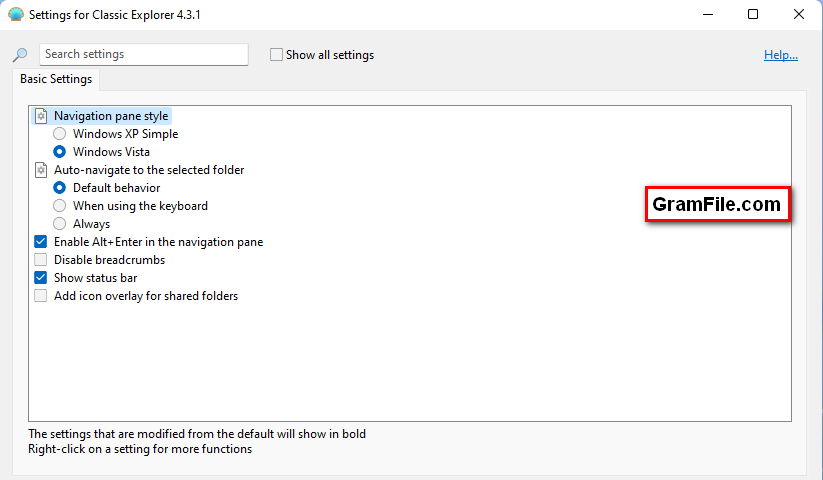
Need to bring Windows 11 look back to previous Windows user interface? Classic Shell is here to do this job.
Classic Shell is a solid lightweight app to help you bring back old Windows look and productivity. It improves your productivity, enhances the usability of Windows and empowers you to use the computer the way you like it.
It has a customizable start menu, adds a toolbar and a status bar for Windows Explorer. There are 3 major components:
- Classic Start Menu
- Classic Explorer
- Classic IE
Advantages of Classic Shell
- Highly customizable start menu with multiple styles and skins
- Quick access to recent, frequently-used, or pinned programs
- Find programs, settings, files and documents
- Start button for Windows 7, Windows 8, Windows 8.1 and Windows 10
- Toolbar and status bar for Windows Explorer
- Caption and status bar for Internet Explorer
How to uninstall Classic Shell?
As mentioned by the developers, the following is the proper and best way to uninstall Classic Shell:
- Stop the start menu if it is installed (right-click on the start button and select “Exit”)
- Open a new Windows Explorer window
- Make sure the toolbar is hidden (if you uninstall while the toolbar is visible, the menu bar in Explorer will get stuck in the visible state and you won’t be able to hide it)
- Close all Windows Explorer windows
- Open Control Panel -> Programs and Features and double-click on Classic Shell. Then follow the instructions. You may have to restart Windows to complete the process.
- If you installed any additional skins for the start menu you will have to delete them manually
"FREE" Download Explorer Patcher for PC
Full Technical Details
- Category
- Desktop and User Interface
- This is
- 4.3.1
- License
- Freeware
- Runs On
- Windows 10, Windows 11 (64 Bit, 32 Bit, ARM64)
- Size
- 6.85 Mb
- Updated & Verified
"Now" Get Explorer Patcher for PC
Download and Install Guide
How to download and install Classic Shell on Windows 11?
-
This step-by-step guide will assist you in downloading and installing Classic Shell on windows 11.
- First of all, download the latest version of Classic Shell from filehonor.com. You can find all available download options for your PC and laptop in this download page.
- Then, choose your suitable installer (64 bit, 32 bit, portable, offline, .. itc) and save it to your device.
- After that, start the installation process by a double click on the downloaded setup installer.
- Now, a screen will appear asking you to confirm the installation. Click, yes.
- Finally, follow the instructions given by the installer until you see a confirmation of a successful installation. Usually, a Finish Button and "installation completed successfully" message.
- (Optional) Verify the Download (for Advanced Users): This step is optional but recommended for advanced users. Some browsers offer the option to verify the downloaded file's integrity. This ensures you haven't downloaded a corrupted file. Check your browser's settings for download verification if interested.
Congratulations! You've successfully downloaded Classic Shell. Once the download is complete, you can proceed with installing it on your computer.
How to make Classic Shell the default Desktop and User Interface app for Windows 11?
- Open Windows 11 Start Menu.
- Then, open settings.
- Navigate to the Apps section.
- After that, navigate to the Default Apps section.
- Click on the category you want to set Classic Shell as the default app for - Desktop and User Interface - and choose Classic Shell from the list.
Why To Download Classic Shell from FileHonor?
- Totally Free: you don't have to pay anything to download from FileHonor.com.
- Clean: No viruses, No Malware, and No any harmful codes.
- Classic Shell Latest Version: All apps and games are updated to their most recent versions.
- Direct Downloads: FileHonor does its best to provide direct and fast downloads from the official software developers.
- No Third Party Installers: Only direct download to the setup files, no ad-based installers.
- Windows 11 Compatible.
- Classic Shell Most Setup Variants: online, offline, portable, 64 bit and 32 bit setups (whenever available*).
Uninstall Guide
How to uninstall (remove) Classic Shell from Windows 11?
-
Follow these instructions for a proper removal:
- Open Windows 11 Start Menu.
- Then, open settings.
- Navigate to the Apps section.
- Search for Classic Shell in the apps list, click on it, and then, click on the uninstall button.
- Finally, confirm and you are done.
Disclaimer
Classic Shell is developed and published by Ivo Beltchev, filehonor.com is not directly affiliated with Ivo Beltchev.
filehonor is against piracy and does not provide any cracks, keygens, serials or patches for any software listed here.
We are DMCA-compliant and you can request removal of your software from being listed on our website through our contact page.










